User management, User management>(p. 546), System manager information settings – Canon imageCLASS D1650 All-in-One Monochrome Laser Printer User Manual
Page 554: Department id management
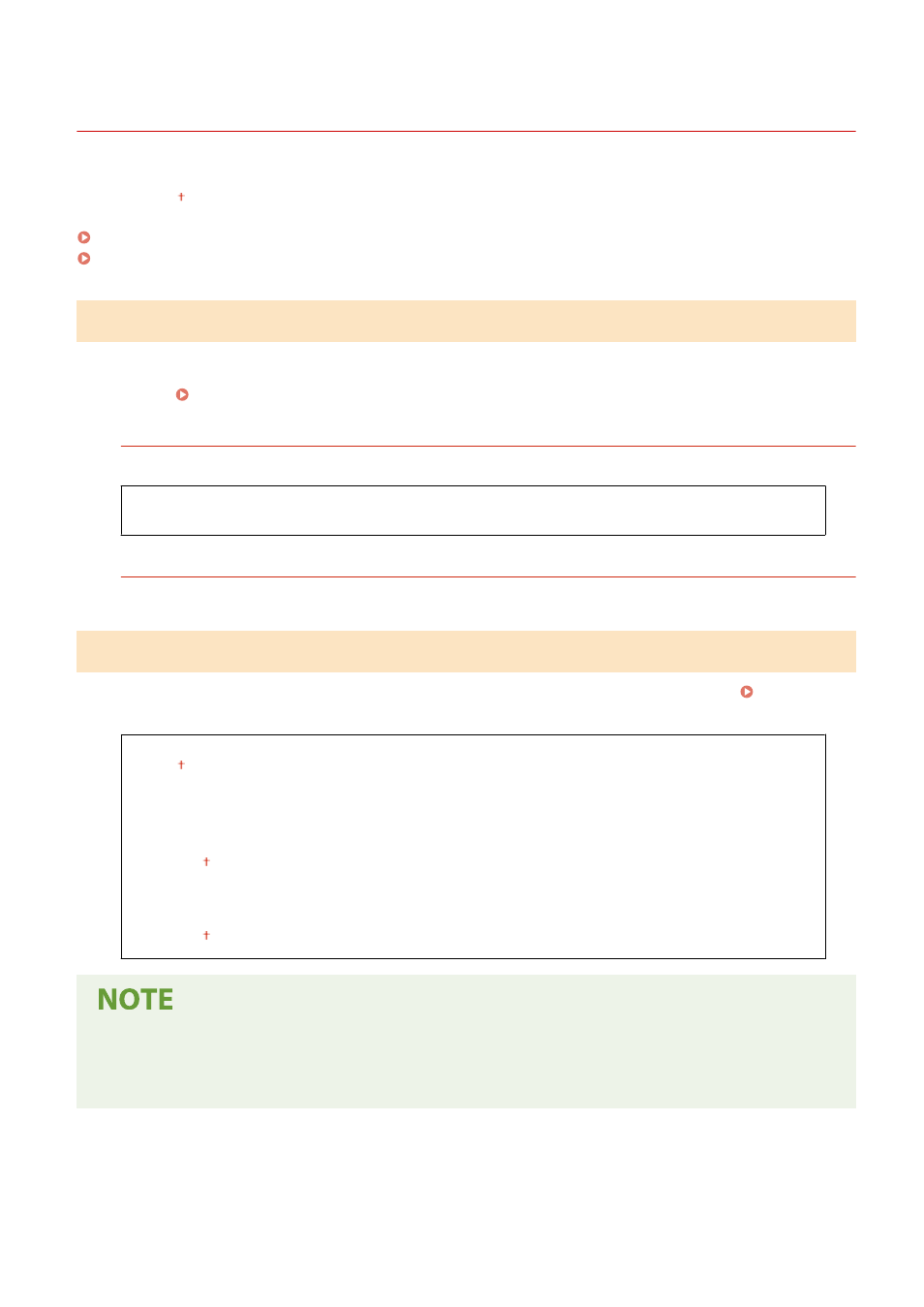
<User Management>
3JX3-096
All the settings related to user management of the machine are listed with descriptions. Default settings are marked
with a dagger ( ).
<System Manager Information Settings>(P. 546)
<Department ID Management>(P. 546)
<System Manager Information Settings>
Specify the ID or PIN exclusively for Administrators who have access privileges to <Network> and <Management
Settings>. ID is <System Manager ID> and PIN is <System Manager PIN>. You can also register the name of an
Administrator. Setting the System Manager ID and PIN(P. 351)
<System Manager ID and PIN>
Enter a number for the System Manager ID and PIN.
<System Manager ID>
<System Manager PIN>
<System Manager Name>
Enter alphanumeric characters for the name of an Administrator.
<Department ID Management>
Set the Department ID Management function to control access to the machine by using multiple IDs. Setting the
Department ID Management(P. 353)
<Department ID Management>
<Off>
<On>
<Allow Print Jobs (Unknown IDs)>
<Off>
<On>
<Allow Scan Jobs (Unknown IDs)>
<Off>
<On>
●
You can select <Register/Edit> to register department IDs and edit the settings of the registered IDs.
●
You can select <Count Mngt.> to check the total number of pages for jobs that have been executed to date
on a department ID basis.
Setting Menu List
546