Customizing the home screen, Customizing the home screen(p. 166), Adding buttons to the home screen(p. 166) – Canon imageCLASS D1650 All-in-One Monochrome Laser Printer User Manual
Page 174: Customizing the home, Screen(p. 166)
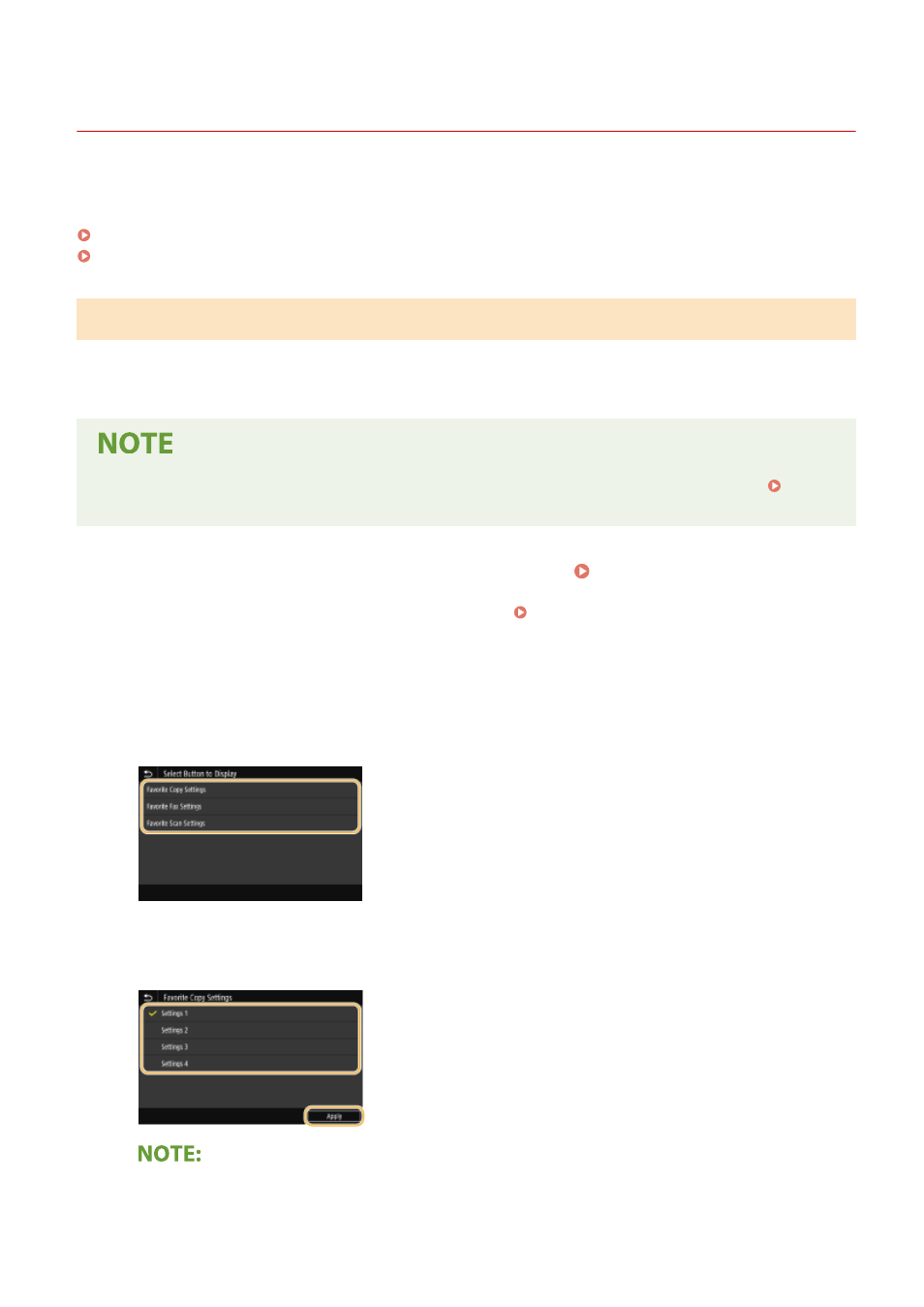
Customizing the Home Screen
3JX3-039
You can add/delete shortcut buttons displayed in the Home screen according to your application or a preferred
arrangement. You can also change the order that they are displayed in.
Adding Buttons to the Home Screen(P. 166)
Changing the Arrangement of Buttons(P. 167)
Adding Buttons to the Home Screen
You can add shortcut buttons to the Home screen for frequently used functions such as <Copy>, <Fax>, and <Scan>.
For example, you can carry out tasks more quickly and efficiently by assigning a sequence of settings (e.g. "Scan both
sides of an original, save it as a highly compressed PDF file and send it via e-mail") to a single button.
●
The settings to be added as a shortcut button must be registered beforehand as Favorite Settings.
Registering Frequently Used Settings(P. 169)
1
Select <Home Screen Settings> in the Home screen. Home Screen(P. 122)
●
If the login screen appears, enter the correct ID and PIN. Logging in to the Machine(P. 133)
2
Select <Select Button to Display>.
3
Select the function with the Favorite Settings you want to add as a button.
4
Select the check box for all settings to be displayed in the Home screen and select
<Apply>.
Removing registered buttons
Basic Operations
166