Enabling the department id management(p. 355) – Canon imageCLASS D1650 All-in-One Monochrome Laser Printer User Manual
Page 363
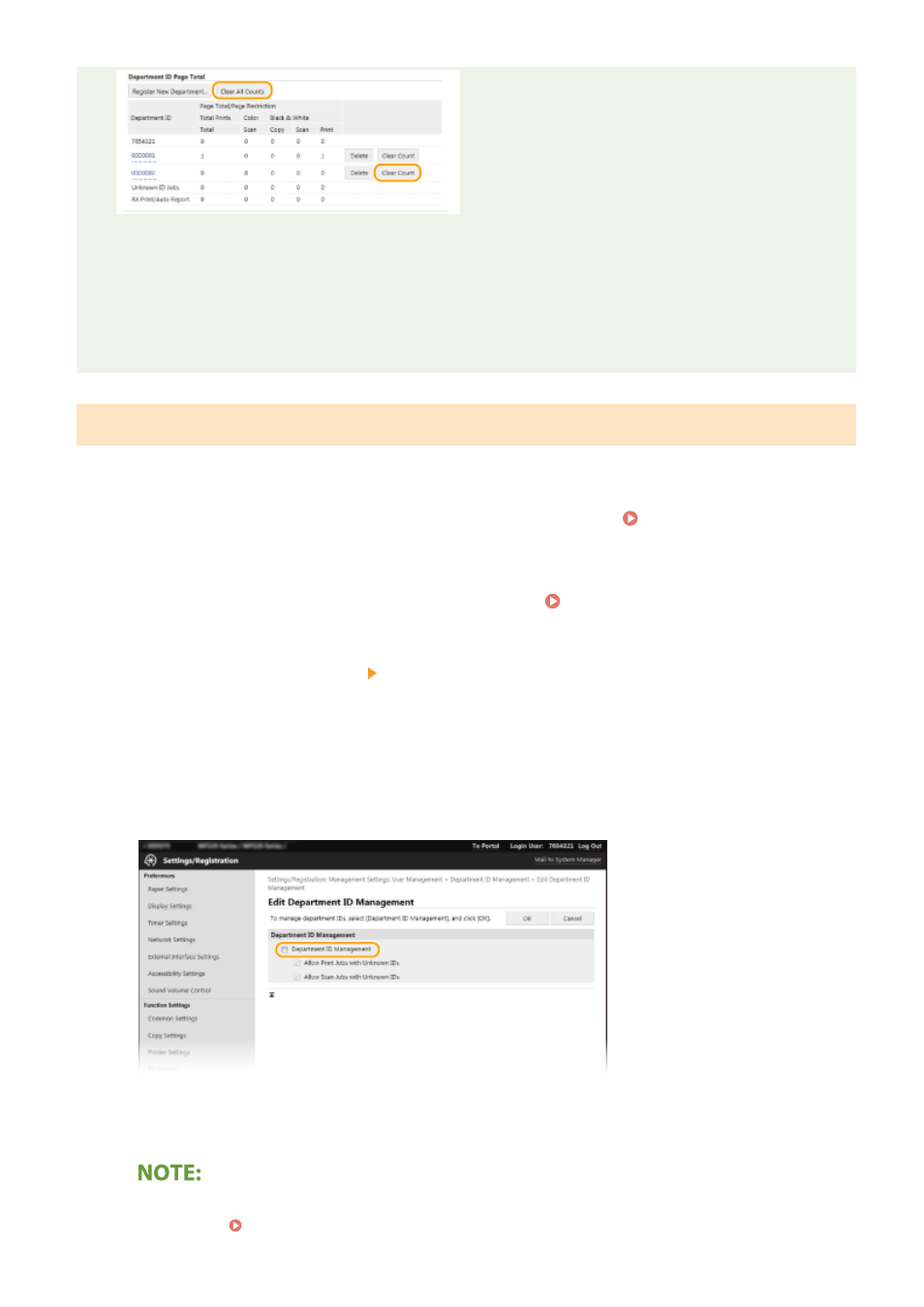
Using control cards
●
When the optional Copy Card Reader-F is attached to the machine, Department IDs will be registered
automatically.
●
Do not delete the registered department IDs. The control cards that correspond to the deleted department
IDs will become unavailable.
●
You cannot use [Restrict Functions] to restrict the allowable number of pages to print.
Enabling the Department ID Management
After you register as many Department IDs as necessary, enable Department ID Management.
1
Start the Remote UI and log in to System Manager Mode. Starting Remote
UI(P. 417)
2
Click [Settings/Registration] on the Portal page. Remote UI Screen(P. 418)
3
Select [User Management] [Department ID Management].
4
Click [Edit].
5
Select the [Department ID Management] check box.
[Department ID Management]
Select the check box to enable Department ID Management. If you do not want to use Department ID
Management, clear the check box.
●
For information about the [Allow Print Jobs with Unknown IDs]/[Allow Scan Jobs with Unknown IDs] check
boxes, see Blocking Jobs When Department ID Is Unknown(P. 357) .
Managing the Machine
355