Network, Select wired/wireless, Lan>(p. 459) – Canon imageCLASS D1650 All-in-One Monochrome Laser Printer User Manual
Page 467: Network>(p. 459), Select wired/wireless lan, Wireless lan settings
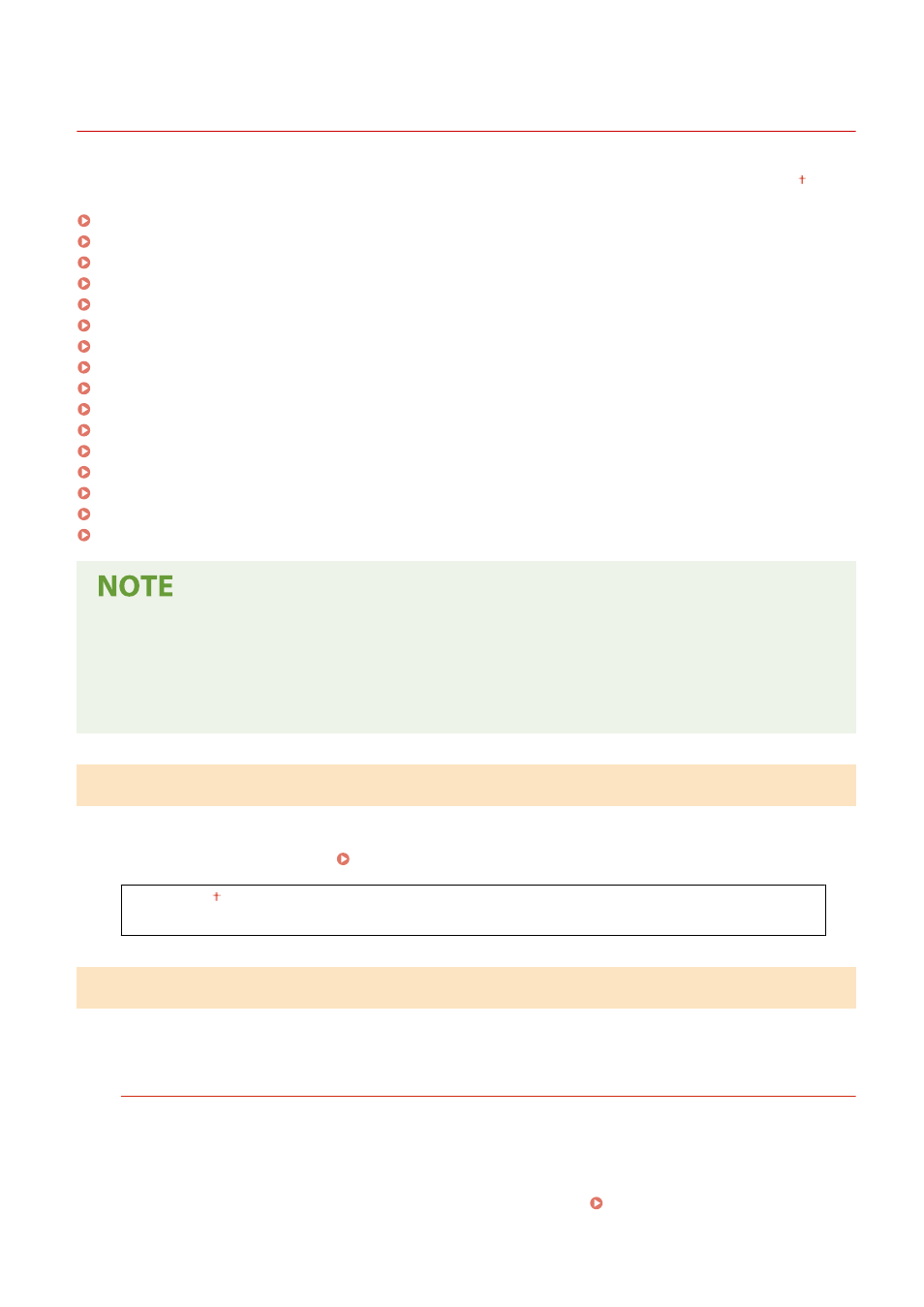
<Network>
3JX3-08H
All the settings related to the network are listed with descriptions. Default settings are marked with a dagger ( ).
<Select Wired/Wireless LAN>(P. 459)
<Wireless LAN Settings>(P. 459)
<Direct Connection Settings>(P. 460)
<Easy Connection via PC>(P. 461)
<TCP/IP Settings>(P. 462)
<SNMP Settings>(P. 468)
<Use Dedicated Port>(P. 469)
<Dedicated Port Auth. Method>(P. 469)
<Wait Time for Conn. at Startup>(P. 469)
<Ethernet Driver Settings>(P. 470)
<Use IEEE 802.1X>(P. 470)
<Firewall Settings>(P. 470)
<Google Cloud Print Settings>(P. 472)
<Device Settings Management>(P. 472)
<RMT-SW>(P. 472)
<Initialize Network Settings>(P. 472)
Asterisks (
*
)
●
Settings marked with "
*1
" cannot be imported or exported.
●
Settings marked with "
*2
" may not be displayed depending on the model you are using, options, or other
setting items.
<Select Wired/Wireless LAN>
When switching the machine from Wireless LAN to Wired LAN, you need to specify the setting. Conversely, when
switching the machine from Wired LAN to Wireless LAN, you do not need to specify this setting (You can switch using
the following <Wireless LAN Settings>). Selecting Wired LAN or Wireless LAN(P. 17)
<Wired LAN>
<Wireless LAN>
<Wireless LAN Settings>
Specify settings for connecting the machine to a wireless LAN. You can also view the current settings or specify the
setting for saving power consumption.
<SSID Settings>
Select to configure a wireless connection by specifying information including an SSID or a network key by
inputting manually from the operation panel.
<Select Access Point>
Wireless LAN routers that can access the machine are automatically located, so you can select from the list.
You must manually enter a network key, such as a WEP key or a PSK. Setting Up Connection by Selecting
Setting Menu List
459