Paper jams at, The duplex, Transport – Canon imageCLASS D1650 All-in-One Monochrome Laser Printer User Manual
Page 657: Guide(p. 649)
Advertising
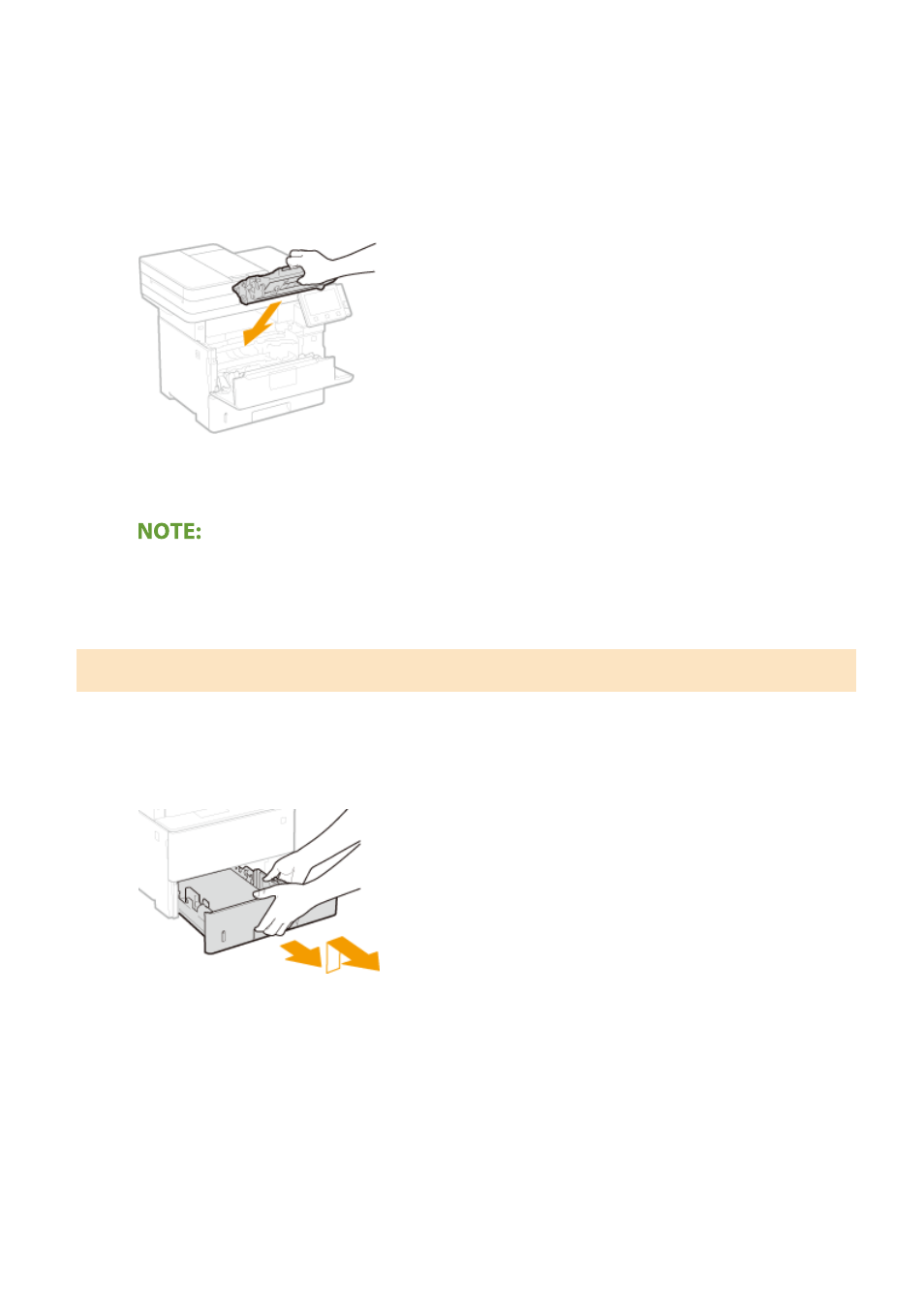
11
Close the rear cover.
12
Install the toner cartridge.
●
Make sure to push in the cartridge until it stops.
13
Close the front cover.
When the message is still displayed
●
Paper may be jammed in other locations. Check other locations, and remove jammed paper if any. If the
message is still displayed, check whether the front cover is securely closed.
Paper Jams at the Duplex Transport Guide
If the jammed paper cannot be removed easily, do not forcibly pull it out, but follow the procedure for a different
paper jam location indicated by the message.
1
Pull out the paper drawer until it stops, and remove it while lifting the front side.
2
Press the green knob and lower the duplex transport guide.
Troubleshooting
649
Advertising