Selecting copy paper – Canon imageCLASS D1650 All-in-One Monochrome Laser Printer User Manual
Page 203
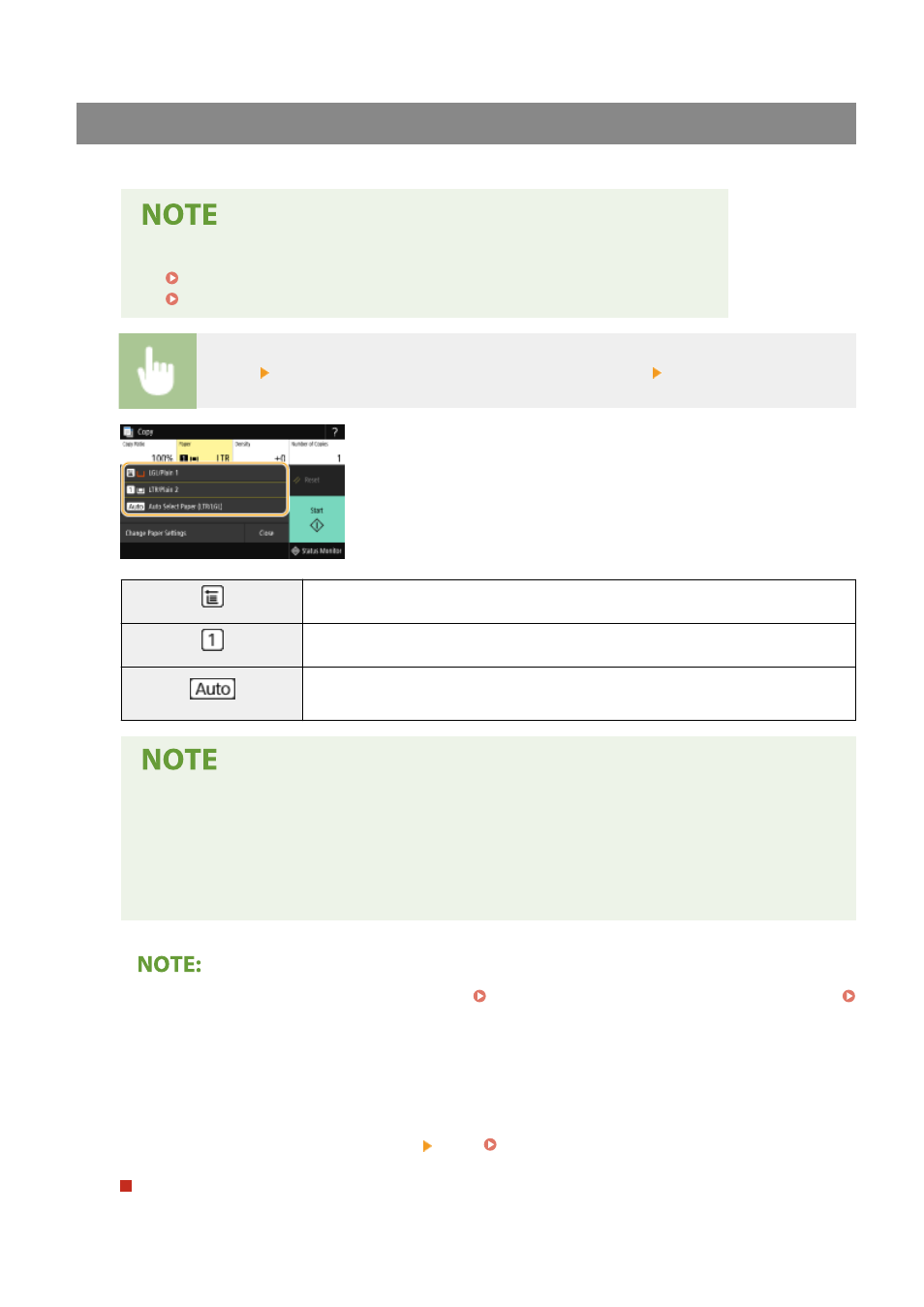
Selecting Copy Paper
Specify the paper source that contains the paper to use for printing out copies.
●
You must first specify the size and type of paper that is loaded in the paper source.
Specifying Paper Size and Type(P. 155)
Loading Paper(P. 139)
<Paper> Select the paper source or <Auto Select Paper (LTR/LGL)> <Close>
Uses the paper that is loaded in the multi-purpose tray to make copies.
Uses the paper that is loaded in the paper drawer (Drawer 1) of the machine to make copies.
Automatically selects the Letter or Legal size paper depending on the original size loaded in
the feeder.
●
When the optional paper feeder is installed, its paper drawer is also displayed.
●
<Auto Select Paper (LTR/LGL)> may not be displayed depending on the model you are using.
●
<Auto Select Paper (LTR/LGL)> is not available when no original is loaded in the feeder.
●
<Auto Select Paper (LTR/LGL)> is not available when using <N on 1>, <Erase Frame>, or <ID Card
Copy>.
●
For information about other copy settings, see Enhancing and Adjusting Copy Quality(P. 200) or
Useful Copy Functions(P. 204) .
6
Select <Start>.
➠
Copying starts.
●
If you want to cancel, select <Cancel> <Yes>. Canceling Copies(P. 197)
When placing originals in the feeder in step 1
The original is automatically scanned.
Copying
195