Remove streaks from scan area>(p. 483), Remove streaks from scan area – Canon imageCLASS D1650 All-in-One Monochrome Laser Printer User Manual
Page 491
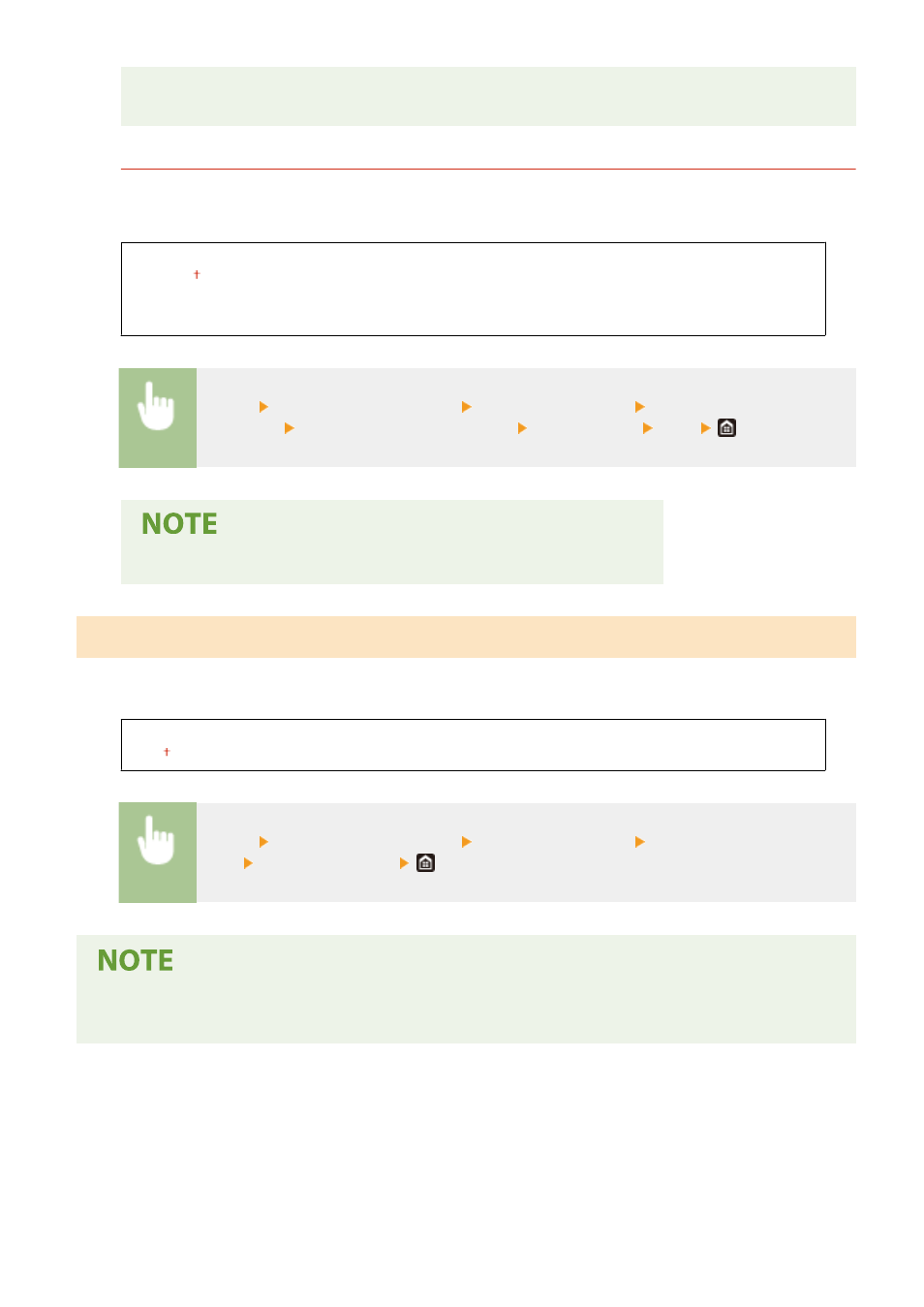
●
Setting a stronger improvement effect may result in lighter print density or slower printing speed. It
may also result in less sharp edges and rougher details.
<Correct Blurry Image for Copy>
Smudges may appear on copies depending on the paper type or the environmental conditions. In this case,
setting this item may solve the problem. The improvement effect is strongest with <Mode 3> and weakest with
<Mode 1>.
<Off>
<Mode 1>
<Mode 2>
<Mode 3>
<Menu> <Adjustment/Maintenance> <Adjust Image Quality> <Special
Processing> <Correct Blurry Image for Copy> Select the mode <Yes>
●
Setting a stronger improvement effect may result in lighter print density.
<Remove Streaks from Scan Area>
You can configure a setting to prevent stains from being scanned when they are detected in the document feed
scanning area. Selecting <On> removes streaks generated by the edge of the original.
<Off>
<On>
<Menu> <Adjustment/Maintenance> <Adjust Image Quality> <Remove Streaks from Scan
Area> Select <Off> or <On>
●
When streaks are removed, areas with stains are not scanned. Clean the original scanning area so that the
original is scanned satisfactorily.
Setting Menu List
483