Canon imageCLASS D1650 All-in-One Monochrome Laser Printer User Manual
Page 377
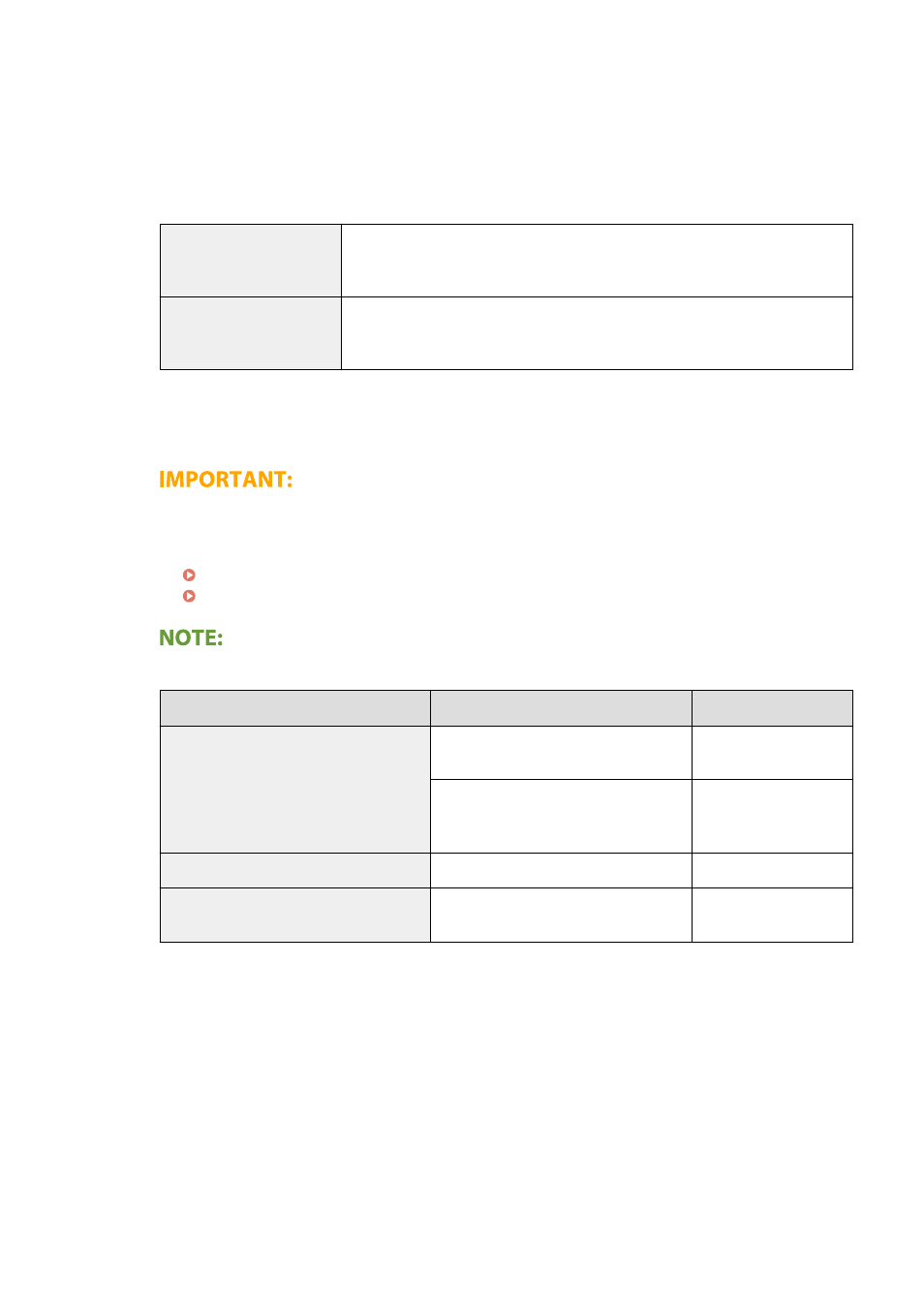
1
Select the [Use Filter] check box and click the [Reject] or [Allow] radio button for the [Default Policy].
[Use Filter]
Select the check box to restrict communication. Clear the check box to disable the restriction.
[Default Policy]
Select the precondition to allow or reject the communication of other devices with the machine.
[Reject]
Select to pass communication packets only when they are sent to or received from
devices whose IP addresses are entered in [Exception Addresses]. Communications
with other devices are prohibited.
[Allow]
Select to block communication packets when they are sent to or received from
devices whose IP addresses are entered in [Exception Addresses]. Communications
with other devices are permitted.
2
Specify address exceptions.
●
Enter the IP address (or the range of IP addresses) in the [Address to Register] text box and click
[Add].
Check for entry errors
●
If IP addresses are incorrectly entered, you may be unable to access the machine from the Remote UI,
in which case you need to set <IPv4 Address Filter> or <IPv6 Address Filter> to <Off>.
<IPv4 Address Filter>(P. 471)
<IPv6 Address Filter>(P. 471)
Entry form for IP addresses
Description
Example
Entering a single address
IPv4:
Delimit numbers with periods.
192.168.0.10
IPv6:
Delimit alphanumeric characters with
colons.
fe80::10
Specifying a range of addresses
Insert a hyphen between the addresses.
192.168.0.10-192.168.0.20
Specifying a range of addresses with a prefix
Enter the address, followed by a slash and
a number indicating the prefix length.
192.168.0.32/27
fe80::1234/64
When [Reject] is selected for an outbound filter
●
Outgoing multicast and broadcast packets cannot be filtered.
Deleting an IP address from exceptions
●
Select an IP address and click [Delete].
Managing the Machine
369