Other network settings, Other network settings(p. 74), Configuring sntp(p. 74) – Canon imageCLASS D1650 All-in-One Monochrome Laser Printer User Manual
Page 82
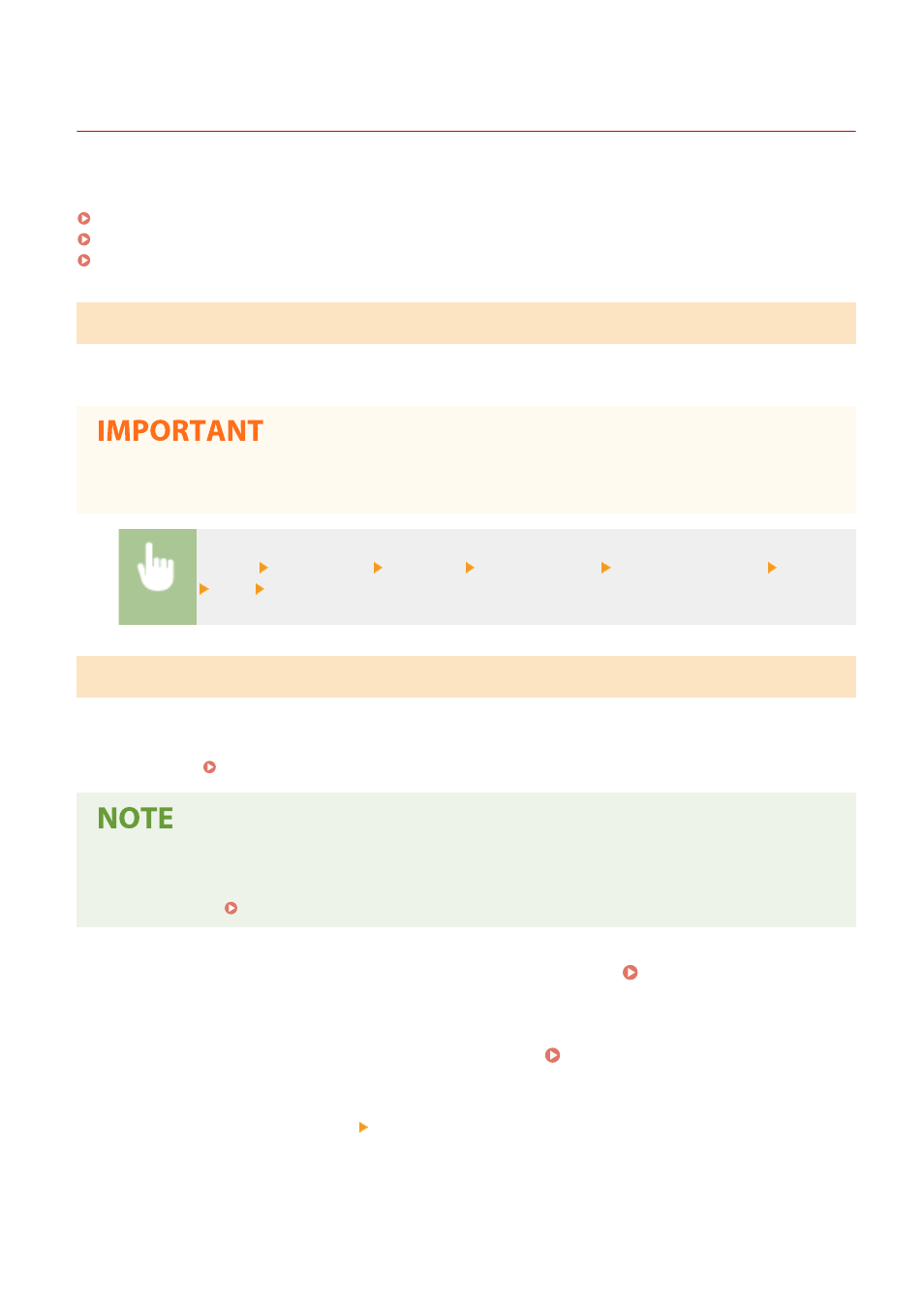
Other Network Settings
3JX3-018
Configure the following items according to your network environment.
Configuring FTP PASV Mode(P. 74)
Configuring SNTP(P. 74)
Monitoring the Machine from the Device Management Systems(P. 75)
Configuring FTP PASV Mode
PASV is an FTP communication mode used for file transfer. To connect to an FTP server through a firewall, you must
use PASV mode. First check that the PASV mode is set on the FTP server.
●
Whether PASV mode is used for FTP depends on your network environment and the settings on the FTP
server to which data is being sent. For more information, contact your Network Administrator.
<Menu> <Preferences> <Network> <TCP/IP Settings> <Use FTP PASV Mode> <On>
<OK> Restart the machine
Configuring SNTP
Simple Network Time Protocol (SNTP) enables you to adjust the system clock by using the time server on the network.
If SNTP is used, the time server is checked at the specified intervals; therefore, the correct time can always be
maintained. The time is adjusted based on Coordinated Universal Time (UTC), so specify the time zone setting before
configuring SNTP ( Setting the Date/Time(P. 13) ). SNTP settings can be specified via the Remote UI.
●
The SNTP of the machine supports both NTP (version 3) and SNTP (versions 3 and 4) servers.
●
For more information about the basic operations to be performed when setting the machine from the
Remote UI, see Setting Up Menu Options from Remote UI(P. 427) .
1
Start the Remote UI and log in to System Manager Mode. Starting Remote
UI(P. 417)
2
Click [Settings/Registration] on the Portal page. Remote UI Screen(P. 418)
3
Select [Network Settings] [SNTP Settings].
4
Click [Edit].
Setting Up
74