Canon imageCLASS D1650 All-in-One Monochrome Laser Printer User Manual
Page 392
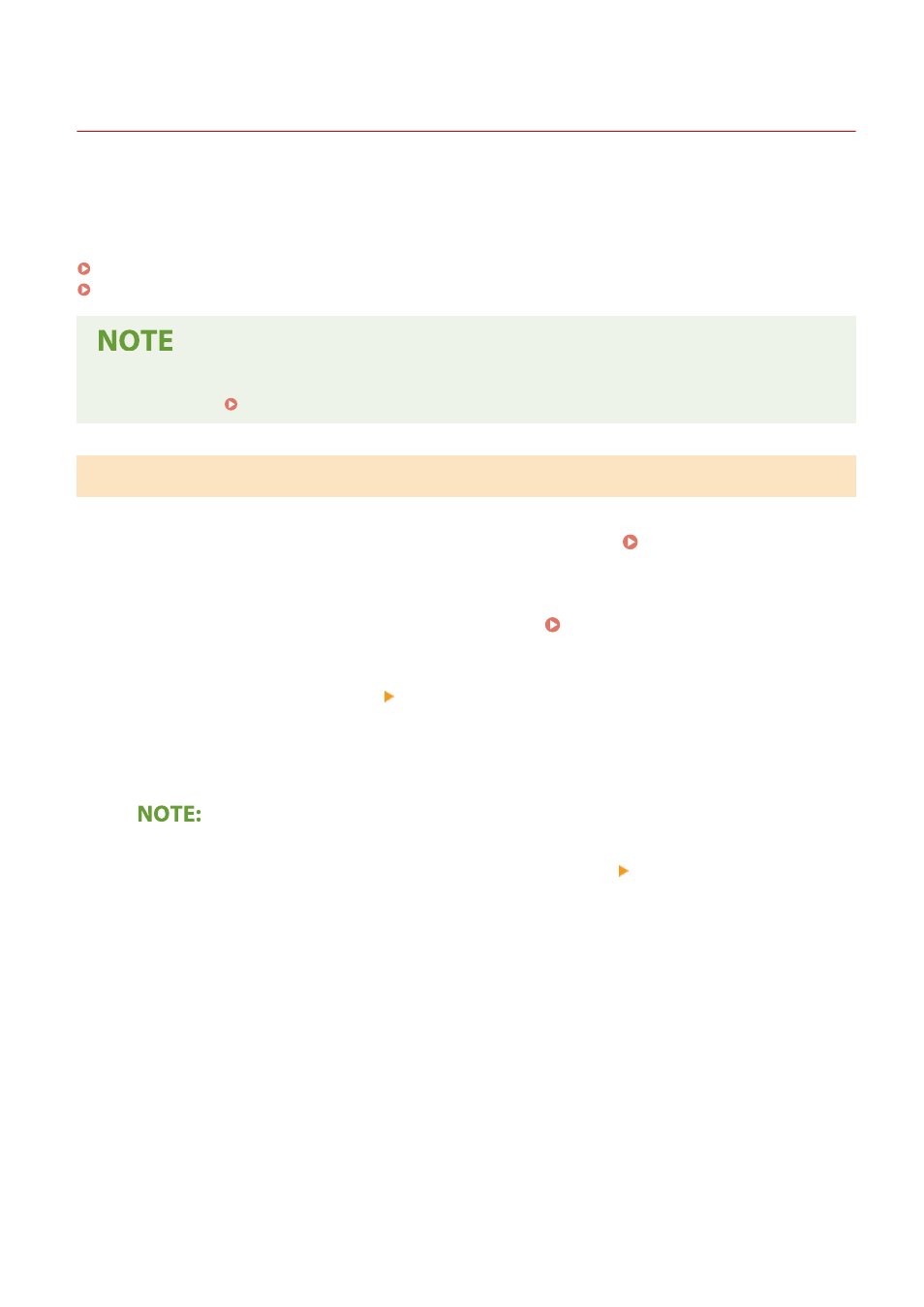
Generating a Key and Certificate Signing Request (CSR)
3JX3-079
Because certificates generated on the machine do not have a CA signature, a communication error may result
depending on devices it communicates with. To have the certificate authority issue the certificate with the CA
signature, you need to obtain data of CSR (Certificate Signing Request), which the administrator can generate from
Remote UI. When the certificate is issued, register it in the key with the CSR generated.
Generating a Key and CSR(P. 384)
Registering a Certificate to a Key(P. 386)
●
For more information about the basic operations to be performed when setting the machine from the
Remote UI, see Setting Up Menu Options from Remote UI(P. 427) .
Generating a Key and CSR
1
Start the Remote UI and log in to System Manager Mode. Starting Remote
UI(P. 417)
2
Click [Settings/Registration] on the Portal page. Remote UI Screen(P. 418)
3
Select [Device Management] [Key and Certificate Settings].
4
Click [Generate Key].
Deleting a registered key and certificate
●
Click [Delete] on the right of the key and certificate you want to delete click [OK].
●
A key and certificate cannot be deleted if it is currently used for some purpose, such as when "[TLS]" or
"[IEEE 802.1X]" is displayed under [Key Usage]. In this case, disable the function or replace the key and
certificate before deleting it.
5
Select [Key and Certificate Signing Request (CSR)] and click [OK].
6
Specify settings for the key and CSR.
Managing the Machine
384