Canon imageCLASS D1650 All-in-One Monochrome Laser Printer User Manual
Page 623
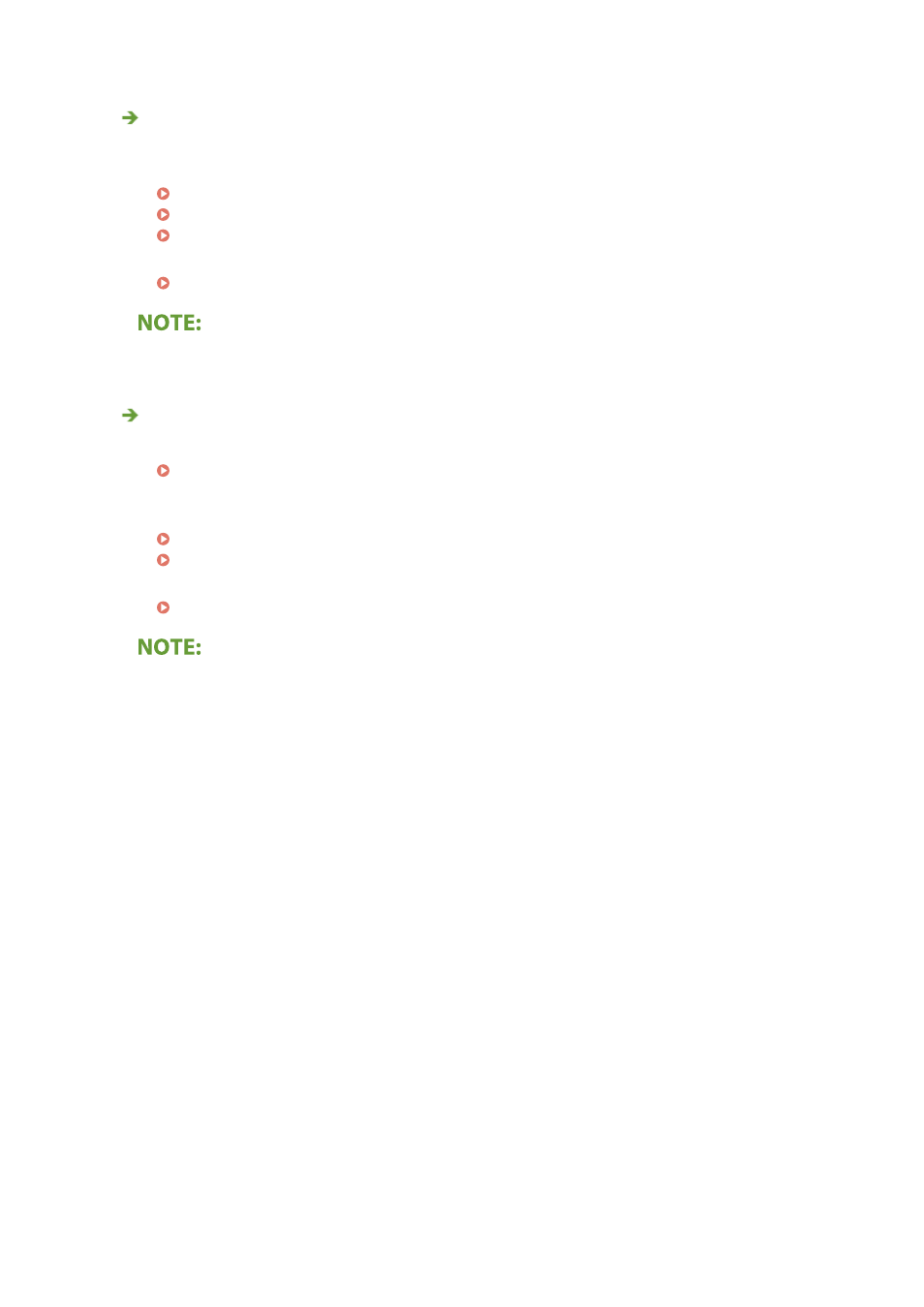
Are you using appropriate paper?
●
Check usable paper, and replace with appropriate paper. Also, specify the paper size and type settings
properly.
Available Paper(P. 675)
Loading Paper(P. 139)
Specifying Paper Size and Type(P. 155)
●
Change the setting for <Paper Curl Correction>. Setting to <On> may solve the problem.
<Paper Curl Correction>(P. 479)
●
If you set to <On>, the printing speed may be slower.
Are you using paper that has absorbed moisture?
●
Replace with appropriate paper.
●
Change the setting of <Paper Type> to a setting for thinner paper. For example, if the current setting is
<Plain 1>, change it to <Thin 1>.
Specifying Paper Size and Type(P. 155)
Available Paper(P. 675)
●
Change the setting for <Paper Curl Correction>. Setting to <On> may solve the problem.
<Paper Curl Correction>(P. 479)
●
If you set to <On>, the printing speed may be slower.
Troubleshooting
615