Scan basic features screen, Scan basic features screen(p. 278), Basic features screen for computer scanning – Canon imageCLASS D1650 All-in-One Monochrome Laser Printer User Manual
Page 286
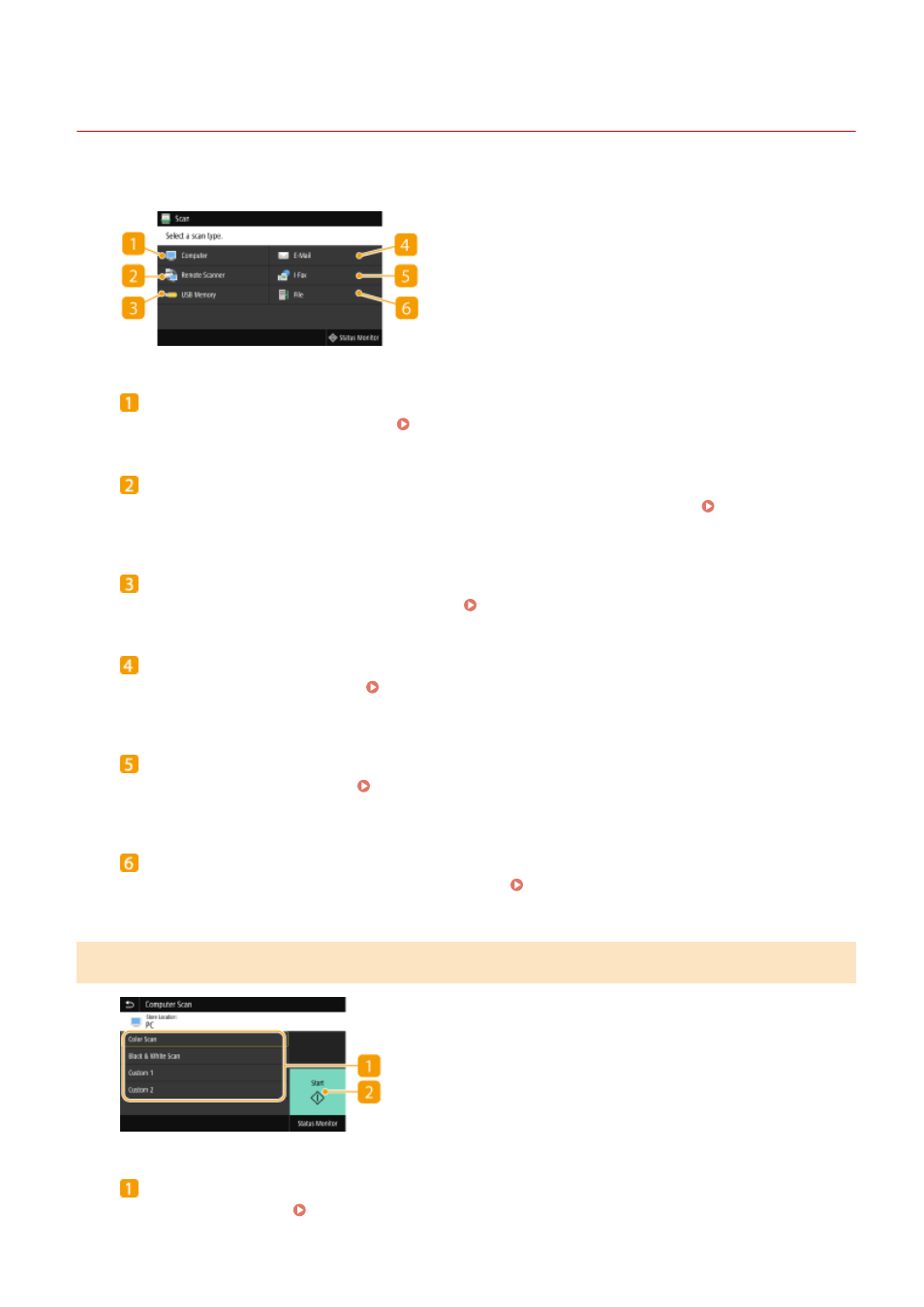
Scan Basic Features Screen
3JX3-05E
When you select <Scan> in the Home screen, the Scan Basic Features screen appears.
<Computer>
Saves the scanned data to a computer. Basic Features Screen for Computer Scanning(P. 278)
<Remote Scanner>
Puts the machine into the online status when originals are scanned from a computer. Using Your
Computer to Scan (Remote Scan)(P. 316)
<USB Memory>
Saves the scanned data to a USB memory device. Basic Features Screen for USB Scanning(P. 279)
<E-Mail>
Sends the scanned data by e-mail. Basic Features Screen for E-Mail Sending/I-Fax Sending/File
<I-Fax>
Sends the scanned data by I-Fax. Basic Features Screen for E-Mail Sending/I-Fax Sending/File
<File>
Saves the scanned data to a shared folder or FTP server. Basic Features Screen for E-Mail Sending/I-Fax
Basic Features Screen for Computer Scanning
Scan type
Select the scan setting. Scanning and Saving to a Computer(P. 282)
Scanning
278