Cleaning the fixing assembly, Eaks appear on printouts. cleaning the, Fixing assembly(p. 565) – Canon imageCLASS D1650 All-in-One Monochrome Laser Printer User Manual
Page 573: Cleaning the fixing assembly(p. 565)
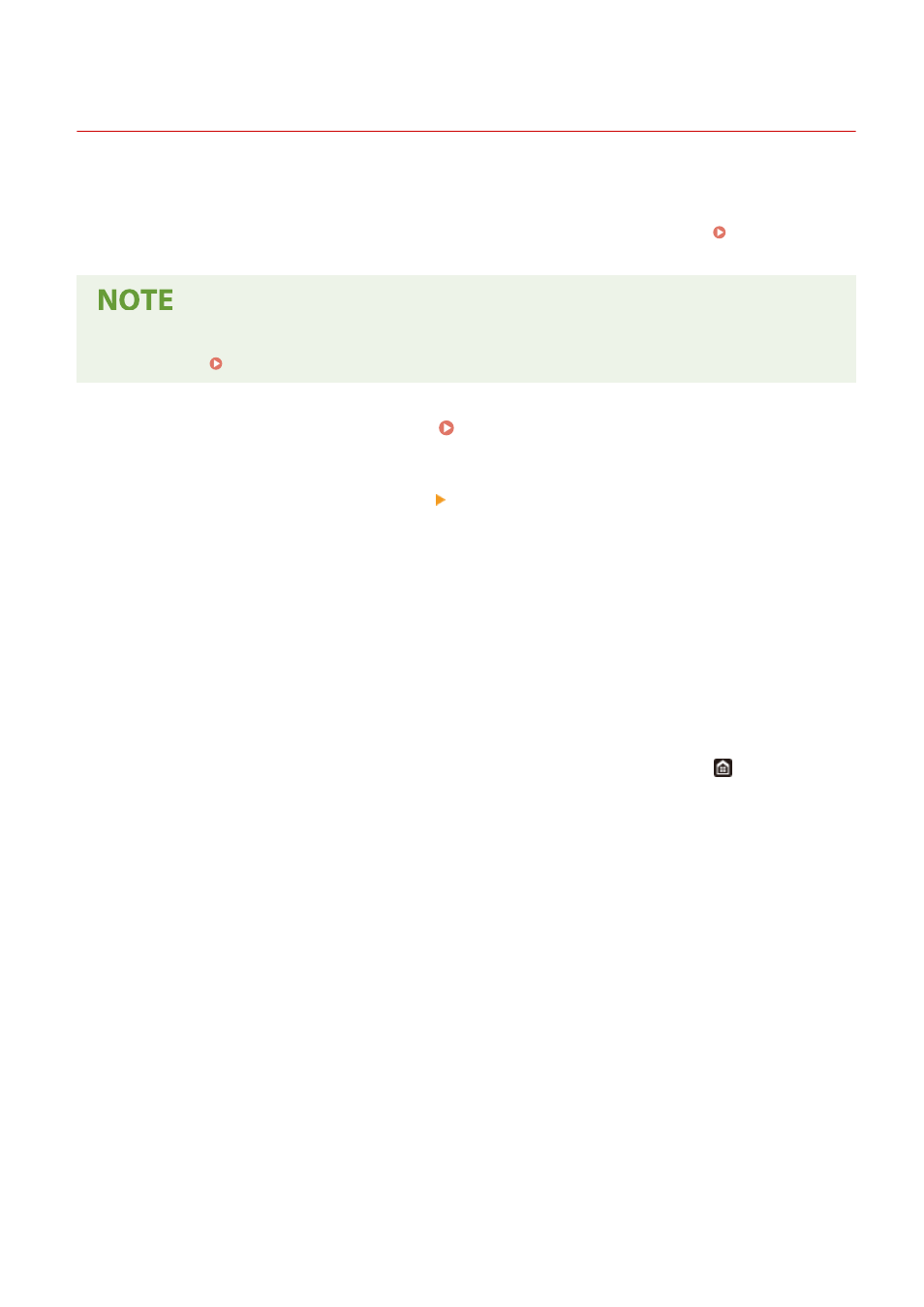
Cleaning the Fixing Assembly
3JX3-09K
Dirt may adhere to the fixing assembly inside the machine and cause black streaks to appear on printouts. To clean
the fixing assembly, perform the following procedure. Note that you cannot clean the fixing assembly when the
machine has documents waiting to be printed. To clean the fixing assembly, you need plain A4 or Letter size paper. Set
the paper in the paper drawer or multi-purpose tray before performing the following procedure. Loading
●
Cleaning consumes the toner cartridge. Make sure that there is sufficient toner cartridge remaining
beforehand. Checking the Remaining Amount of Consumables(P. 569)
1
Select <Menu> in the Home screen. Home Screen(P. 122)
2
Select <Adjustment/Maintenance> <Maintenance>.
3
Select <Clean Fixing Assembly>.
4
Check that the size and type of paper displayed on the screen is loaded in the
machine, and select <OK>
5
Select <Start>.
➠
Cleaning starts. When a message appears notifying that cleaning is complete, press
to return to the
Home screen.
Maintenance
565