Canon imageCLASS D1650 All-in-One Monochrome Laser Printer User Manual
Page 364
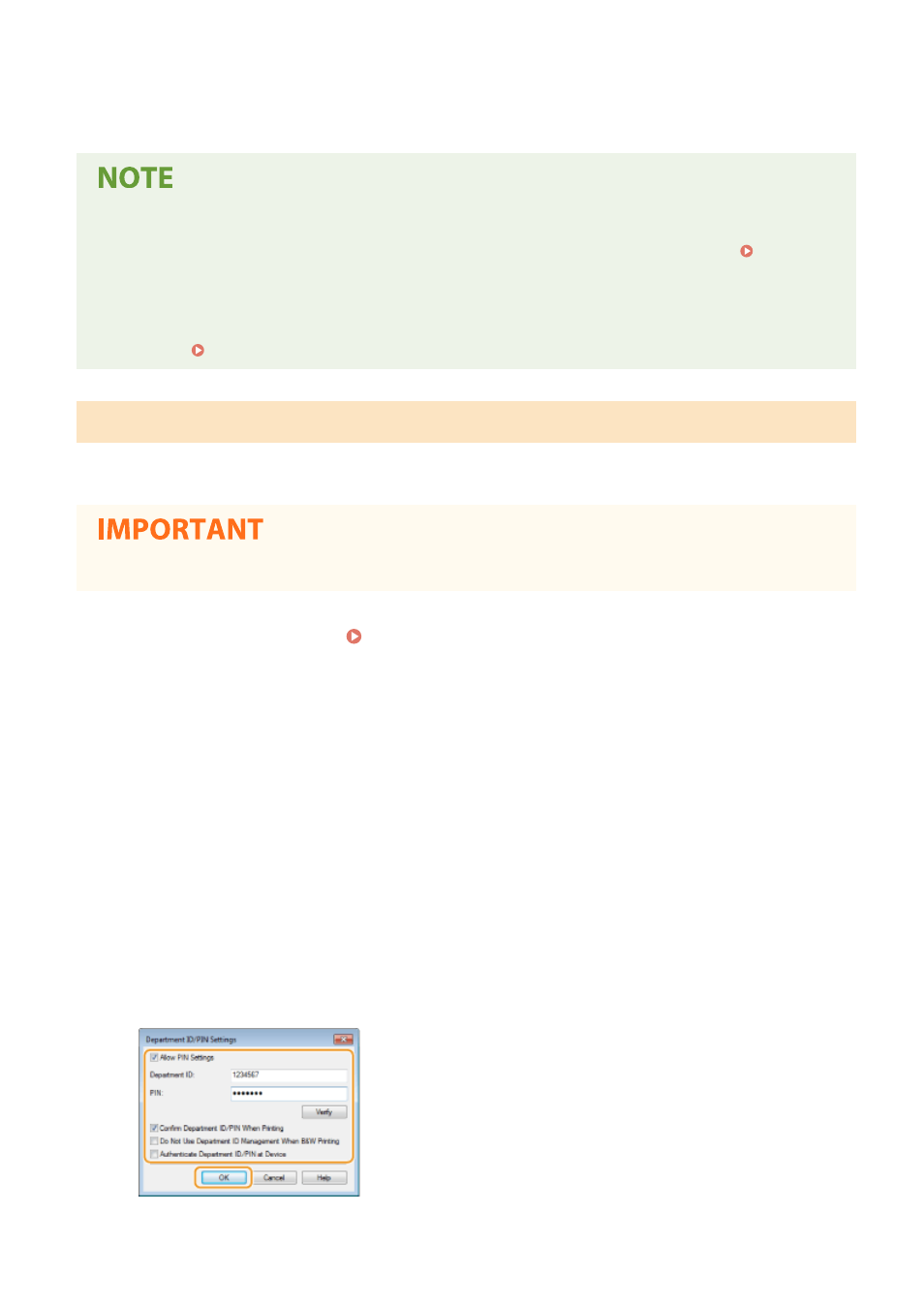
6
Click [OK].
Using the operation panel
●
Department ID Management settings can also be accessed from <Menu> in the Home Screen.
<Department ID Management>(P. 546)
Logging in to the machine
●
When you try to operate the machine when Department ID Management is enabled, the login screen is
displayed. Logging in to the Machine(P. 133)
Enabling the Department ID Management for Jobs from a Computer
When you want to enable Department ID Management for jobs from a computer, you need to specify the department
ID and PIN using the driver pre-installed on each computer.
●
To perform the following procedure, log in to your computer with an administrator account.
1
Open the printer folder. Displaying the Printer Folder(P. 700)
2
Right-click the driver icon for this machine, and click [Printer properties] or
[Properties].
3
Click the [Device Settings] tab.
4
Select [Department ID Management] under [User Management].
5
Click [Settings] found to the right.
6
Specify the settings as necessary and click [OK].
[Allow PIN Setting]
Managing the Machine
356