Canon imageCLASS D1650 All-in-One Monochrome Laser Printer User Manual
Page 54
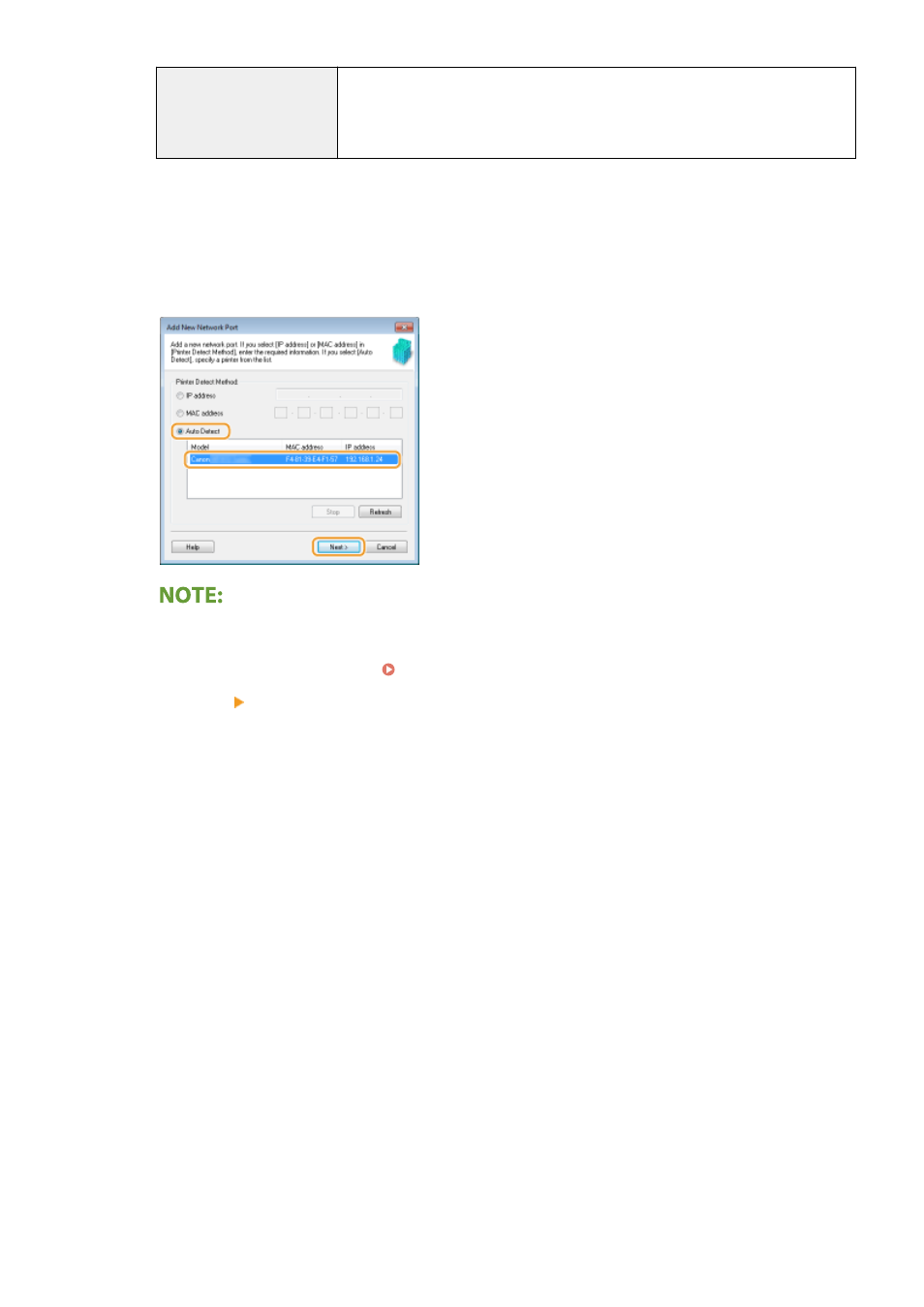
Standard TCP/IP Port
This is a standard Windows port. When you use this type of port, you need to add a
new port every time that the IP address of the machine is changed. Select this type of
port when you are using the machine in an IPv6 environment and when you cannot
add an MFNP port.
Adding an MFNP port
1
Click [Add Port].
2
Select [Canon MFNP Port] in [Available port types] and click [New Port].
3
Select [Auto Detect] and select the machine when it is detected, and then click [Next].
If the machine is not detected
●
Click [Refresh]. If the problem persists, select [IP address] or [MAC address], enter the IP address or
MAC address of the machine ( Viewing Network Settings(P. 39) ) and then click [Next].
4
Click [Add] [Finish].
5
Click [Close].
Adding a standard TCP/IP port
1
Click [Add Port].
2
Select [Standard TCP/IP Port] in [Available port types] and click [New Port].
3
Click [Next].
4
Enter the IP address or the DNS name of the machine, and click [Next].
●
The [Port Name] is entered automatically. If necessary, you can change it.
Setting Up
46