Canon imageCLASS D1650 All-in-One Monochrome Laser Printer User Manual
Page 19
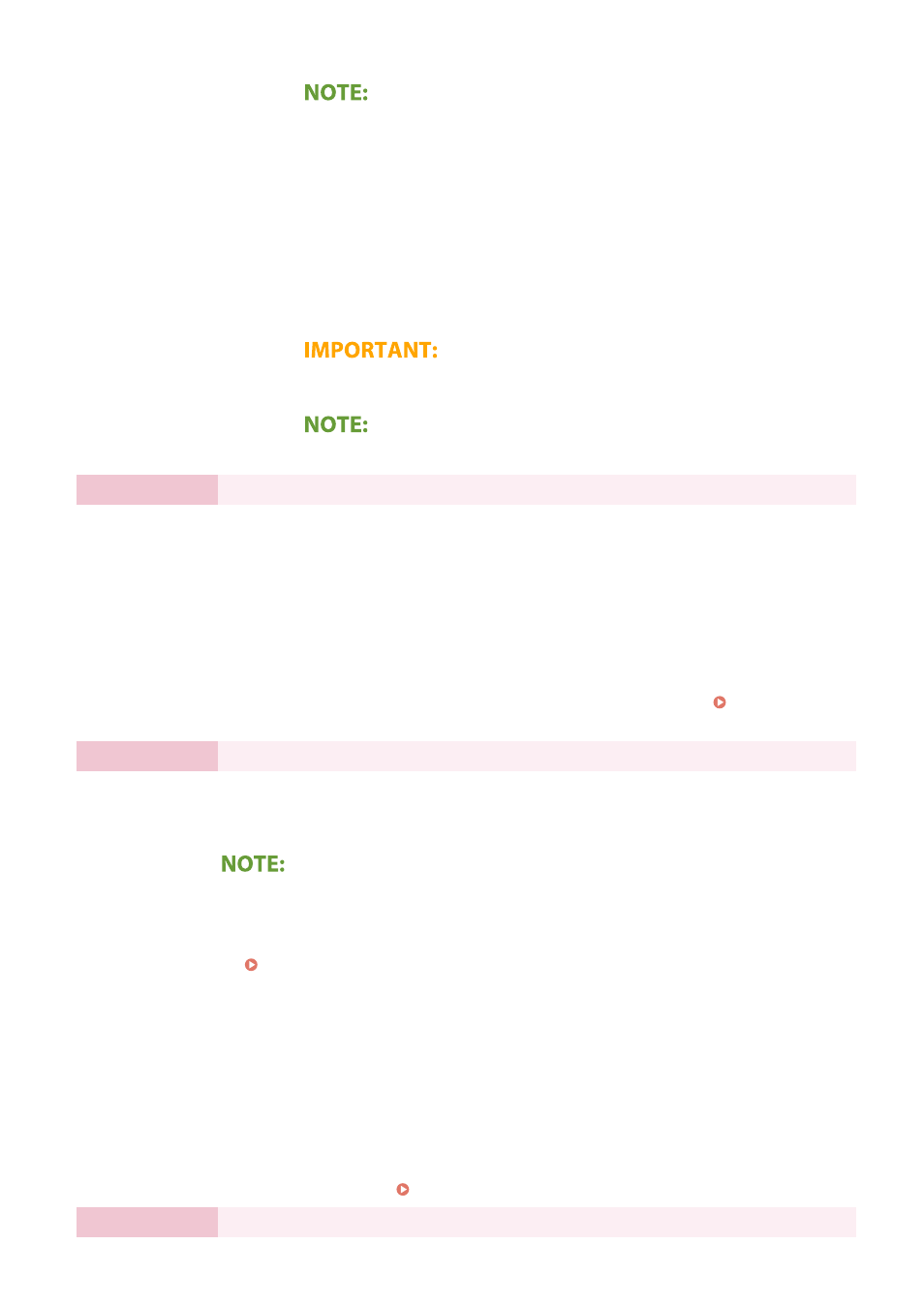
●
You cannot register an ID or PIN that consists only of zeros, such as "00" or
"0000000."
4
Select <Yes>.
●
If you select <No>, a Remote UI Access PIN is not set, and the Setup Guide
proceeds to step 4.
5
Specify the Remote UI Access PIN.
●
Enter a PIN, and select <Apply>.
●
The Confirm screen is displayed. Enter the PIN once again to confirm.
●
Do not forget your PIN.
●
You cannot register a PIN that consists only of zeros, such as "00" or "0000000."
Step 4
Setting the Wireless LAN
Configure the settings to connect to the network using the wireless LAN.
1
Select <Yes>.
●
If you select <No>, wireless LAN is not set, and the Setup Guide proceeds to
step 5.
2
Select <OK>.
3
Select the setting method.
●
For more information about the wireless LAN settings, see Connecting to a
Wireless LAN(P. 19) .
Step 5
Configuring Settings for Toner Replenishment Service
You can configure settings for toner replenishment service. Through toner replenishment
service, new toner cartridges are automatically delivered to you before your existing toner
cartridges are used up.
●
Use of the toner replenishment service requires prior registration with select retailers. This
service is only available in certain countries/regions and for certain models.
●
This service can be set up through <Toner Delivery Settings> displayed on the Home screen.
1
Select <Next>.
2
Select <Accept>.
●
If you select <Do Not Accept>, the screen for configuring settings for toner
replenishment service is skipped and the Setup Guide proceeds to step 6.
3
Select <OK>.
●
If connecting to the server fails, try configuring the settings again through
<Connect to Server/Verify Connection with Server> in <Toner Delivery
Settings>. Home Screen(P. 122)
Step 6
Viewing Application Library
Setting Up
11