Registering ldap servers, Registering ldap servers(p. 65) – Canon imageCLASS D1650 All-in-One Monochrome Laser Printer User Manual
Page 73
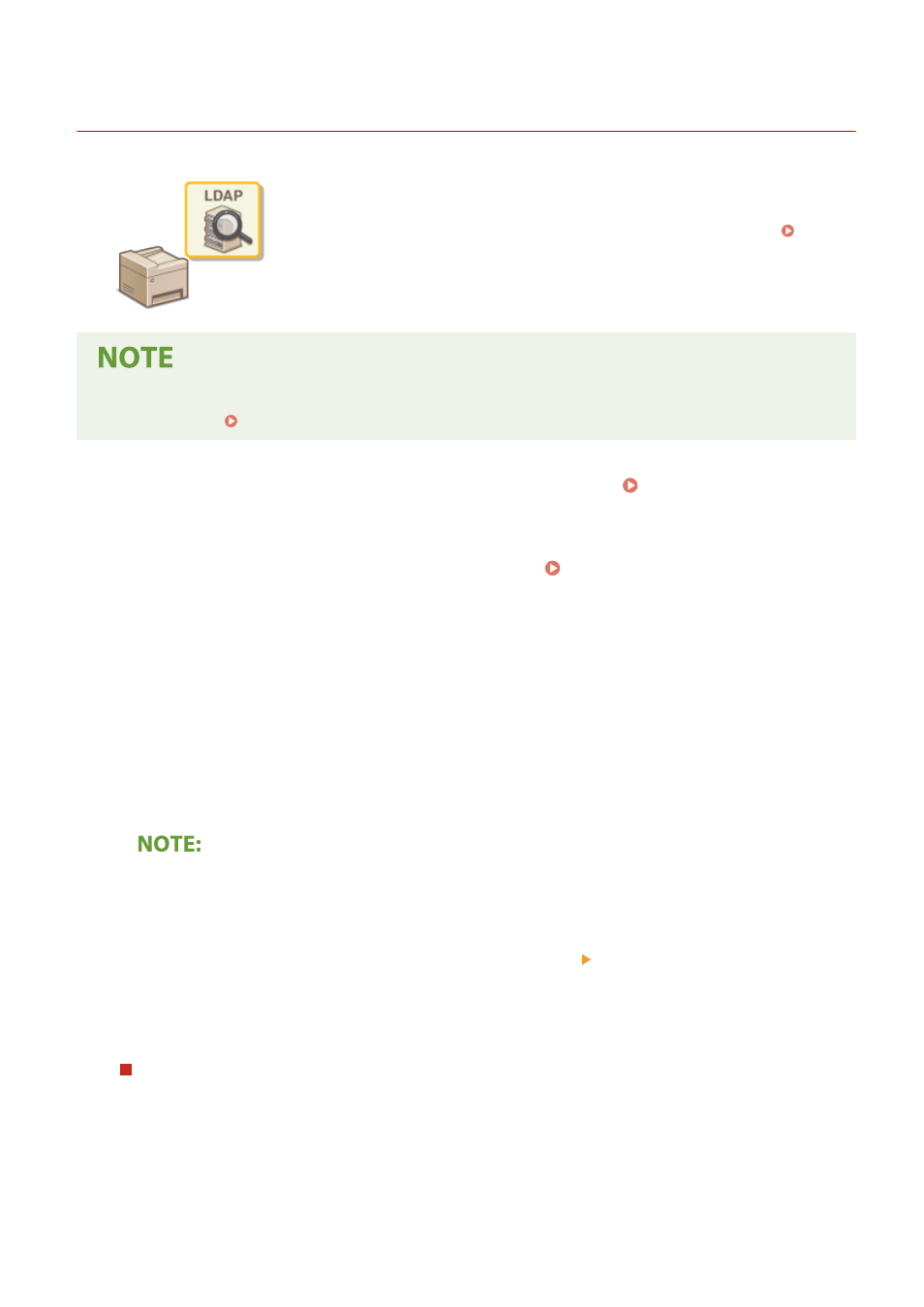
Registering LDAP Servers
3JX3-016
If an LDAP server is implemented in the network, you can search the server for fax
numbers or e-mail addresses, and then specify them as destinations or register
them in the Address Book. Note also that if send function authentication ( LDAP
Server Authentication(P. 361) ) is enabled, you must register the server used for
authentication. You can register a maximum of five LDAP servers each for searching
and for authentication to the machine. Register LDAP servers via the Remote UI.
●
For more information about the basic operations to be performed when setting the machine from the
Remote UI, see Setting Up Menu Options from Remote UI(P. 427) .
1
Start the Remote UI and log in to System Manager Mode. Starting Remote
UI(P. 417)
2
Click [Settings/Registration] on the Portal page. Remote UI Screen(P. 418)
3
Click [LDAP Server Settings].
4
Click [Register New Server] for [LDAP Server (For Search)] or [LDAP Server (For
Authentication)].
●
LDAP server registration needs to be performed separately either for searching or for authentication. To use
an LDAP server for searching for fax and e-mail destinations, register it for searching, and to use it for
authenticating sending of e-mail or faxes, register it for authenticating.
To edit registered server information
●
Click a text link under [Server Name] for the edit screen.
To delete registered server information
●
Click [Delete] on the right of the server name you want to delete click [OK].
5
Register the LDAP server.
Register the server used for searches
Register the server for searching for fax or e-mail destinations.
Setting Up
65