If airprint cannot be used, If airprint cannot be used(p. 342) – Canon imageCLASS D1650 All-in-One Monochrome Laser Printer User Manual
Page 350
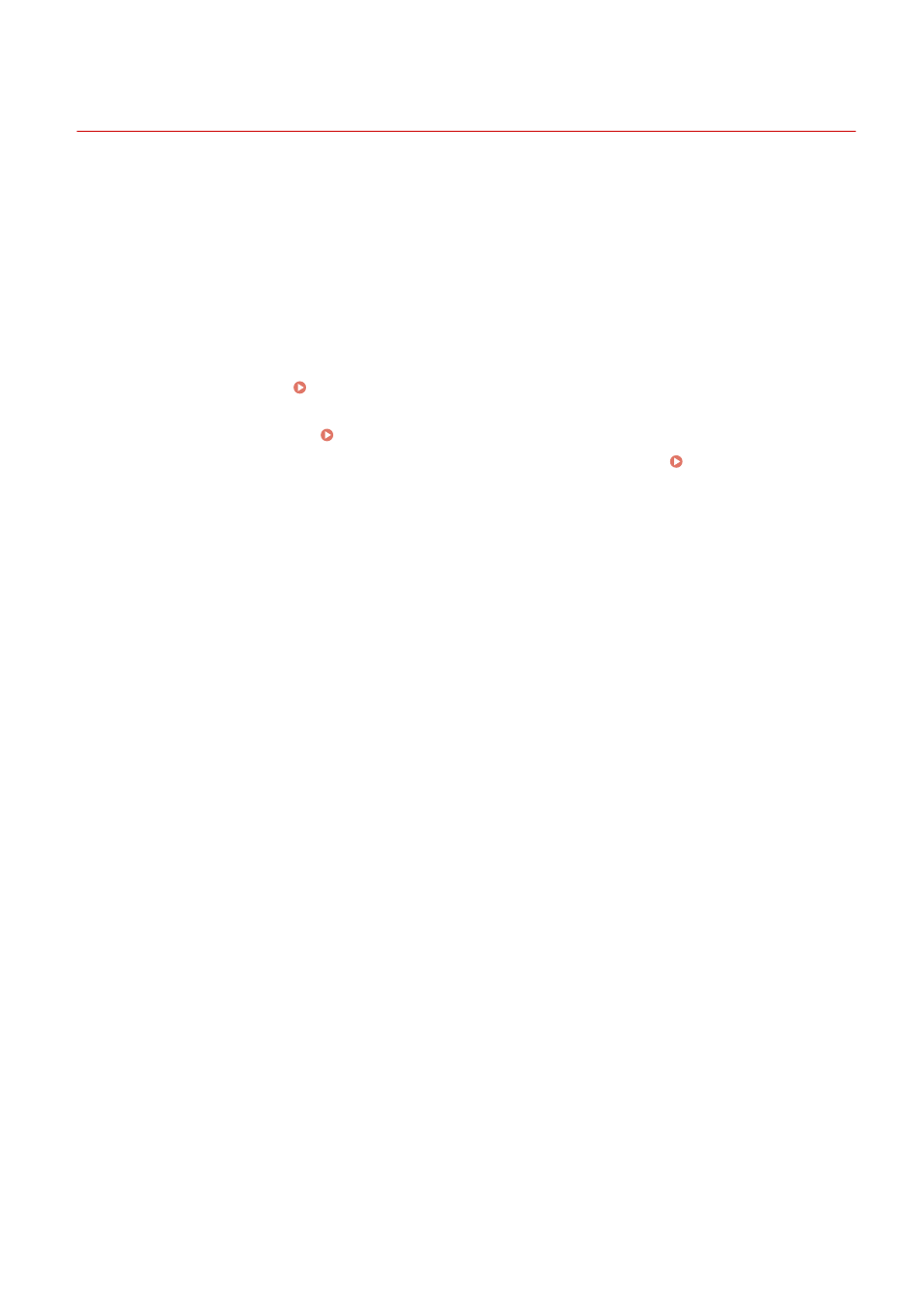
If AirPrint Cannot Be Used
3JX3-06K
If AirPrint cannot be used, try taking the following solutions.
●
Make sure that the machine is turned ON. If the machine is turned ON, first turn it OFF, then wait for at least 10
seconds and then turn it back ON to check if the problem is solved.
●
Make sure that no error messages are displayed on the machine.
●
Make sure that Apple devices and the machine are connected to the same LAN. If the machine is turned ON, it may
take several minutes before the machine is ready for communication.
●
Make sure that Bonjour on your Apple device is enabled.
●
Make sure that the machine is configured to enable execution of jobs from a computer even when no department
ID and password are entered. Blocking Jobs When Department ID Is Unknown(P. 357)
●
For printing, make sure that the paper is loaded in the machine and that the machine contains a sufficient amount
remaining in the toner cartridges. Displaying the Screen for AirPrint(P. 333)
●
For scanning, make sure that the machine's setting for Network Link Scan is <On>. Changing the Setting of
Functions Available with AirPrint(P. 332)
Linking with Mobile Devices
342