Setting ipv6 addresses – Canon imageCLASS D1650 All-in-One Monochrome Laser Printer User Manual
Page 44
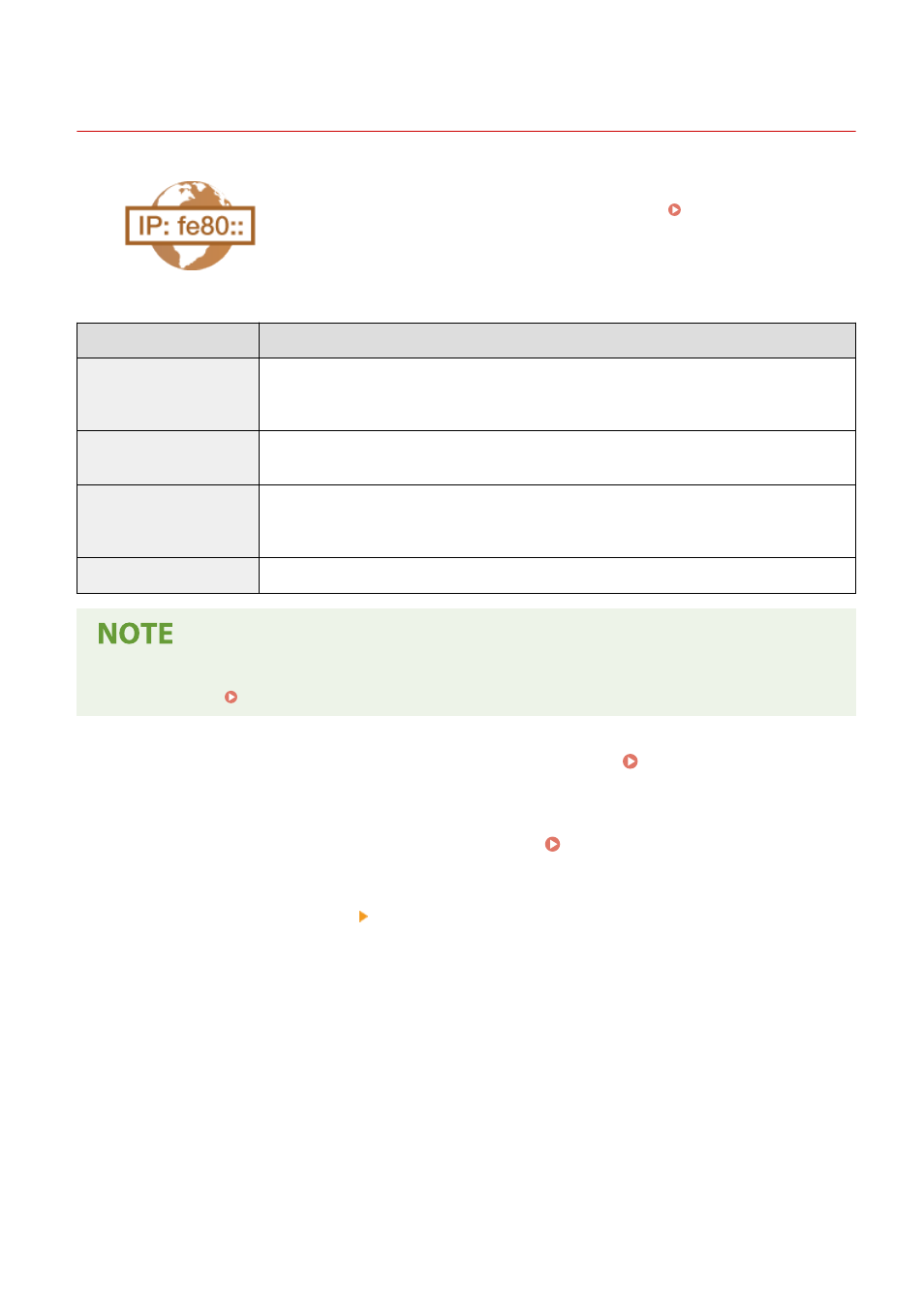
Setting IPv6 Addresses
3JX3-00L
The IPv6 addresses of the machine can be configured via the Remote UI. Before
setting IPv6 addresses, check the IPv4 address settings ( Viewing IPv4
Settings(P. 39) ). You need to set the correct IPv4 settings to use IPv6 addresses.
Note that the scan function that uses the scanner driver or MF Scan Utility is not
available in an IPv6 environment. The machine can use the following multiple IPv6
addresses:
Type
Description
Link-local address
An address that is only valid within a subnet or link and cannot be used to communicate with
devices beyond a router. A link-local address is automatically set when the IPv6 function of the
machine is enabled.
Manual address
An address that is entered manually. When using this address, specify the prefix length and default
router address.
Stateless address
An address that is generated automatically using the MAC address of the machine and the network
prefix that is advertised by the router. Stateless addresses are discarded when the machine is
restarted (or turned ON).
Stateful address
An address obtained from a DHCP server using DHCPv6.
●
For more information about the basic operations to be performed when setting the machine from the
Remote UI, see Setting Up Menu Options from Remote UI(P. 427) .
1
Start the Remote UI and log in to System Manager Mode. Starting Remote
UI(P. 417)
2
Click [Settings/Registration] on the Portal page. Remote UI Screen(P. 418)
3
Select [Network Settings] [IPv6 Settings].
4
Click [Edit].
5
Select the [Use IPv6] check box and configure the required settings.
Setting Up
36