Ldap server authentication, Ldap server authentication(p. 361) – Canon imageCLASS D1650 All-in-One Monochrome Laser Printer User Manual
Page 369
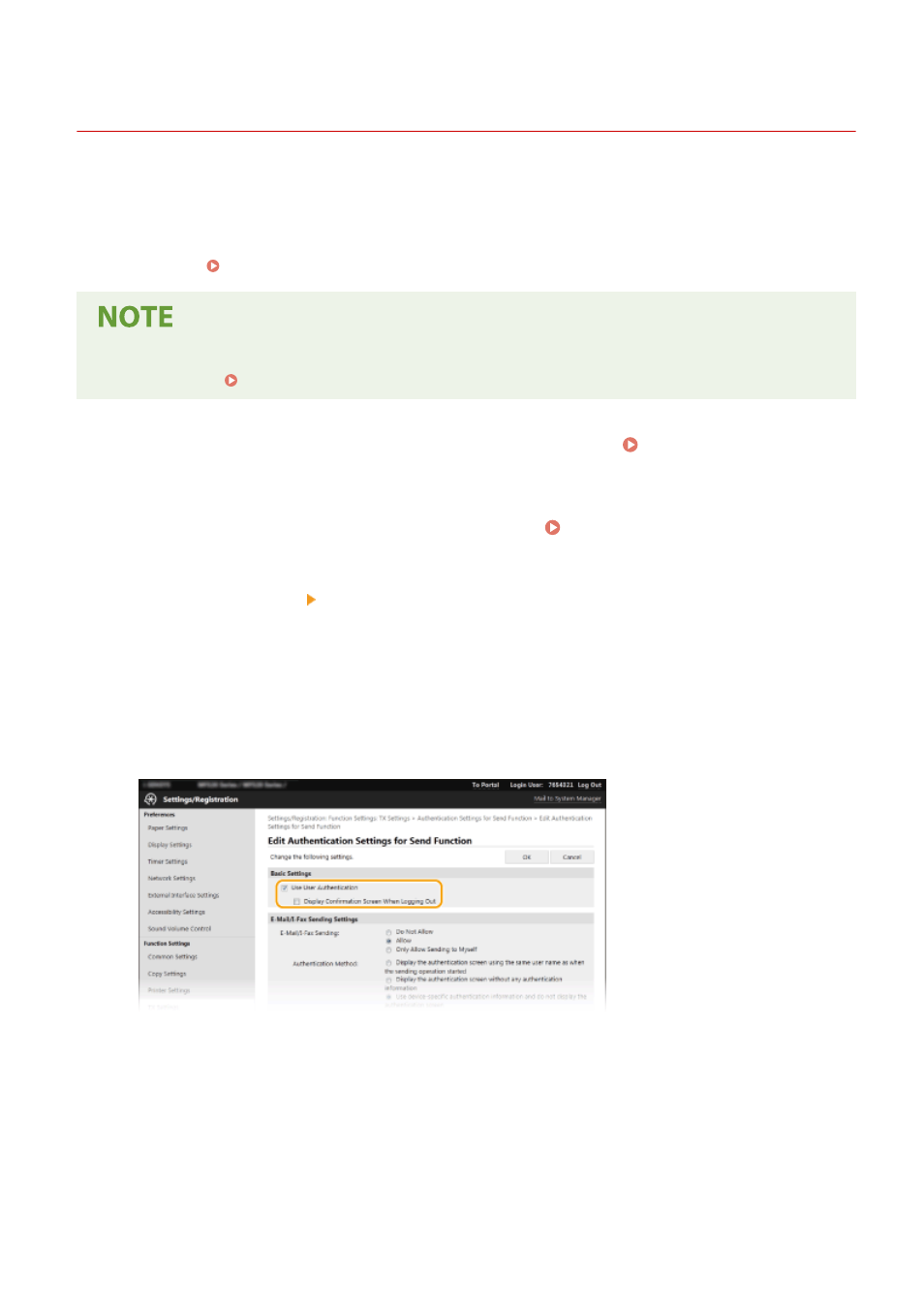
LDAP Server Authentication
3JX3-070
If your system has an LDAP server installed, you can ensure that LDAP server authentication is carried out when the
send function is used. This enables you to prevent unauthorized use by third parties and information disclosure. Once
the authorization settings are enabled, the Authorized Send screen appears when the fax or scan function is used and
operation can only continue if it is correctly authorized by the LDAP server. Use the settings described here to
configure LDAP server authentication. For more information about registering the server to be used for
authentication, see Registering LDAP Servers(P. 65) .
●
For more information about the basic operations to be performed when setting the machine from the
Remote UI, see Setting Up Menu Options from Remote UI(P. 427) .
1
Start the Remote UI and log in to System Manager Mode. Starting Remote
UI(P. 417)
2
Click [Settings/Registration] on the Portal page. Remote UI Screen(P. 418)
3
Select [TX Settings] [Authentication Settings for Send Function].
4
Click [Edit].
5
Select the [Use User Authentication] check box and select whether a confirmation
screen is displayed at logout.
[Use User Authentication]
Select the check box to display the Authorized Send login screen when the fax or scan function is used (LDAP
server authentication).
[Display Confirmation Screen When Logging Out]
Select the check box to display a screen that allows you to selectively log out when you are logged on for
both Authorized Send and Department ID Management. If you clear this check box, no selection screen is
displayed when you log out and you are logged out from both Authorized Send and Department ID
Management.
Managing the Machine
361