Canon imageCLASS D1650 All-in-One Monochrome Laser Printer User Manual
Page 319
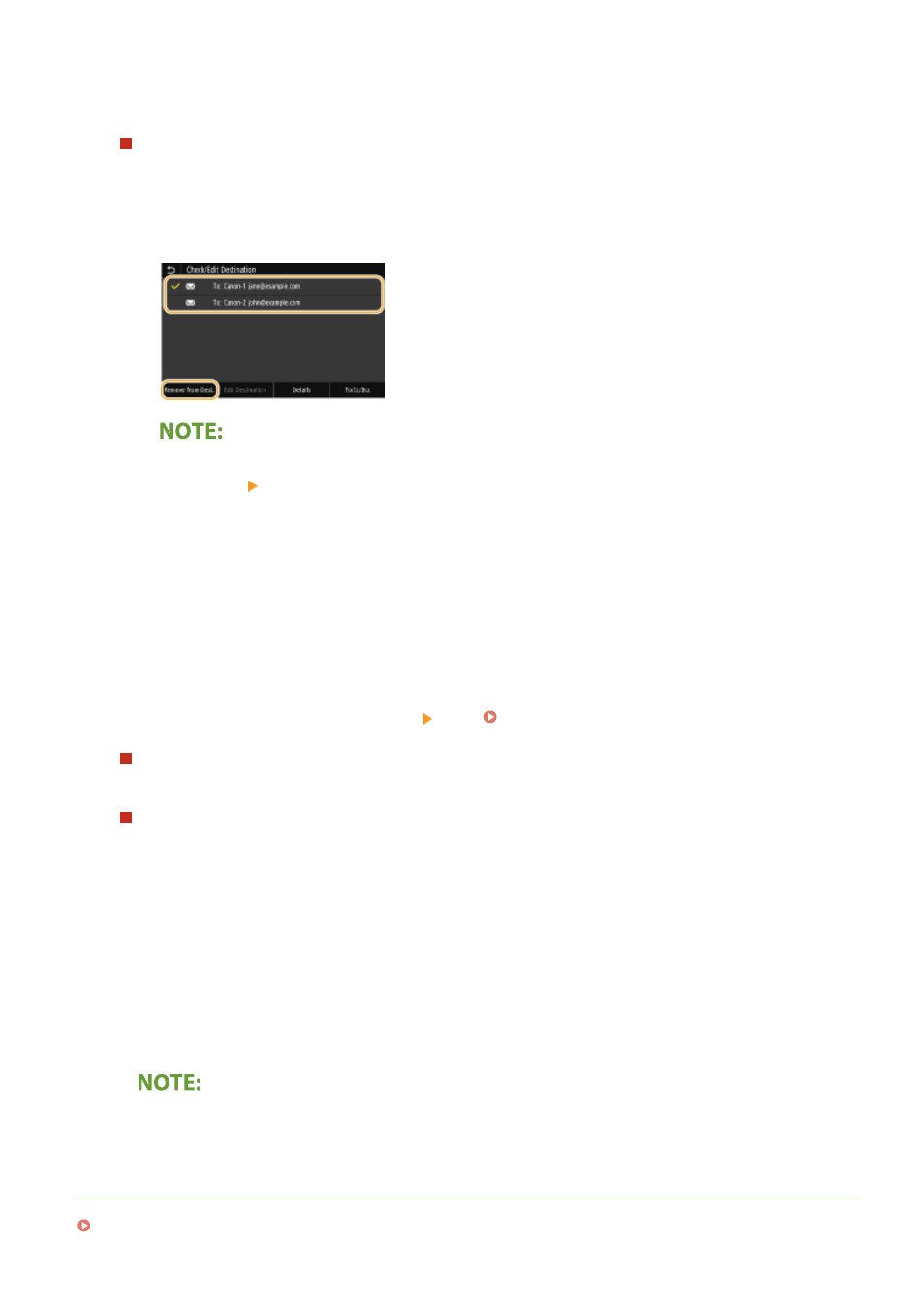
➠
The selected destination and its scan settings are specified. You can also change the settings before
sending.
To delete destinations (e-mail/I-Fax)
If you specified multiple destinations, you can delete destinations as necessary.
1
Select <Confirm Destination>.
2
Select the check box for the destination to be deleted, and select <Remove from Dest.>.
●
If you select the Group check box, you can view the destinations registered in the group by selecting
<Details> <Destination>.
3
Select <Yes>.
6
Select <Start>.
●
If the <Confirm Destination> screen is displayed, check whether the destination is correct, and then select
<Start Scanning>.
➠
Scanning of the original starts.
●
If you want to cancel, select <Cancel> <Yes>. Canceling Sending Documents(P. 297)
When placing originals in the feeder in step 1
When scanning is complete, the sending/saving process starts.
When placing originals on the platen glass in step 1
When scanning is complete, follow the procedure below (except if you selected JPEG as a file format).
1
If there are additional pages of originals to be scanned, place the next original on the platen glass, and
select <Scan Next Original>.
●
Repeat this step until you finish scanning all of the pages.
●
When there is only one page to be scanned, proceed to the next step.
2
Select <Start Sending>.
➠
The sending/saving process starts.
If the <File Authentication> or <SMTP Authentication> screen appears
●
Enter the user name and password, and select <Apply>.
LINKS
Basic Operations for Scanning Originals(P. 281)
Scanning
311