Checking the printing status and log, Checking the printing status and log(p. 260) – Canon imageCLASS D1650 All-in-One Monochrome Laser Printer User Manual
Page 268
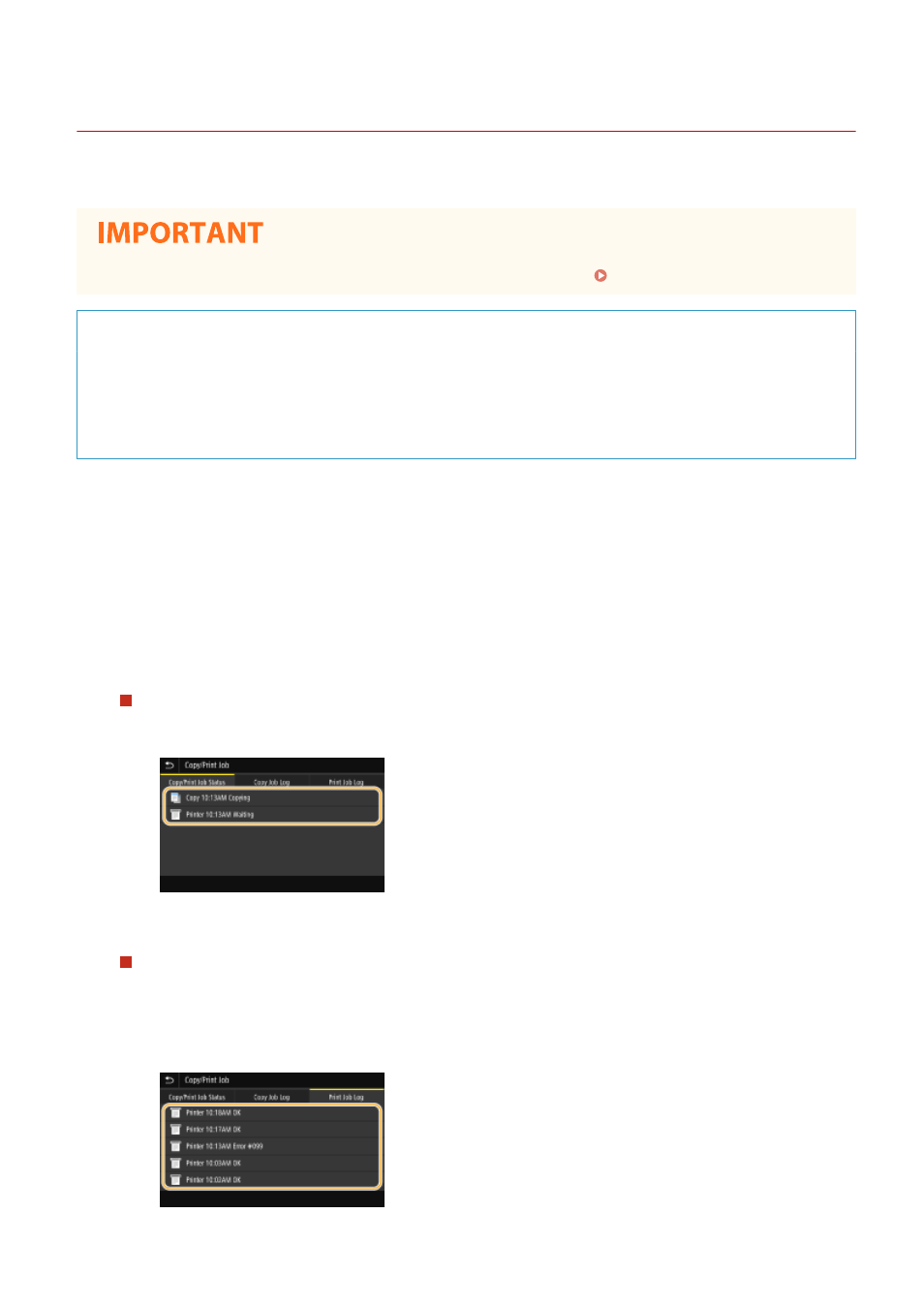
Checking the Printing Status and Log
3JX3-056
You can check the current print statuses and the logs for printed documents.
●
When <Display Job Log> is set to <Off>, you cannot check the print logs. <Display Job Log>(P. 548)
Useful in the Following Cases
●
When your documents are not printed for a long time, you may want to see the waiting list of the
documents waiting to be printed.
●
When you cannot find your printouts that you thought had been printed, you may want to see whether an
error has occurred.
1
Select <Status Monitor>.
2
Select <Copy/Print Job>.
3
Check the print statuses and logs.
To check the print statuses
1
Select the document whose status you want to check in the <Copy/Print Job Status> tab.
➠
Displays detailed information about the document.
To check the print logs
1
Select the document whose log you want to check in the <Print Job Log> tab.
●
<OK> is displayed when a document was printed successfully, and <Error> is displayed when a
document failed to be printed because it was canceled or there was some error.
Printing
260