Sending data by e-mail/saving, Data to a shared folder or ftp server(p. 288) – Canon imageCLASS D1650 All-in-One Monochrome Laser Printer User Manual
Page 296
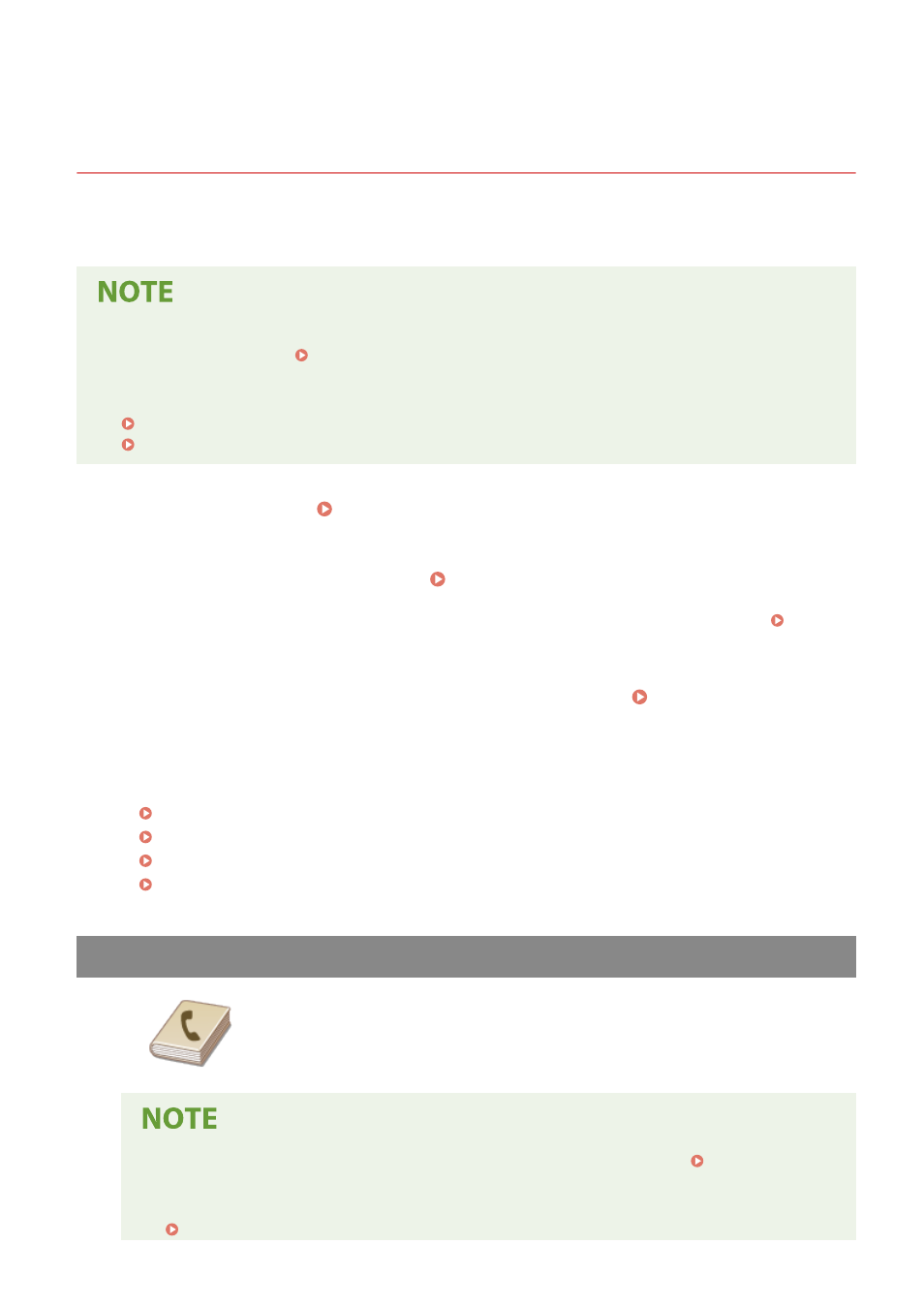
Sending Data by E-Mail/Saving Data to a Shared Folder
or FTP Server
3JX3-05K
This section describes the procedures for scanning originals and sending the scanned data directly from the machine
by attaching it to an e-mail or saving it to a shared folder or FTP server.
●
Before you can send the data directly by e-mail, you need to complete certain procedures, such as specifying
the e-mail server settings. Procedure for Setting to Send E-Mail/Send and Receive I-Fax(P. 87)
●
Before you can save the data to a shared folder or FTP server, you need to complete certain procedures,
such as specifying the location to save the scanned originals to.
Procedure for Setting a Shared Folder as a Save Location(P. 95)
Procedure for Setting a FTP Server as a Save Location(P. 99)
1
Place the original(s). Placing Originals(P. 135)
2
Select <Scan> in the Home screen. Home Screen(P. 122)
●
If the login screen appears, specify the user name, the password, and the authentication server. Logging
in to Authorized Send(P. 133)
3
Select <E-Mail> or <File> in the Scan Basic Features screen. Scan Basic Features
Screen(P. 278)
4
Specify the destination.
Specifying from Address Book
Specifying from Coded Dial Numbers
Entering Destinations Directly (E-Mail Sending)
Specifying Destinations in an LDAP Server
Specifying from Address Book
The Address Book enables you to specify a destination by selecting from a list of
registered destinations or by searching by name for destinations with recipient
names.
●
You need to register destinations in the Address Book before using this feature. Registering
Destinations(P. 177)
●
Register the shared folder or FTP server address from a computer.
Setting a Shared Folder as a Save Location(P. 96)
Scanning
288