Specifying paper size and type in the paper drawer – Canon imageCLASS D1650 All-in-One Monochrome Laser Printer User Manual
Page 164
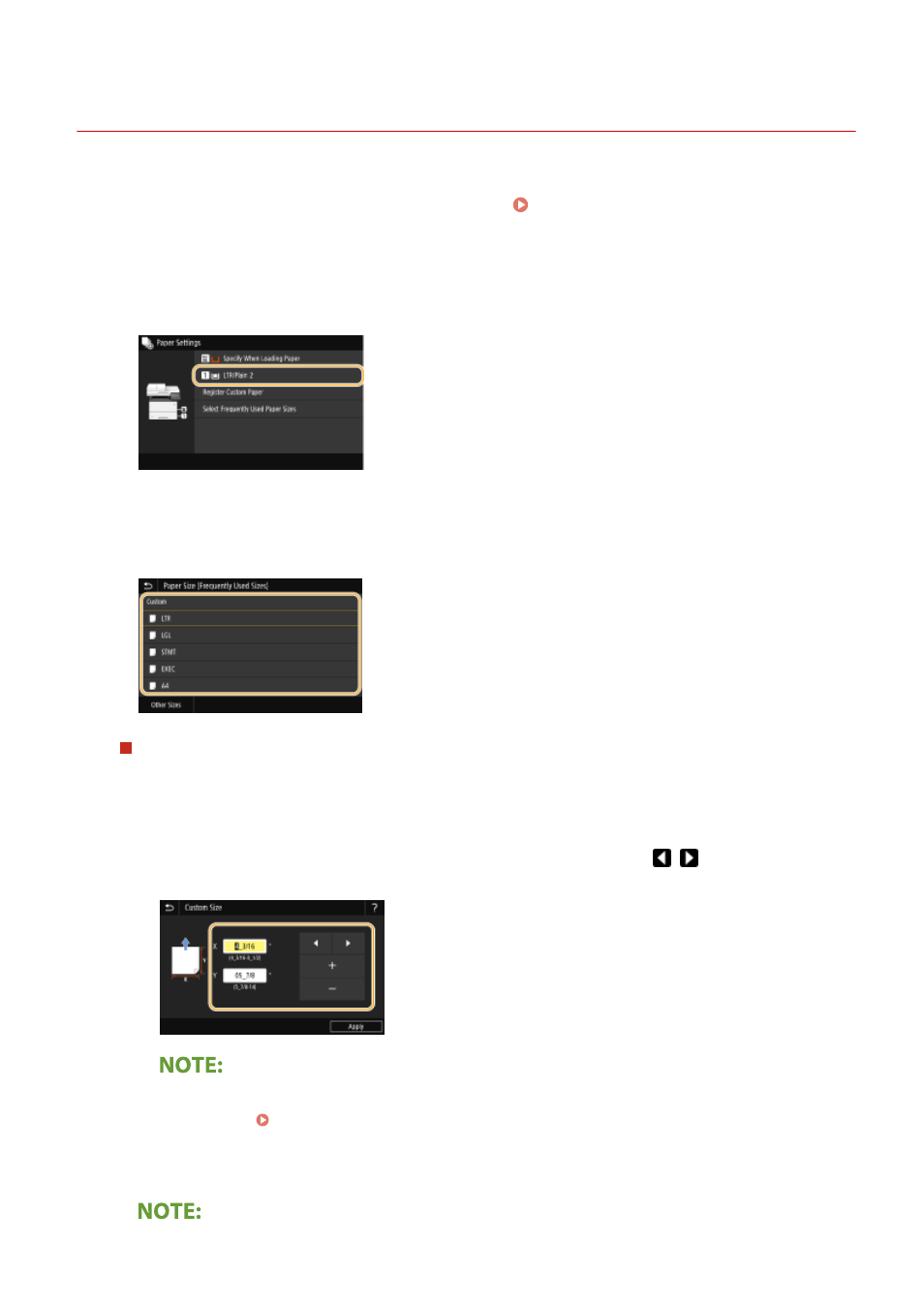
Specifying Paper Size and Type in the Paper Drawer
3JX3-032
1
Select <Paper Settings> in the Home screen. Home Screen(P. 122)
2
Select the target paper drawer.
●
When the optional paper feeder is installed, its paper drawer is also displayed.
3
Select the paper size.
●
If the loaded paper size is not displayed, select <Other Sizes>.
When loading custom size paper
1
Select <Custom>.
2
Specify the length of the <X> side and <Y> side.
●
Select <X> or <Y>, and enter the length of each side using <+>/<->, with
/
to move the cursor
between the digits for inputting whole numbers and fractions.
●
If you register the paper size you use frequently on buttons <S1> to <S3>, you can call them up with
one touch. Registering a Custom Paper Size(P. 162)
3
Select <Apply>.
Basic Operations
156