Sending a fax after a phone call (manual sending), Sending a fax after a phone call, Manual sending)(p. 232) – Canon imageCLASS D1650 All-in-One Monochrome Laser Printer User Manual
Page 240
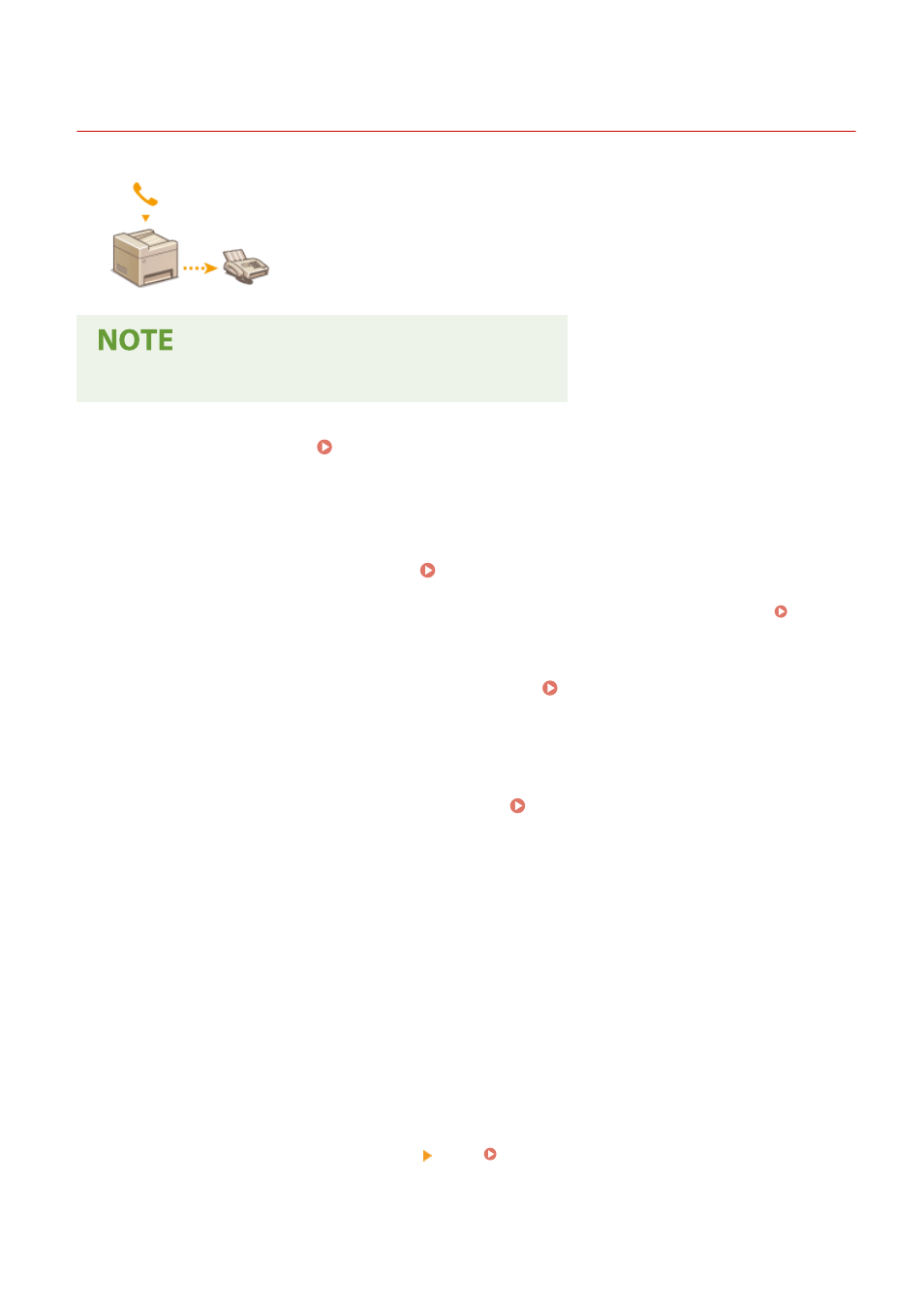
Sending a Fax after a Phone Call (Manual Sending)
3JX3-04K
You can send faxes manually at the end of a phone conversation. When you hear a
beep over the phone, it means the recipient is trying to receive your faxes. Select
<Start> to send your faxes.
●
You need to connect your telephone to the machine beforehand.
1
Place the original(s). Placing Originals(P. 135)
●
The machine cannot automatically scan both sides of the originals in Manual Sending.
●
When the original is placed on the platen glass, only one page can be sent.
2
Select <Fax> in the Home screen. Home Screen(P. 122)
●
If the login screen appears, specify the user name, the password, and the authentication server. Logging
in to Authorized Send(P. 133)
3
Select <Reset> in the Fax Basic Features screen. Fax Basic Features Screen(P. 214)
●
If the destinations set by the previous user are still selected, this can cause transmission errors. Always reset
the settings before sending.
4
Specify the scanning settings as necessary. Basic Operations for Sending
Faxes(P. 215)
5
Dial the recipient's fax number.
6
Ask the recipient to set their fax machine to receive your faxes.
●
If you hear a beep, proceed to step 7.
7
Select <Start>.
●
If you place the original on the platen glass, select the original size.
➠
Scanning of the original starts.
●
If you want to cancel, select <Cancel> <Yes>. Canceling Sending Faxes(P. 223)
8
Hang up the handset.
Faxing
232