Forwarding, Settings>(p. 535) – Canon imageCLASS D1650 All-in-One Monochrome Laser Printer User Manual
Page 543
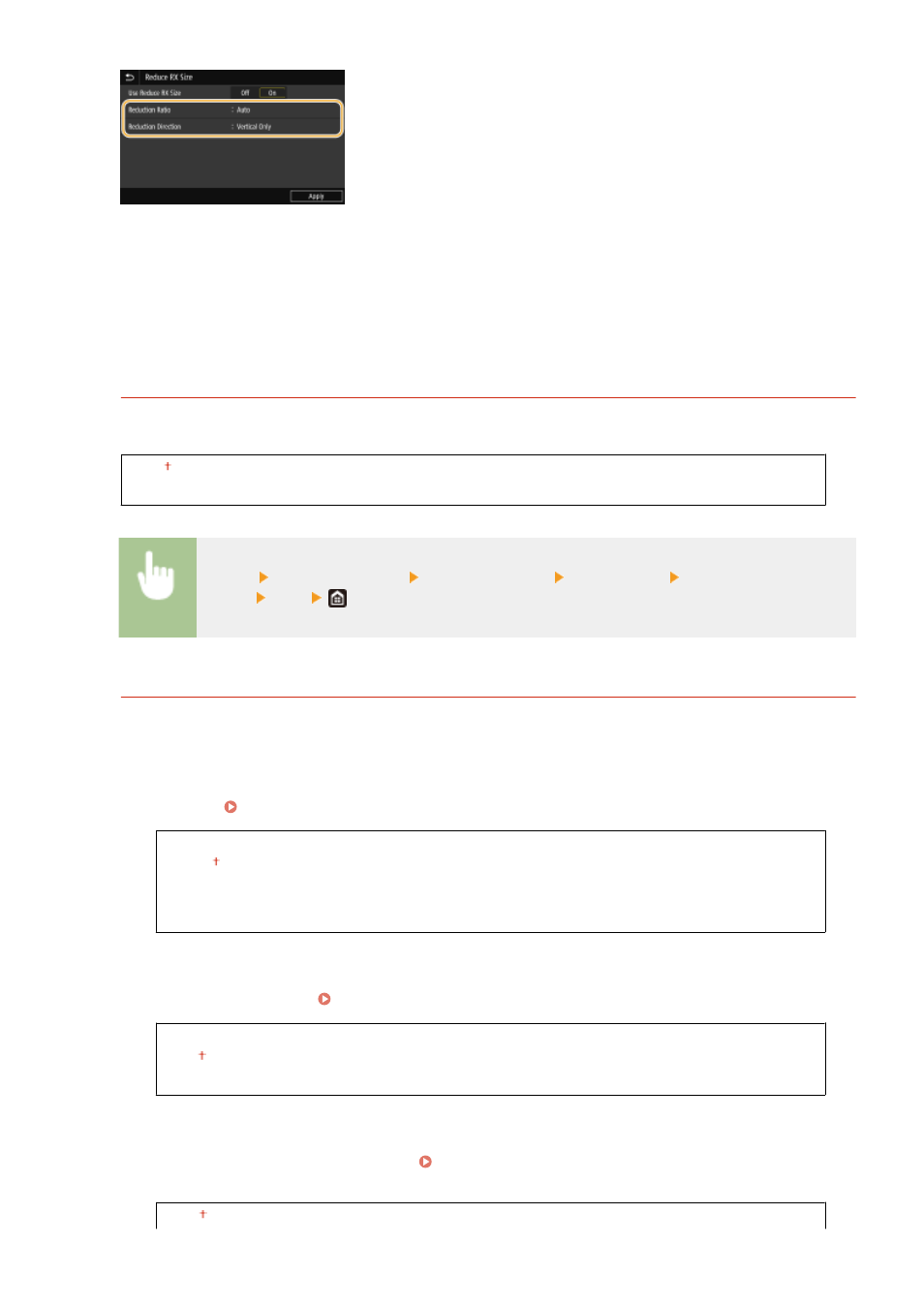
<Reduction Ratio>
<Auto> reduces the image by a ratio that is based on the size of the loaded paper. <97%>, <95%>, <90%>, or
<75%> reduces the image by the corresponding ratio.
<Reduction Direction>
Select <Vertical/Horizontal> to reduce the image both vertically and horizontally. Select <Vertical Only> to
reduce only vertically.
<Print RX Page Footer>
Select whether to print information, including date and time of reception and page numbers, on the bottom of
received faxes.
<Off>
<On>
<Menu> <Function Settings> <Receive/Forward> <Fax Settings> <Print RX Page
Footer> <On>
<Forwarding Settings>
Specify settings for forwarding faxes.
<Forwarding Function>
*2
Select whether to forward all the received fax documents to a specified destination. In addition to a fax
number, you can also specify an e-mail address or a shared folder in a computer, etc. as the forwarding
destination. Forwarding the Received Documents Automatically(P. 238)
<Use Forwarding Function>
<Off>
<On>
<Forwarding Destination>
<Print Images>
Select whether to print forwarded fax documents. You can set the machine to print forwarded documents
only when an error occurs. Printing Documents to be Forwarded(P. 238)
<Off>
<On>
<Only When Error Occurs>
<Store Images in Memory>
Select whether to store fax documents in memory when they are not successfully forwarded. You can resend
or print the documents later as necessary. Printing/Resending/Deleting Documents that Failed to be
<Off>
Setting Menu List
535