Check the authentication settings, Copying is restricted, Could not connect – Canon imageCLASS D1650 All-in-One Monochrome Laser Printer User Manual
Page 629: Could not connect. check the psk settings
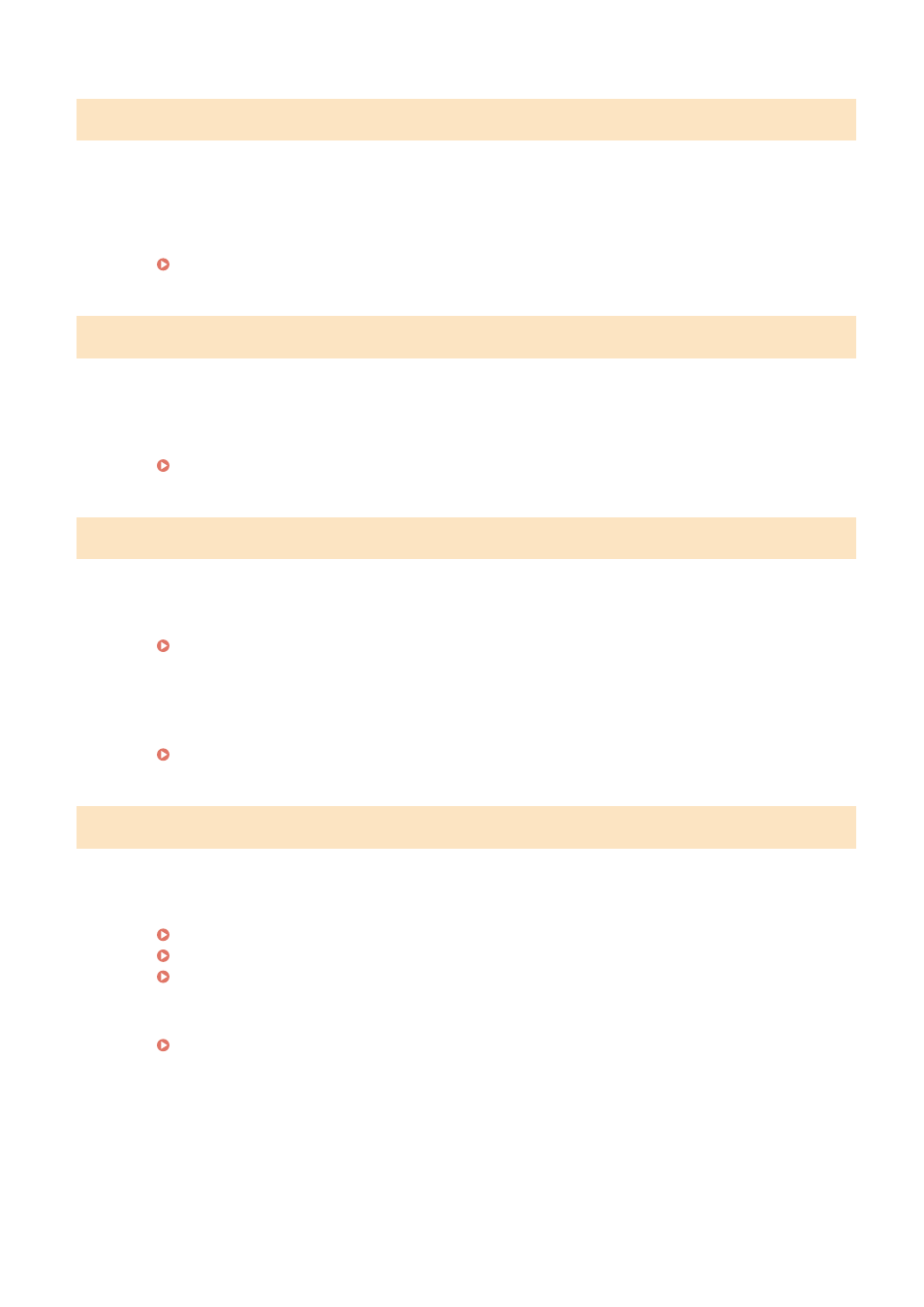
Check the authentication settings.
The authentication method set on the machine does not match the authentication method set on the
RADIUS server.
●
Check that the same authentication method is set on this machine and the RADIUS server, and set the
correct authentication method.
Configuring IEEE 802.1X Authentication Settings(P. 396)
Copying is restricted.
Copying is disabled in the Department ID Management.
●
Log in with a Department ID for which copying is not disabled. For the Department ID and PIN, contact
your Administrator.
Setting the Department ID Management(P. 353)
Could not connect.
Connection in Access Point Mode failed due to an error.
●
Wait a few moments and try again. If you still cannot connect, try switching the machine off briefly.
Connecting Directly (Access Point Mode)(P. 325)
An error occurred when connecting in Access Point Mode.
●
Set the IP address to other than "192.168.22.xx." If you still cannot connect, check the subnet mask
settings. For details, contact your Network Administrator.
Could not connect. Check the PSK settings.
The network key (PSK) of a wireless router to be connected is not set to the machine correctly.
●
Check the network key (PSK) of the wireless router, and set it to the machine again.
Checking the SSID and Network Key(P. 31)
Setting Up Connection by Selecting a Wireless Router(P. 25)
Setting Up Connection by Specifying Detailed Settings(P. 28)
●
If the problem persists even after checking the network key, check whether the machine is properly
installed and ready to connect to the network.
Installation/Settings Problems(P. 592)
Troubleshooting
621