Receiving i-faxes, Receiving i-faxes(p. 253) – Canon imageCLASS D1650 All-in-One Monochrome Laser Printer User Manual
Page 261
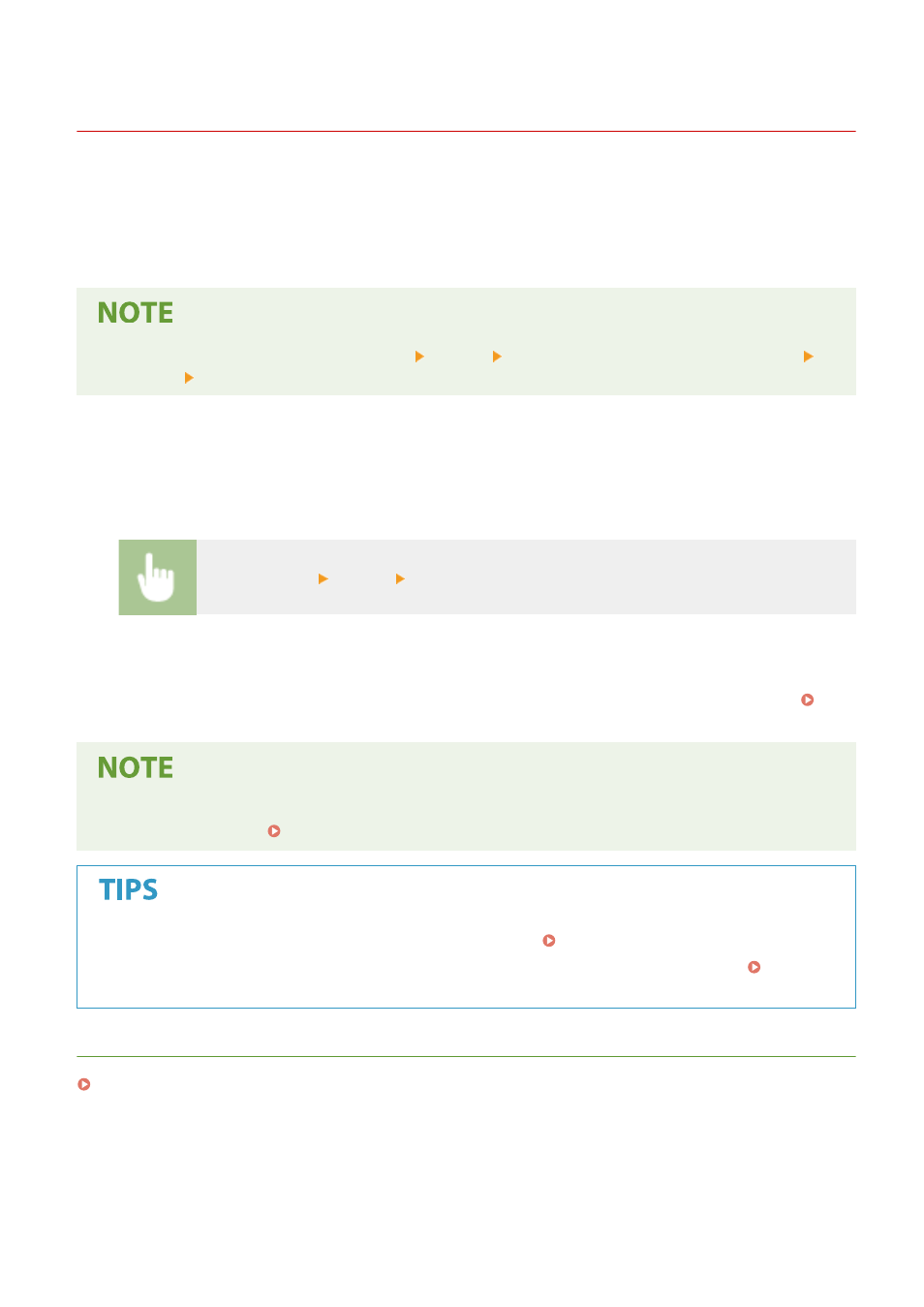
Receiving I-Faxes
3JX3-052
◼
When an I-Fax Arrives
When an I-Fax arrives, the Data indicator on the operation panel blinks. After the I-Fax is completely received, the
document is printed out automatically and the indicator goes out.
●
To cancel reception, select <Status Monitor> <RX Job> select a document in the <RX Job Status> tab
<Delete> <Yes>.
◼
Receiving I-Faxes Manually
If you want to connect to the server before receiving I-Faxes automatically, or if you want to configure the machine so
that it does not receive I-Faxes automatically, use the method below to receive I-Faxes manually. If there is a document
on the server, printing begins.
<Status Monitor> <RX Job> <Check I-Fax RX>
◼
Printout Paper
Regardless of the received document size, incoming I-Faxes are printed at the size specified in <RX Print Size>. <RX
●
If paper of the size specified in <RX Print Size> is not loaded in the paper drawer, the <No Paper> error
message is displayed. Countermeasures for Each Message(P. 618)
●
If you want to print received documents on both sides of paper: <Print on Both Sides>(P. 531)
●
If you want to continue printing even when the amount remaining in the toner cartridge is low: <Continue
Print. When Cart. Low>(P. 531)
LINKS
Checking Status and Log for Sent and Received Documents(P. 240)
Faxing
253