Saving data to a usb memory device, Saving data to a usb memory, Device(p. 284) – Canon imageCLASS D1650 All-in-One Monochrome Laser Printer User Manual
Page 292
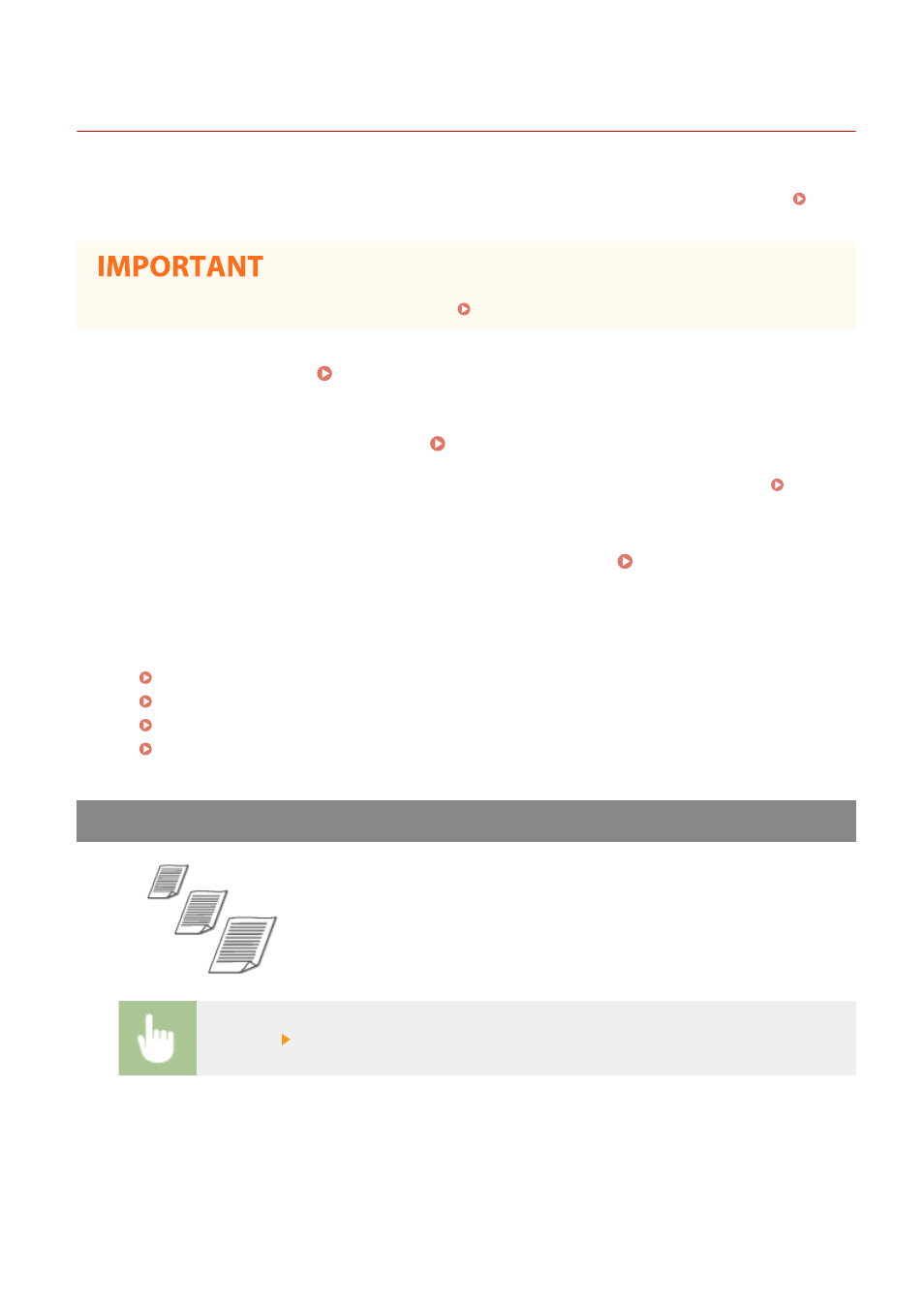
Saving Data to a USB Memory Device
3JX3-05J
This section describes how to scan the original and save the scanned data to a USB memory device. For more
information about the available USB memory devices and how to insert/remove the USB memory device, see Using
●
It is necessary to set <Use Scan Function> to <On>. <Memory Media Settings>(P. 542)
1
Place the original(s). Placing Originals(P. 135)
2
Select <Scan> in the Home screen. Home Screen(P. 122)
●
If the login screen appears, specify the user name, the password, and the authentication server. Logging
in to Authorized Send(P. 133)
3
Select <USB Memory> in the Scan Basic Features screen. Scan Basic Features
Screen(P. 278)
4
Specify the scanning settings as necessary.
Specifying the Scanning Size of the Original
Selecting a File Format
Specifying Orientation of Your Original
Scanning 2-Sided Originals
Specifying the Scanning Size of the Original
You can specify the scanning size of your original.
<Scan Size> Select the original size
Scanning
284