Importing the setting data(p. 441), Importing the setting data – Canon imageCLASS D1650 All-in-One Monochrome Laser Printer User Manual
Page 449
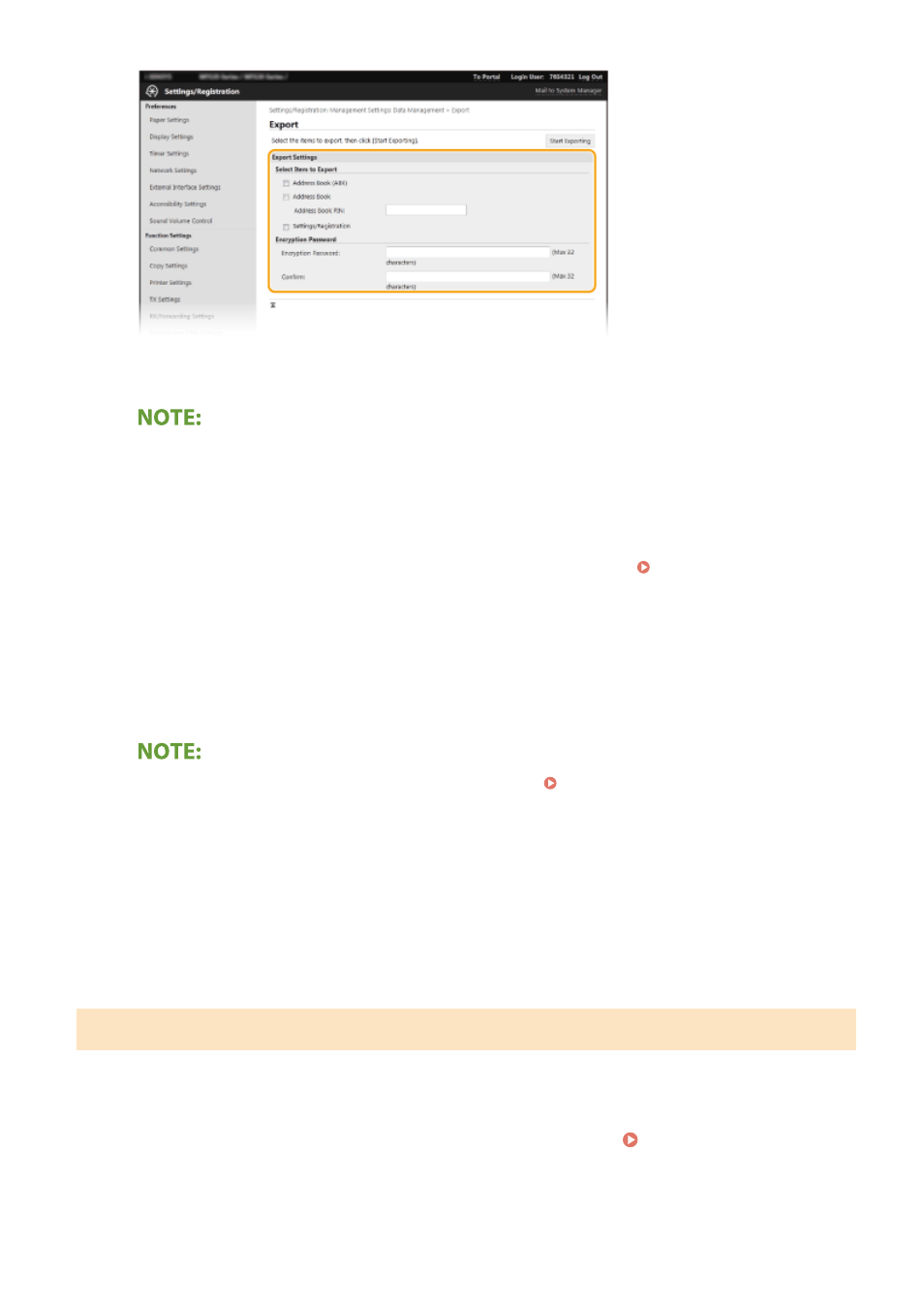
[Address Book (ABK)]
Select the check box to export the Address Book data as a Canon Address Book file (*.abk).
●
If the [Address Book (ABK)] check box is selected, you cannot export the settings of the machine at the
same time with the Address Book data.
[Address Book]
Select the check box to export the Address Book data as a device configuration information file (*.dcm).
[Address Book PIN]
If the Address Book is code-protected, enter the code for the Address Book. Restricting Use of the
[Settings/Registration]
Select the check box to export machine settings data.
[Encryption Password]
Enter a password to encrypt the export data using alphanumeric characters. Enter the same password in
[Confirm]. If the [Address Book] or [Settings/Registration] check box is selected, the data cannot be exported
without an encryption password set.
●
The password is required when exported data is imported. Importing the Setting Data(P. 441)
5
Click [Start Exporting].
6
Follow the on-screen instructions to specify the location where to save the exported
data.
➠
The setting data will be saved.
Importing the Setting Data
Load (import) data that was exported from the machine. You can also import machine settings data from another
machine to your machine if the models are the same.
1
Start the Remote UI and log in to System Manager Mode. Starting Remote
UI(P. 417)
Managing the Machine
441