Registering a certificate to a key(p. 386) – Canon imageCLASS D1650 All-in-One Monochrome Laser Printer User Manual
Page 394
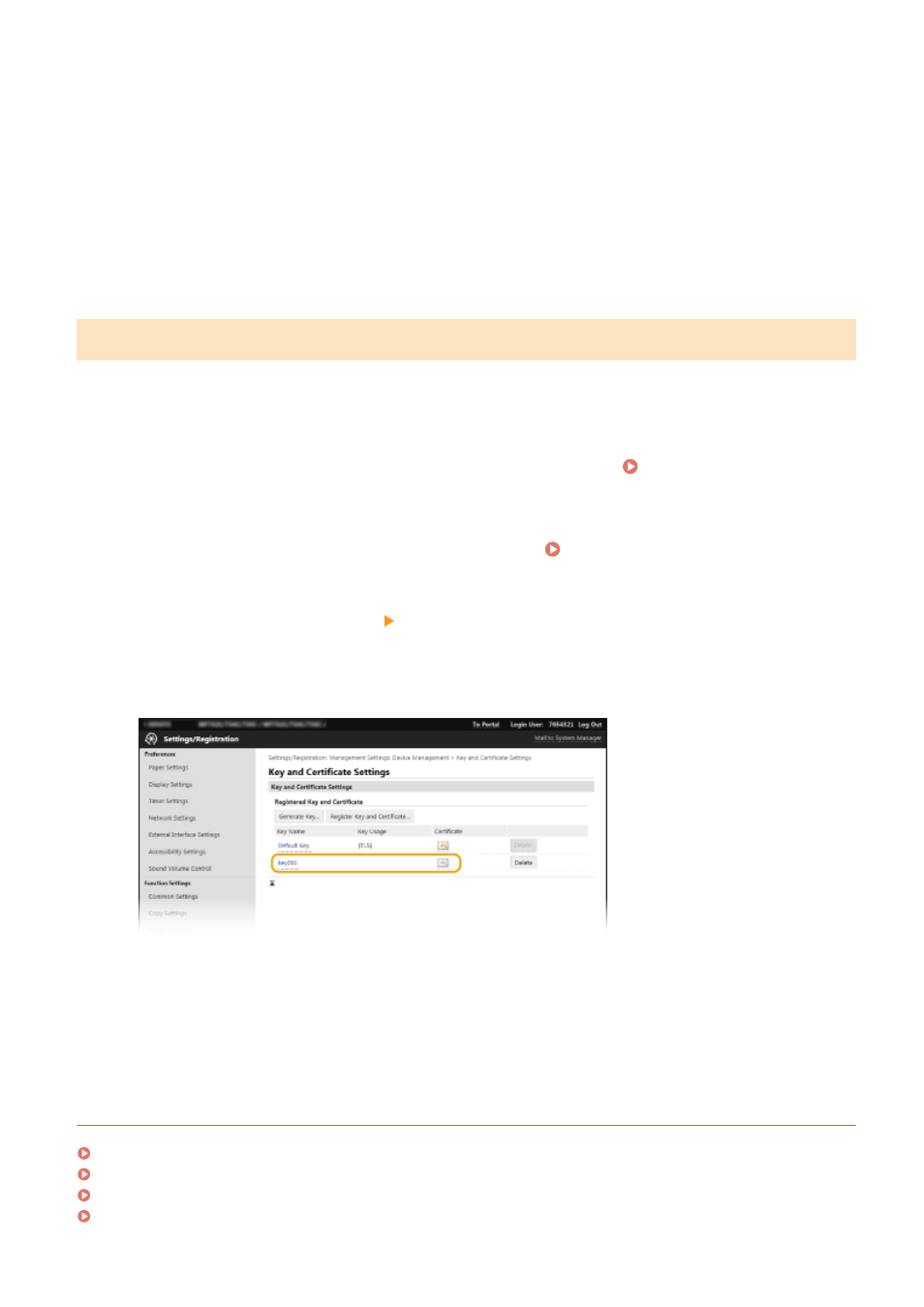
8
Click [Store in File].
●
A dialog box for storing the file appears. Choose where to store the file and click [Save].
➠
The CSR file is stored on the computer.
9
Attach the stored file and submit the application to the certification authority.
Registering a Certificate to a Key
The key with the CSR generated cannot be used until the certificate issued from the certificate authority based on the
CSR is registered in the key. Once the certification authority has issued the certificate, register it using the procedure
below.
1
Start the Remote UI and log in to System Manager Mode. Starting Remote
UI(P. 417)
2
Click [Settings/Registration] on the Portal page. Remote UI Screen(P. 418)
3
Select [Device Management] [Key and Certificate Settings].
4
Click [Key Name] or [Certificate] required to register the certificate.
5
Click [Register Certificate].
6
Click [Browse], specify the file for the certificate signing request, and click [Register].
LINKS
Configuring the Key and Certificate for TLS(P. 378)
Generating the Key and Certificate for Network Communication(P. 381)
Registering the Key and Certificate for Network Communication(P. 387)
Configuring IPSec Settings(P. 389)
Managing the Machine
386