Scanning, On your computer or send them via e-mail, Scanning(p. 276) – Canon imageCLASS D1650 All-in-One Monochrome Laser Printer User Manual
Page 284
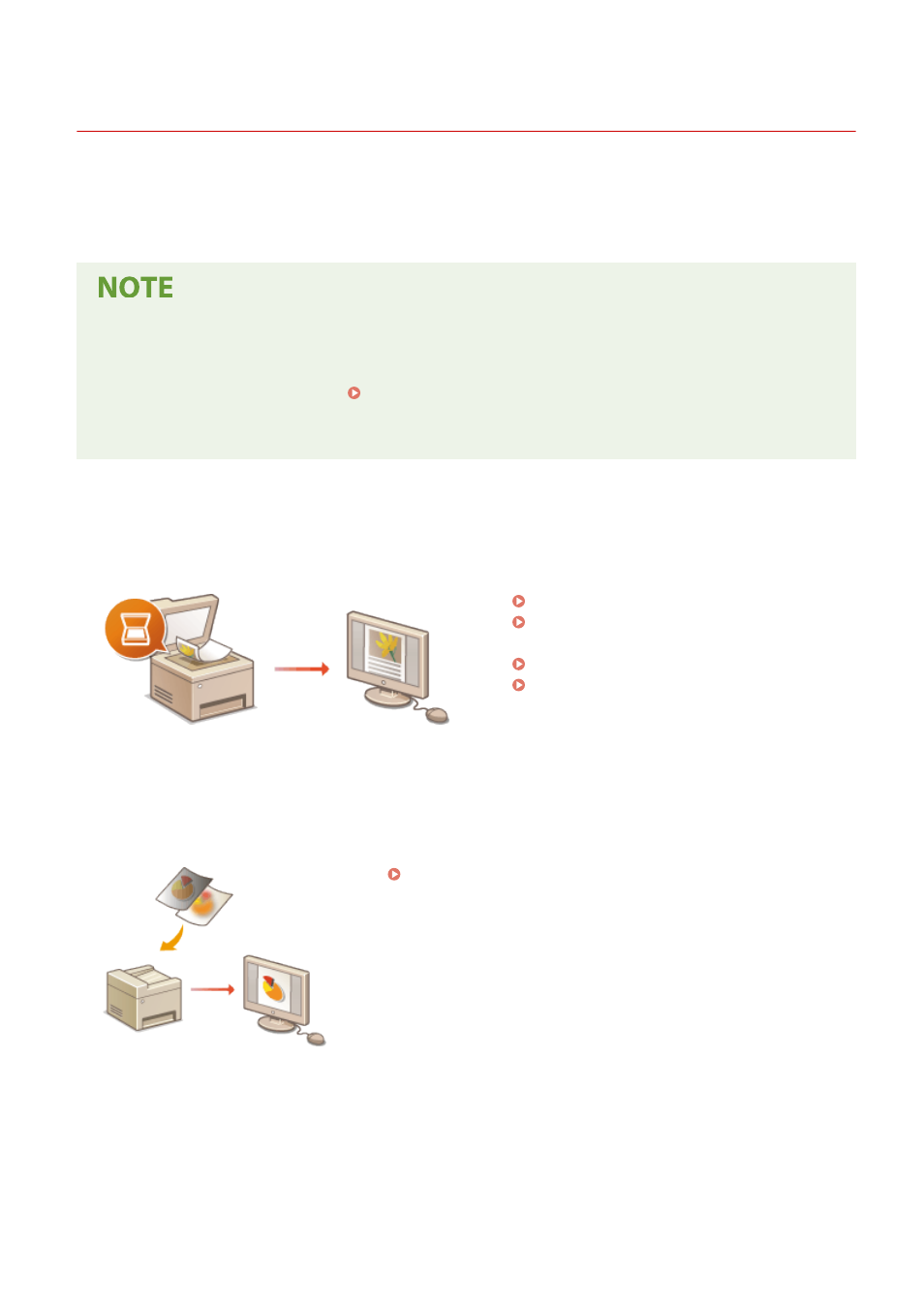
Scanning
3JX3-05C
1660-05E
You can scan original documents by using the operation panel of the machine or an application on a computer.
Whichever way you use, the scanned originals are converted into electronic file formats such as PDFs. Use the scan
function to convert large-volume paper documents into files so that you can organize them easily.
●
To use this machine as a scanner, you must complete preparations in advance, including installation of
software to a computer. For more information, see the manuals for the relevant drivers or software on the
online manual website. To connect the machine to your computer via a network, you must register the
machine to the installed software. Preparing to Use the Machine as a Scanner(P. 86)
●
Depending on the operating system and the version of the scanner driver or applications you are using, the
screens in this manual may differ from your screens.
◼
Using Basic Operations
You can scan and save originals to your computer by using the operation panel of the machine. You can also save
originals to a USB memory device or send them as e-mail attachments.
Scan Basic Features Screen(P. 278)
Basic Operations for Scanning
Canceling Sending Documents(P. 297)
Checking Status and Log for Scanned
◼
Enhancing Quality
You can find instructions on how to resolve problems such as "blurry photos" or "text unreadable due to too deep
color of the paper."
◼
Efficiently, Reliably
You can find instructions on how to enhance efficiency when sending data and descriptions of useful settings.
Scanning
276