Setting the system manager id and pin, Setting the system manager id and pin(p. 351), Ed. setting the system manager id and pin(p. 351) – Canon imageCLASS D1650 All-in-One Monochrome Laser Printer User Manual
Page 359
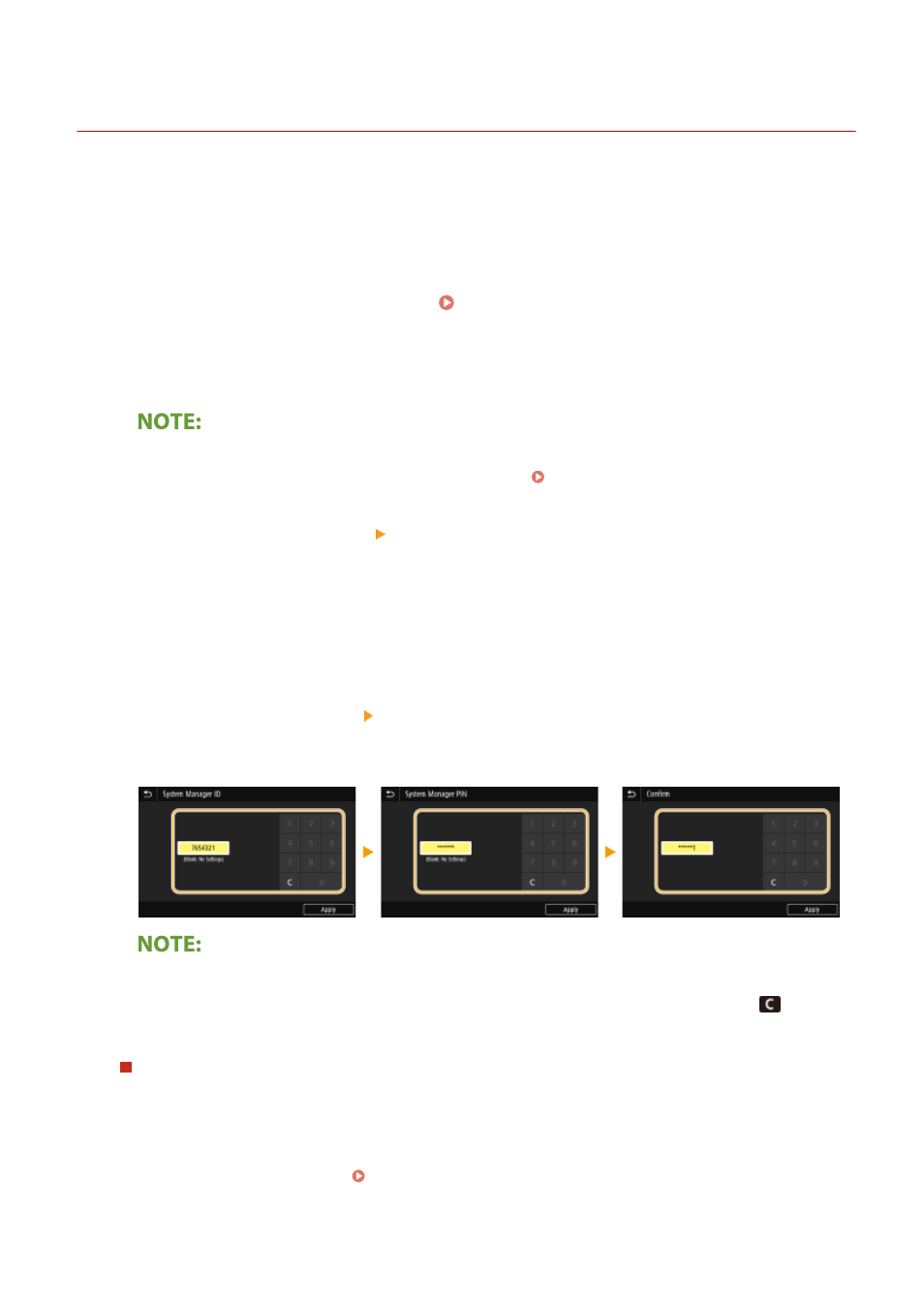
Setting the System Manager ID and PIN
3JX3-06W
Set the system manager account, "System Manager ID." You can also set a PIN for the System Manager ID. If the
System Manager ID is specified, you can access items that require administrator privileges, for example, <Network>
and <Management Settings>, only when the System Manager ID and PIN have been entered correctly. The System
Manager ID settings information is critical to the security of the machine, so make sure that only Administrators know
the System Manager ID and PIN.
1
Select <Menu> in the Home screen. Home Screen(P. 122)
2
Select <Management Settings>.
If the System Manager ID has already been set
●
If the login screen appears, enter the correct ID and PIN. Logging in to the Machine(P. 133)
3
Select <User Management> <System Manager Information Settings>.
4
Select <System Manager ID and PIN>.
5
Specify the System Manager ID and PIN.
●
Specify the <System Manager ID> <System Manager PIN>.
●
Enter numbers for each item, and select <Apply>.
●
The Confirm screen is displayed. Enter the PIN once again to confirm.
●
You cannot register an ID or PIN that consists only of zeros, such as "00" or "0000000."
●
To cancel the System Manager ID and PIN settings, clear the information you entered in
and select
<Apply> with the fields blank.
Setting the System Manager Name
1
Select <System Manager Name>.
2
Enter the System Manager Name, and select <Apply>.
●
On how to enter text, see Entering Text(P. 131) .
Managing the Machine
351