Generating a device signature key – Canon imageCLASS D1650 All-in-One Monochrome Laser Printer User Manual
Page 423
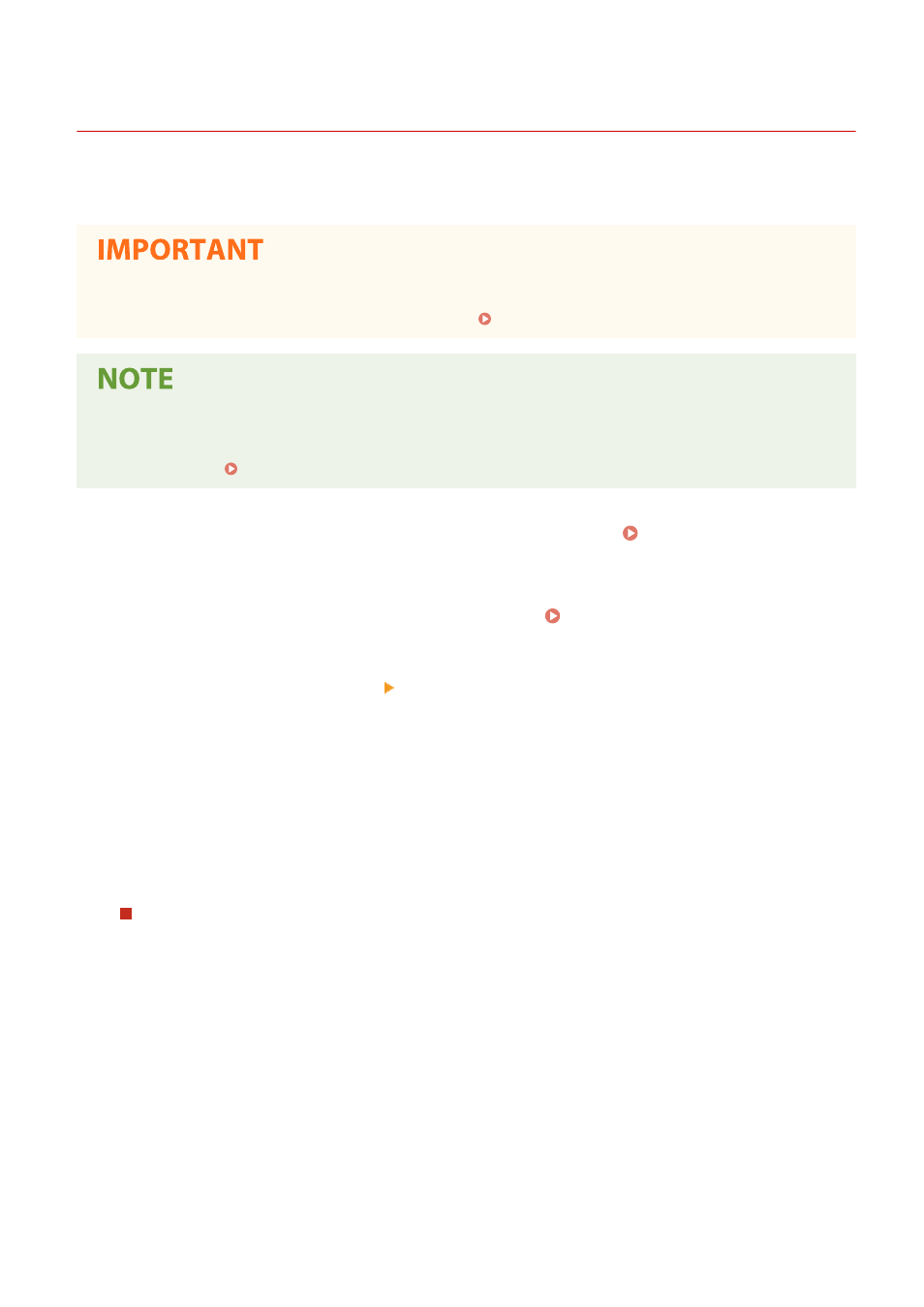
Generating a Device Signature Key
3JX3-07Y
You can generate a key and certificate for the device signature that show a document was scanned on the machine.
The certificate is appended when an document is scanned and converted into a PDF file.
●
Only one key and certificate for the device signature can be generated. It cannot be deleted.
●
An optional Send PDF Security Feature Set is required. System Options(P. 692)
●
Key and certificate for the device signature are valid for five years. Renew them when required.
●
For more information about the basic operations to be performed when setting the machine from the
Remote UI, see Setting Up Menu Options from Remote UI(P. 427) .
1
Start the Remote UI and log in to System Manager Mode. Starting Remote
UI(P. 417)
2
Click [Settings/Registration] on the Portal page. Remote UI Screen(P. 418)
3
Select [Device Management] [Key and Certificate Settings].
4
Click [Generate Key].
5
Select the [Device Signature] check box, and click [OK].
➠
A key and certificate for the device signature is generated.
Renewing the Device Signature Key and the Key and Certificate
1
Click [Update] at the right of the key and certificate for the device signature.
2
Click [OK].
Managing the Machine
415