Printouts are grayish(p. 610), White spots appear(p. 610), Printouts are grayish – Canon imageCLASS D1650 All-in-One Monochrome Laser Printer User Manual
Page 618: White spots appear
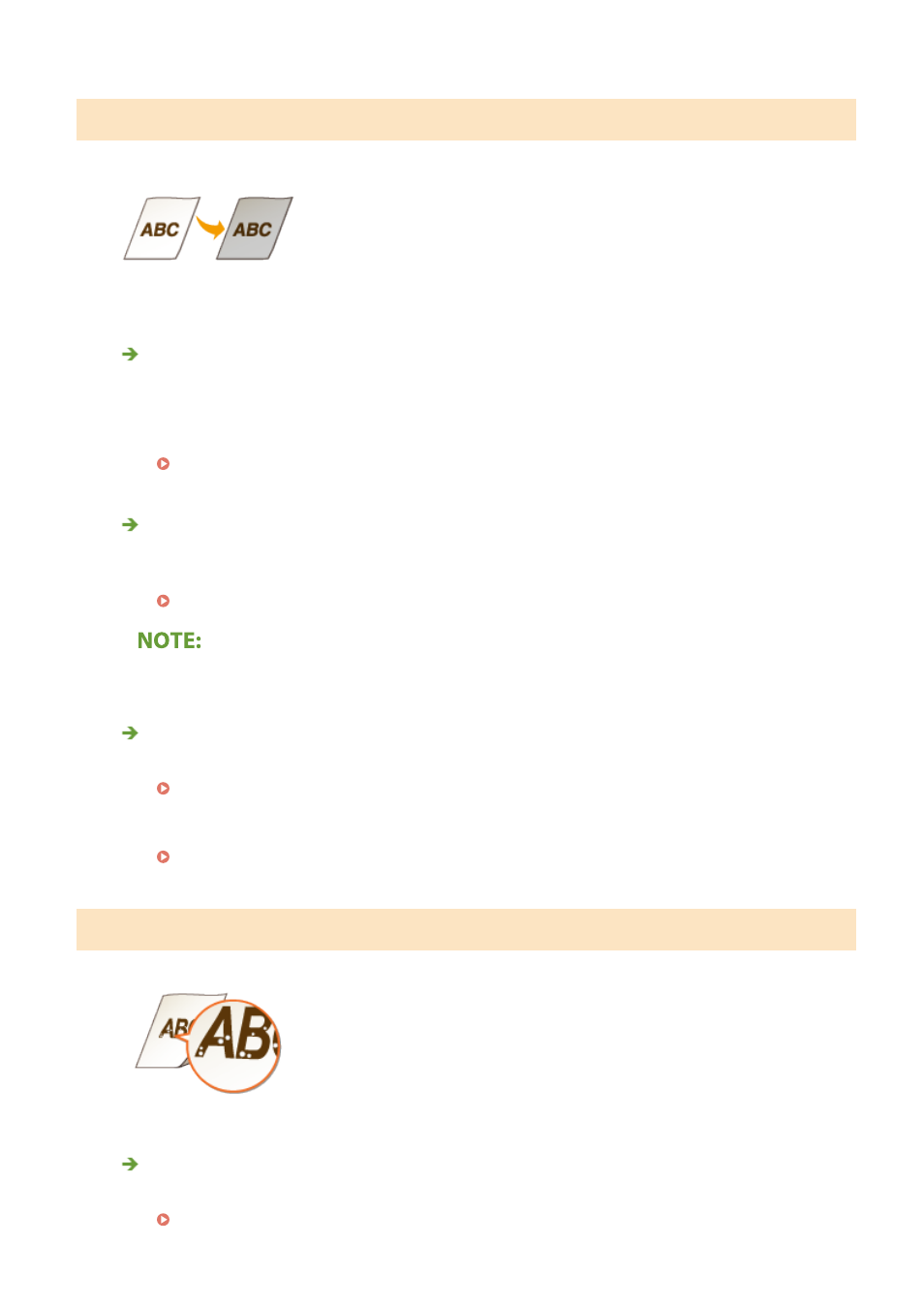
Printouts Are Grayish
Does the original have background color, is it stained, or are you copying an
original such as a newspaper that is printed on thin paper so that text or images
on the other side are visible through the paper?
●
Check the original and then adjust the density to the correct settings.
Does the white background become dark?
●
Change the <Background Density> setting. Changing the <Adjust (Manual)> setting may solve the
problem.
●
Depending on the original color, portions other than the background may be affected.
Is the machine installed in the appropriate environment?
●
Install the machine in an appropriate location.
Relocating the Machine(P. 570)
●
Store the toner cartridge in an appropriate location for two to three hours, then try printing again. This
may solve the problem. If the problem persists, replace the toner cartridge.
Replacing the Toner Cartridge(P. 566)
White Spots Appear
Are you using paper that has absorbed moisture?
●
Replace with appropriate paper.
Troubleshooting
610