Canon imageCLASS D1650 All-in-One Monochrome Laser Printer User Manual
Page 257
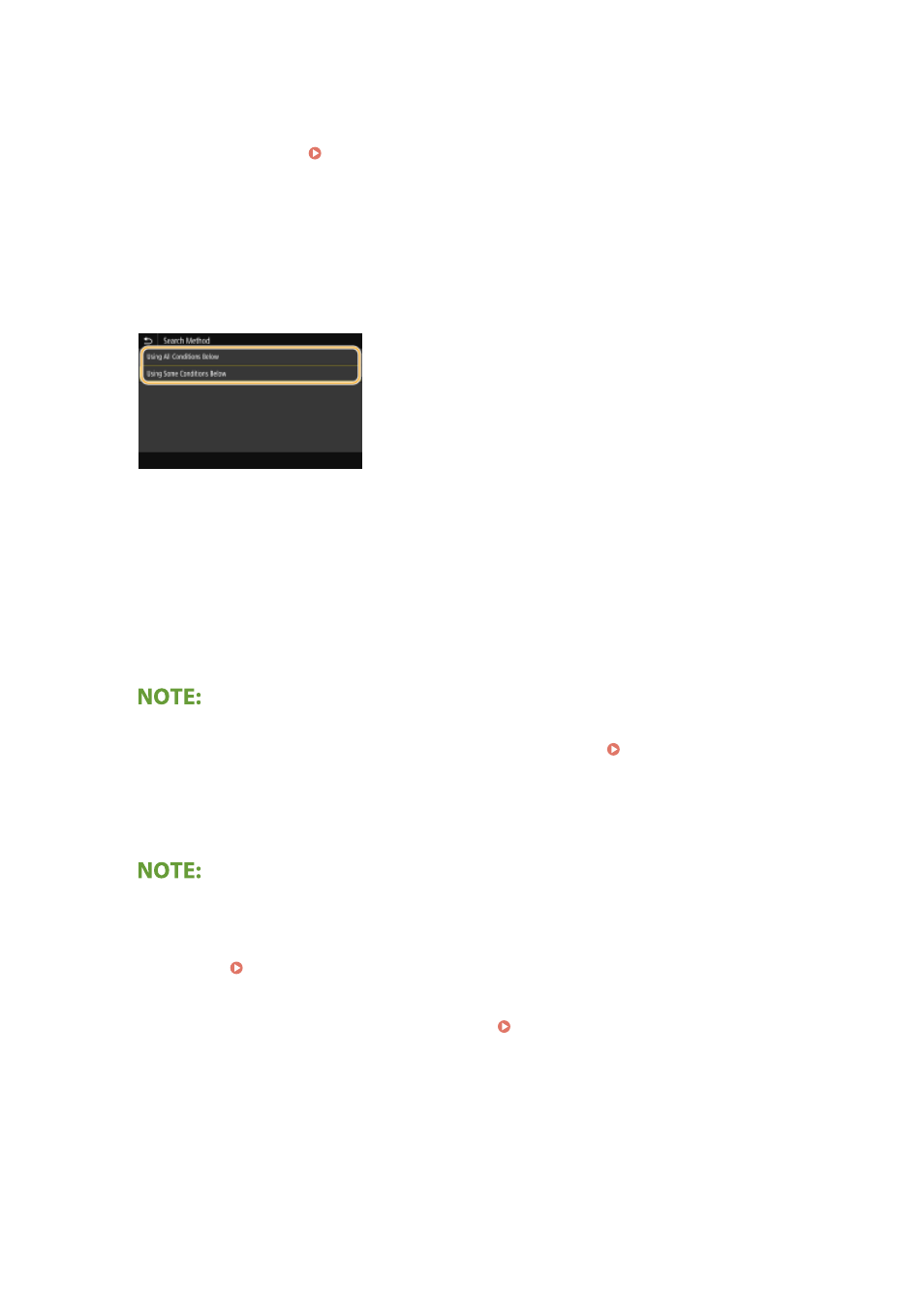
4
Enter the search target character string, and select <Apply>.
●
On how to enter text, see Entering Text(P. 131) .
●
To specify multiple search criteria, repeat steps 3 and 4.
5
Select <Search Method>.
6
Select conditions to display the search result.
<Using All Conditions Below>
Searches and displays the users that meet all the search criteria specified in steps 3 and 4.
<Using Some Conditions Below>
If users that meet even one of the criteria specified in steps 3 and 4 are found, displays all those users.
7
Select <Start Search>.
➠
The users meeting your search criteria are displayed.
●
If the authentication screen appears when you select <Start Search>, enter the user name of the machine
and the password registered in the LDAP server, and select <Apply>. Registering LDAP Servers(P. 65)
8
Select the check box for the user that you want to specify as destination, and select
<Apply>.
If a screen on which a destination is already specified appears
●
You can only send to your own e-mail address. To send to other destinations, you must configure the send
function authentication settings so that e-mail transmission is not restricted. Contact your administrator
for details. LDAP Server Authentication(P. 361) .
Specifying destinations from the transmission records
●
You can also recall previously used destinations. Recalling Previously Used Settings for Sending/
Saving (Recall Settings)(P. 310)
5
Specify multiple destinations, including Cc/Bcc destinations, as necessary.
●
Select the method used to specify destinations in the <Specify Destination> tab, and then specify the
destination.
Faxing
249