Canon imageCLASS D1650 All-in-One Monochrome Laser Printer User Manual
Page 504
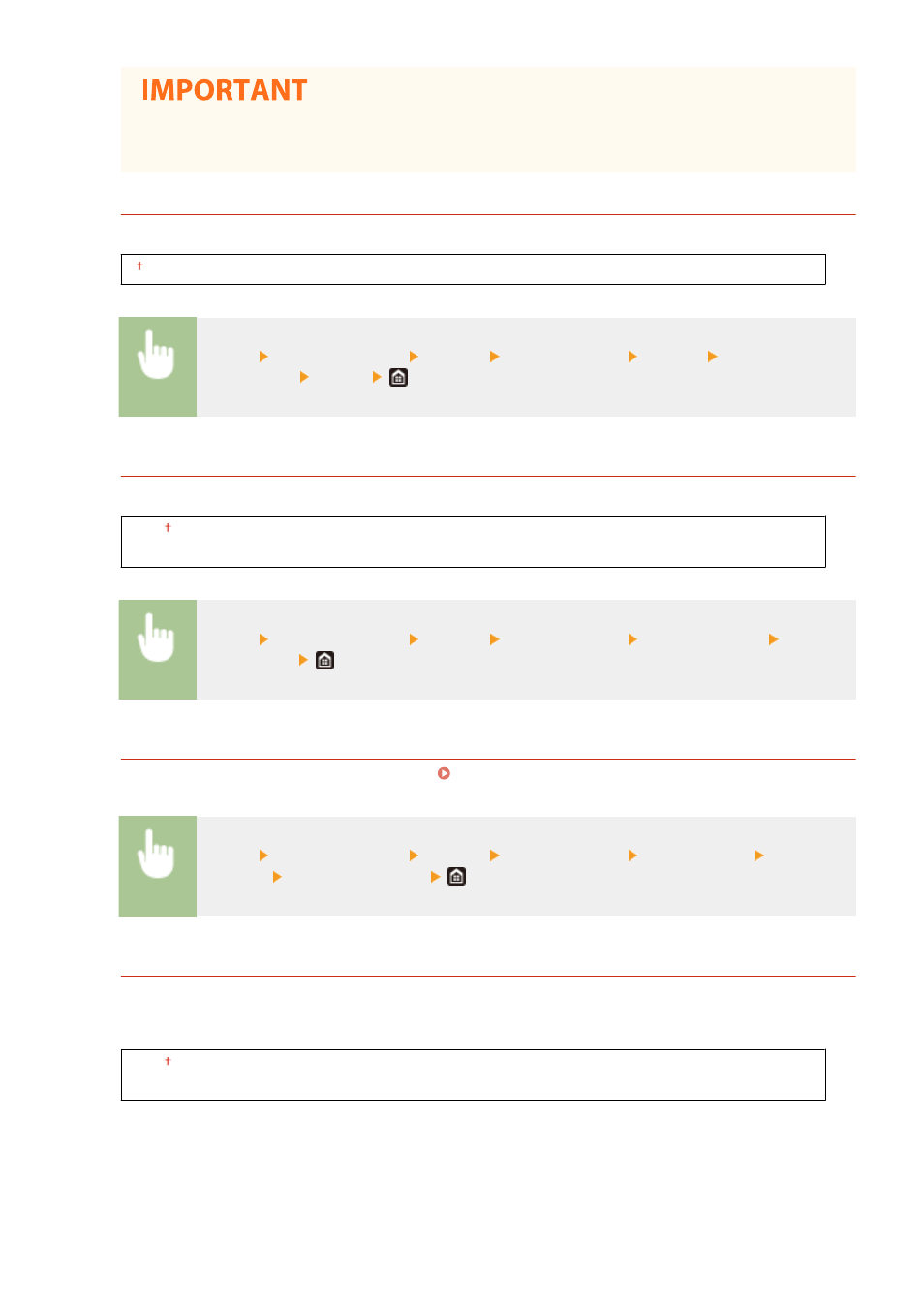
●
If the printer driver's settings do not match the size and type of loaded paper with <On> selected, a
paper jam or printing error may occur.
<Copies>
Set the number of copies to print.
1 to 999
<Menu> <Function Settings> <Printer> <Printer Settings> <Copies> Set the number of
copies to print <Apply>
<2-Sided Printing>
Select whether to make 2-sided printouts.
<Off>
<On>
<Menu> <Function Settings> <Printer> <Printer Settings> <2-Sided Printing> Select
<Off> or <On>
<Default Paper>
Use this item to specify the paper size and type. Available Paper(P. 675)
<Menu> <Function Settings> <Printer> <Printer Settings> <Default Paper> Select the
paper size Select the paper type
<Paper Size Override>
Select whether to switch between printing on A4 and Letter size paper if one of these paper sizes is loaded but
the other is not. When you select <On>, if you specify A4 size paper to print from the computer but A4 size
paper is not loaded in the machine, it will print your document on Letter size paper.
<Off>
<On>
Setting Menu List
496