Canon imageCLASS D1650 All-in-One Monochrome Laser Printer User Manual
Page 295
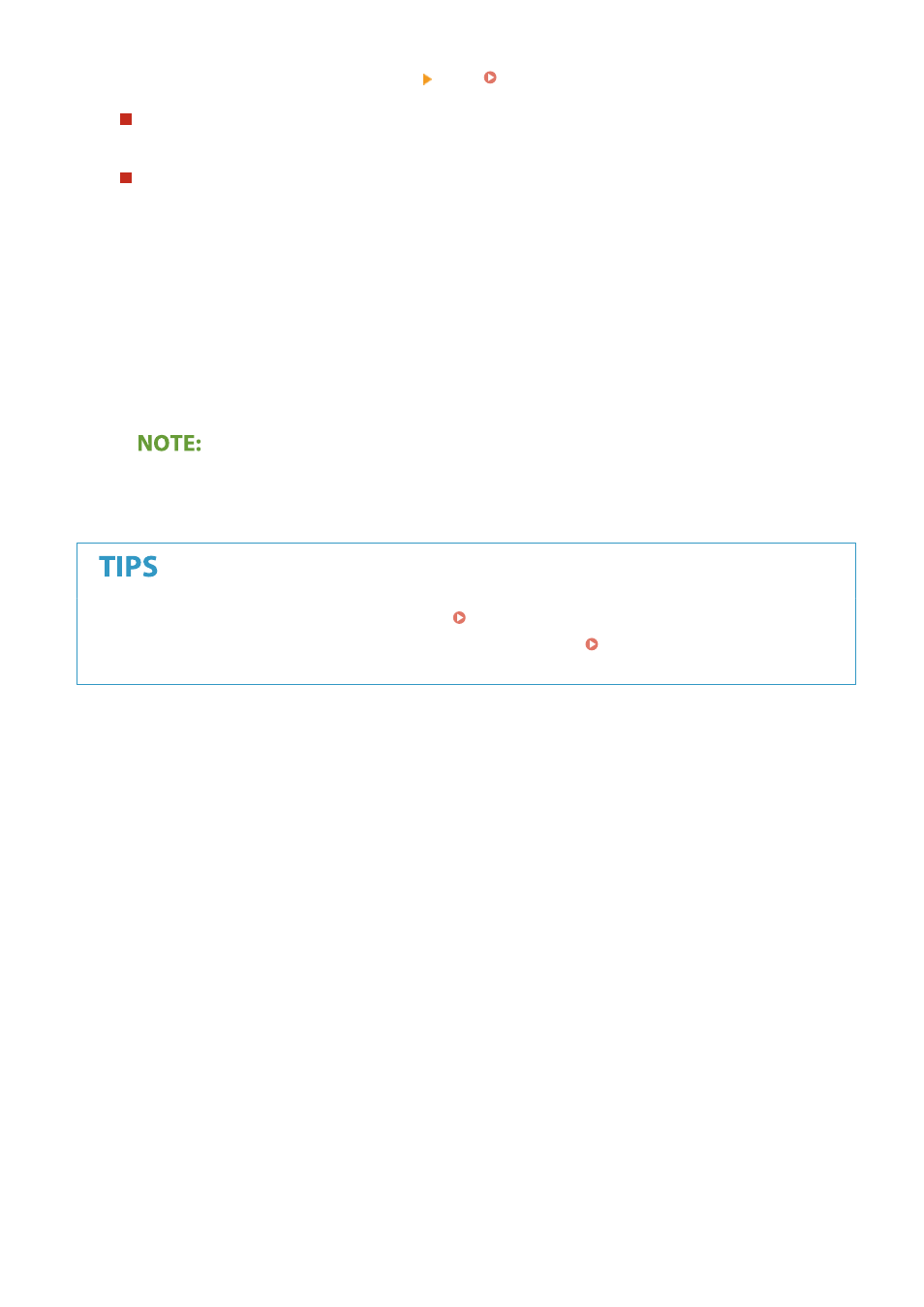
●
If you want to cancel, select <Cancel> <Yes>. Canceling Sending Documents(P. 297)
When placing originals in the feeder in step 1
When scanning is complete, the saving process starts.
When placing originals on the platen glass in step 1
When scanning is complete, follow the procedure below (except if you selected JPEG as a file format).
1
If there are additional pages of originals to be scanned, place the next original on the platen glass, and
select <Scan Next>.
●
Repeat this step until you finish scanning all of the pages.
●
When there is only one page to be scanned, proceed to the next step.
2
Select <Finish>.
➠
The saving process starts.
●
A new folder is created on the USB memory device, and the scanned document is stored in that folder. The
file name of a scanned document is automatically assigned based on the following format: the characters
SCAN followed by a four-digit number.file extension name.
●
●
If you want to register a combination of settings to use when needed: Registering Frequently Used
Settings(P. 169)
Scanning
287