Connecting to a wireless lan, Connecting to a wireless lan(p. 19), Setting up connection using wps – Canon imageCLASS D1650 All-in-One Monochrome Laser Printer User Manual
Page 27
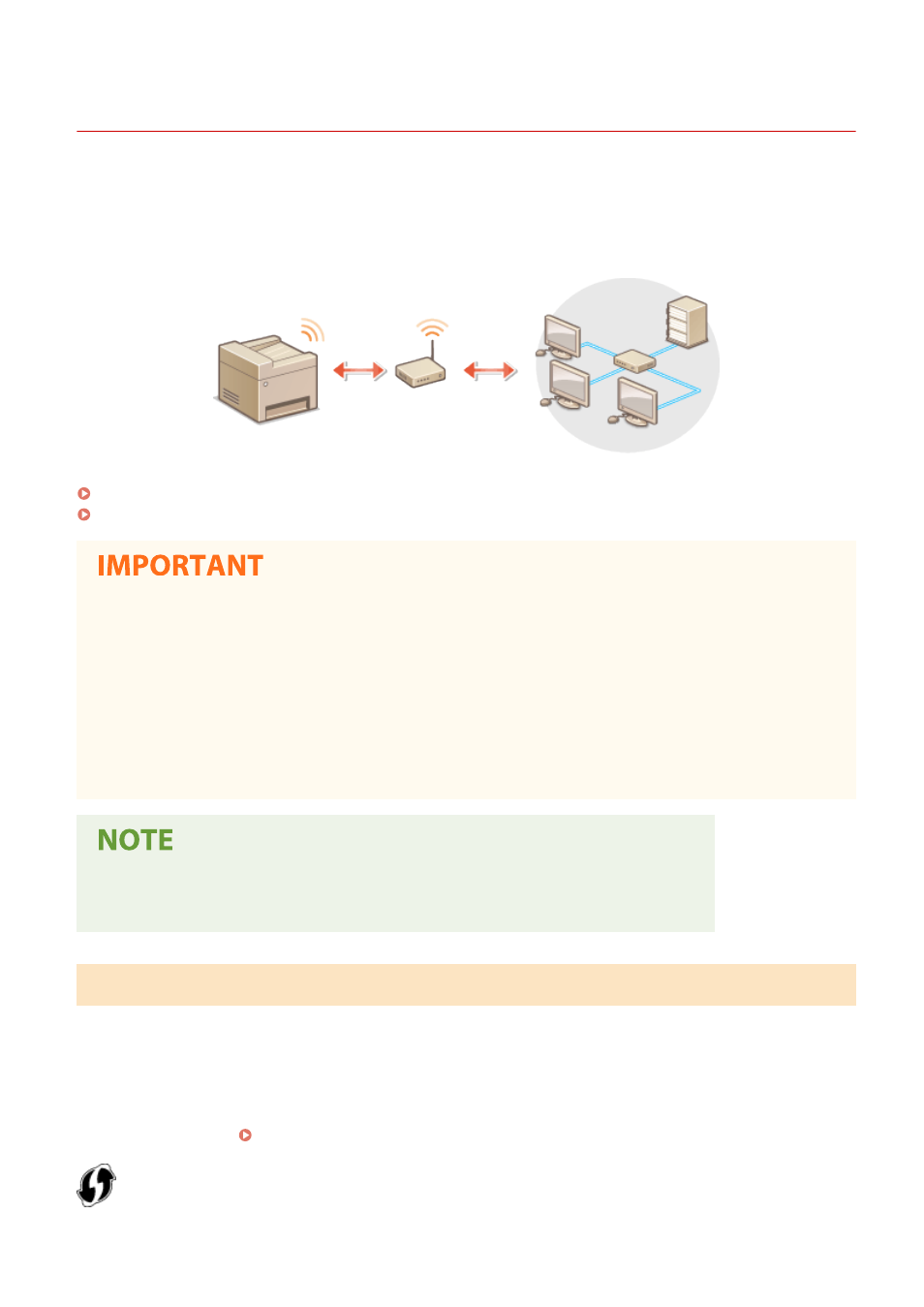
Connecting to a Wireless LAN
3JX3-009
Wireless routers (or access points) connect the machine to a computer via radio waves. If your wireless router is
equipped with Wi-Fi Protected Setup (WPS), configuring your network is automatic and easy. If your networking
devices do not support automatic configuration, or if you want to specify authentication and encryption settings in
detail, you need to manually set up the connection. Make sure that your computer is correctly connected to the
network.
Setting Up Connection Using WPS(P. 19)
Manually Setting Up Connection(P. 20)
Risk of information leak
●
Use wireless LAN connection at your own discretion and at your own risk. If the machine is connected to an
unsecured network, your personal information might be leaked to a third party because radio waves used in
wireless communication can go anywhere nearby, even beyond walls.
Wireless LAN security
●
The wireless LAN function of this machine supports WEP, WPA-PSK, and WPA2-PSK. For the wireless security
compatibility of your wireless router, see the instruction manuals for your networking devices or contact
your manufacturer.
Required devices for wireless LAN connection
●
The machine does not come with a wireless router. Have the router ready as necessary.
Setting Up Connection Using WPS
When using WPS, two modes are available: push button mode and PIN code mode.
◼
Push Button Mode
Find the WPS mark shown below on the package of your wireless router. Also make sure that there is a WPS button on
your networking device. Setting Up Connection Using WPS Push Button Mode(P. 21)
Setting Up
19