Connecting directly(p. 326) – Canon imageCLASS D1650 All-in-One Monochrome Laser Printer User Manual
Page 334
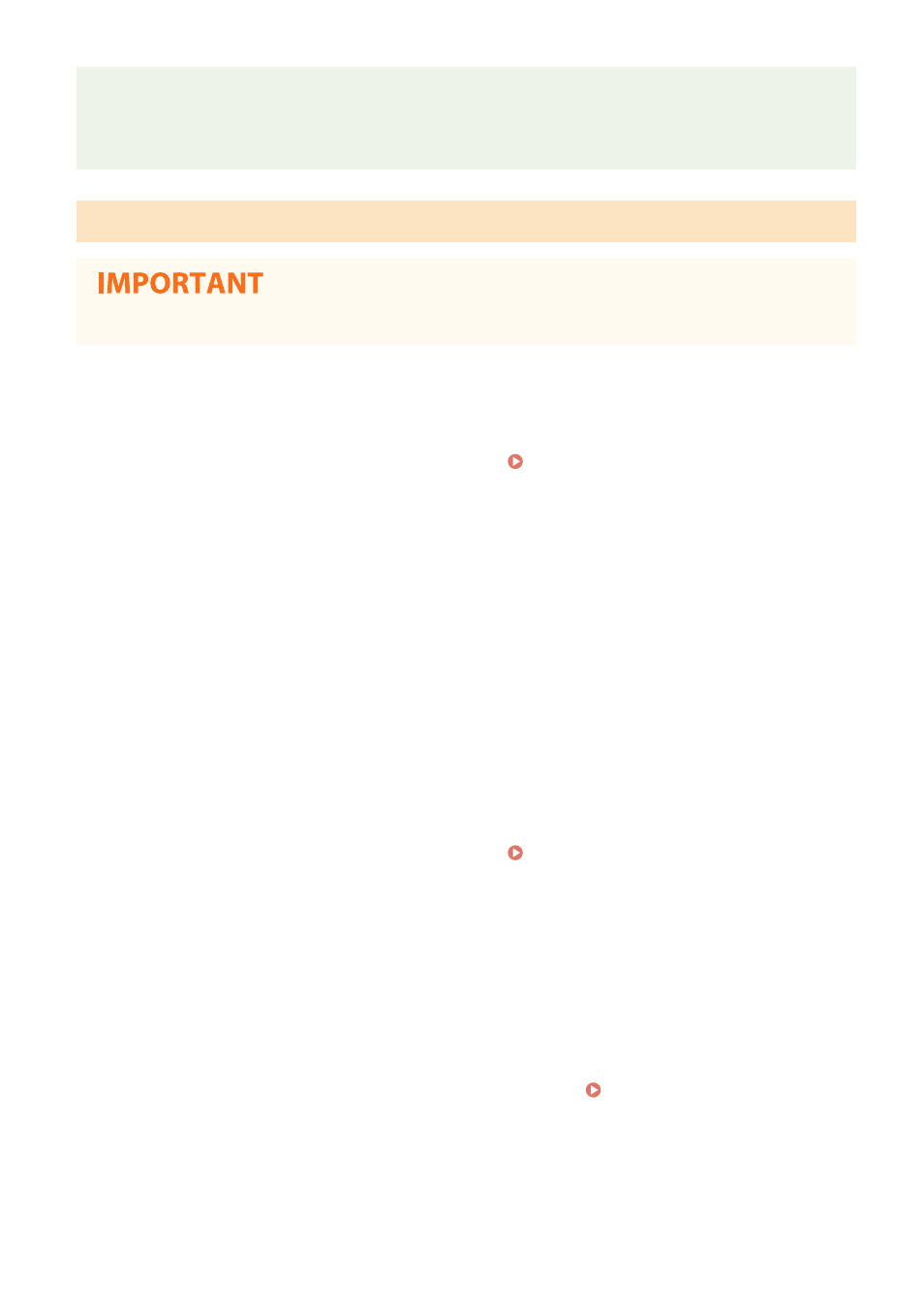
Canon PRINT Business
●
For information about the operating systems compatible with Canon PRINT Business, the detailed setting
procedure, and the operating procedure, please see the application's Help or the Canon website (http://
www.canon.com/gomp/).
Connecting Directly
●
It may take time until a connection of the machine and the mobile device is established.
◼
Connecting Manually
1
Select <Mobile Portal> in the Home screen. Home Screen(P. 122)
●
When any mobile device is already connected, proceed to step 3.
2
Select <Connect>.
3
Configure the Wi-Fi settings from the mobile device using the SSID and network key
information that appear on the screen.
4
When the target operation is completed, select <Disconnect>.
◼
Connecting Using a QR Code
1
Select <Mobile Portal> in the Home screen. Home Screen(P. 122)
●
When any mobile device is already connected, proceed to step 3.
2
Select <Connect>.
3
Select <QR Code>.
4
Launch Canon PRINT Business on the mobile device. Utilizing the Machine through
Applications(P. 329)
5
Read the QR code displayed on the screen using the mobile device.
Linking with Mobile Devices
326