Automatic key adjustment, Auto, Automatic chroma key adjustment – Grass Valley Kayak HD v.6.9.3 User Manual
Page 108
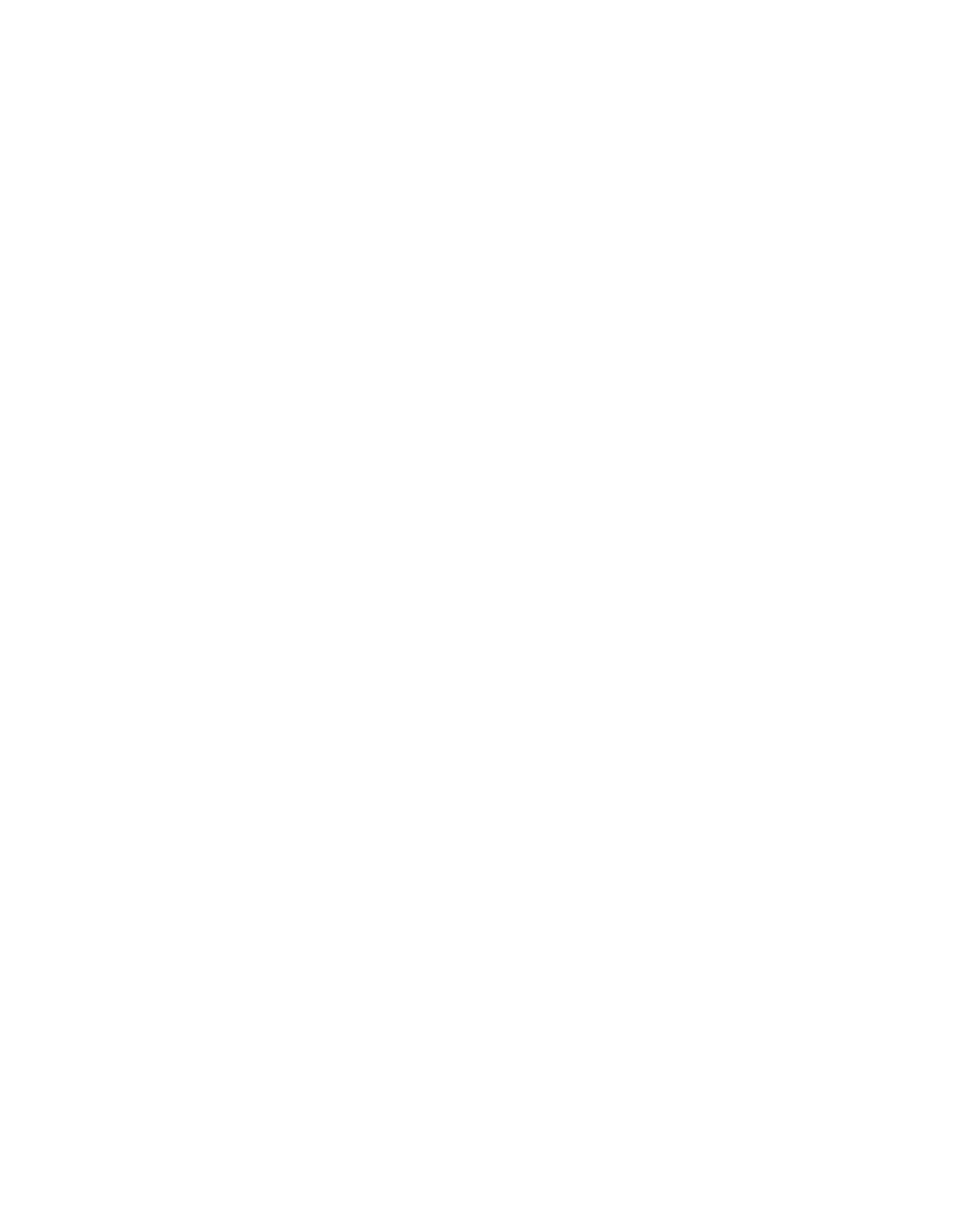
108
Kayak — User Manual
Section 3 — Control Panels
Automatic Key Adjustment
Auto
The
Auto
button serves to start various automatic functions in the different
key modes.
•
In
Add Key,
the key control is switched to 1:1 transfer so that key signals
e.g. from the caption generator are effective without change.
•
In
Luminance Key,
clip and gain are adjusted so that the key source signal
is amplified to become a full-range signal with minimum of 0% and
maximum of 100%.
In
Linear Key
clip and gain are set to unity.
•
In
Chroma Key,
the
Auto
button starts an automatic key adjustment.
Note
After all automatic key adjustments, the corresponding parameters may still
be changed manually.
Automatic Chroma Key Adjustment
The first step of setting up most chroma keys is to use Auto Setup. Auto
Setup automates the first steps to achieving a chroma key. Auto Setup per-
forms the following:
•
Calculates primary suppression Hue and Luminance.
•
Sets primary suppression Selectivity and Chroma to defaults.
•
Calculates Clip Low, and sets Clip Hi to default.
•
Sets all the secondary suppression values to duplicate the primary sup-
pression values, but turns secondary suppression off.
•
Changes Opacity temporarily to 100% to permit an accurate backing
color sample, and then returns it to its original setting.
•
Sets Key Position and Size values to default (0).
Two different Auto Setup algorithms are available, one for well designed
and lighted sets (
FGD Fade
off), and the other for more challenging sets (
FGD
Fade
on). Depending on individual circumstances, additional manual
adjustments may be required after you use Auto Setup.
After an Auto Setup has been initiated by pressing the
Cursor
button, you
can cancel it by pressing the
Cursor
button again, but the chroma key will
retain the default settings imposed.
If the result of the Auto Setup is not satisfactory, further fine tuning can be
made in the chroma key menu as described below:
1.
Adjust Selectivity to ensure that no foreground color is affected by the
keying process