Menu and panel interactions – Grass Valley Kayak HD v.6.9.3 User Manual
Page 157
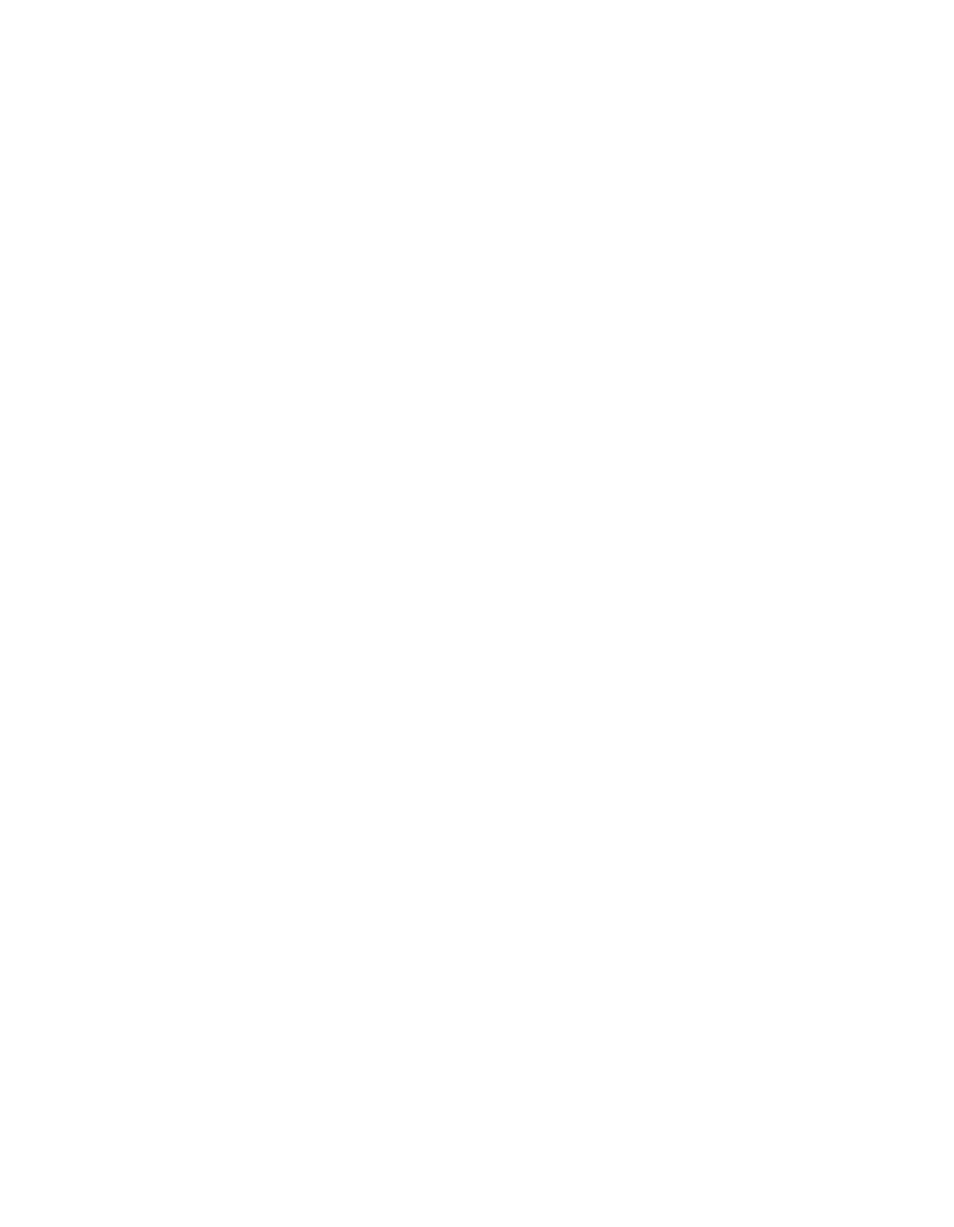
Kayak — User Manual
157
Menu Panel Description
Menu and Panel Interactions
The Main panel and the Menu panel graphical user interface operate as a
single control surface, and so these components interact with one another.
Many controls on the Main panel are duplicated on the Menu panel
screens. For example, a keyer can be set to use a Chroma key with a Main
panel button or a Menu touch button. Other controls, like manual Chroma
key settings, are only available on the Menu panel.
Single Press Open (SPOP) is a convenient way to access related menus
when working on the Main panel. Single-pressing a button calls up partic-
ular menus.
Once that menu is displayed, delegation changes affecting that menu that
are made on the Main panel will be tracked on the Menu panel. For
example, if Key 1 is selected on a menu, and then Key 2 is selected on the
Main panel, the menu display will change its delegation to Key 2.
However, the reverse is not true. Changing delegations on the Menu panel
does not change Main panel delegations.
When both the Main panel and the Menu panel are delegated to the same
object (say, Key 1), changes can be made to that object from either panel.
Once the change occurs, both panels will be updated to reflect the status of
the object.
Both panels do not need to be delegated to the same object to enact a
change, however. Suppose the Main panel is delegated to control Key 1
while the Menu panel is delegated to Key 2. Changes made on the Menu
panel will affect only Key 2, and changes made on the Main panel will
affect only Key 1.
When the delegation of either panel is changed to a new object, that object’s
current status (which may have been changed since last shown) will be
reflected on that panel.