Keyer mask menu, Mask sources – Grass Valley Kayak HD v.6.9.3 User Manual
Page 227
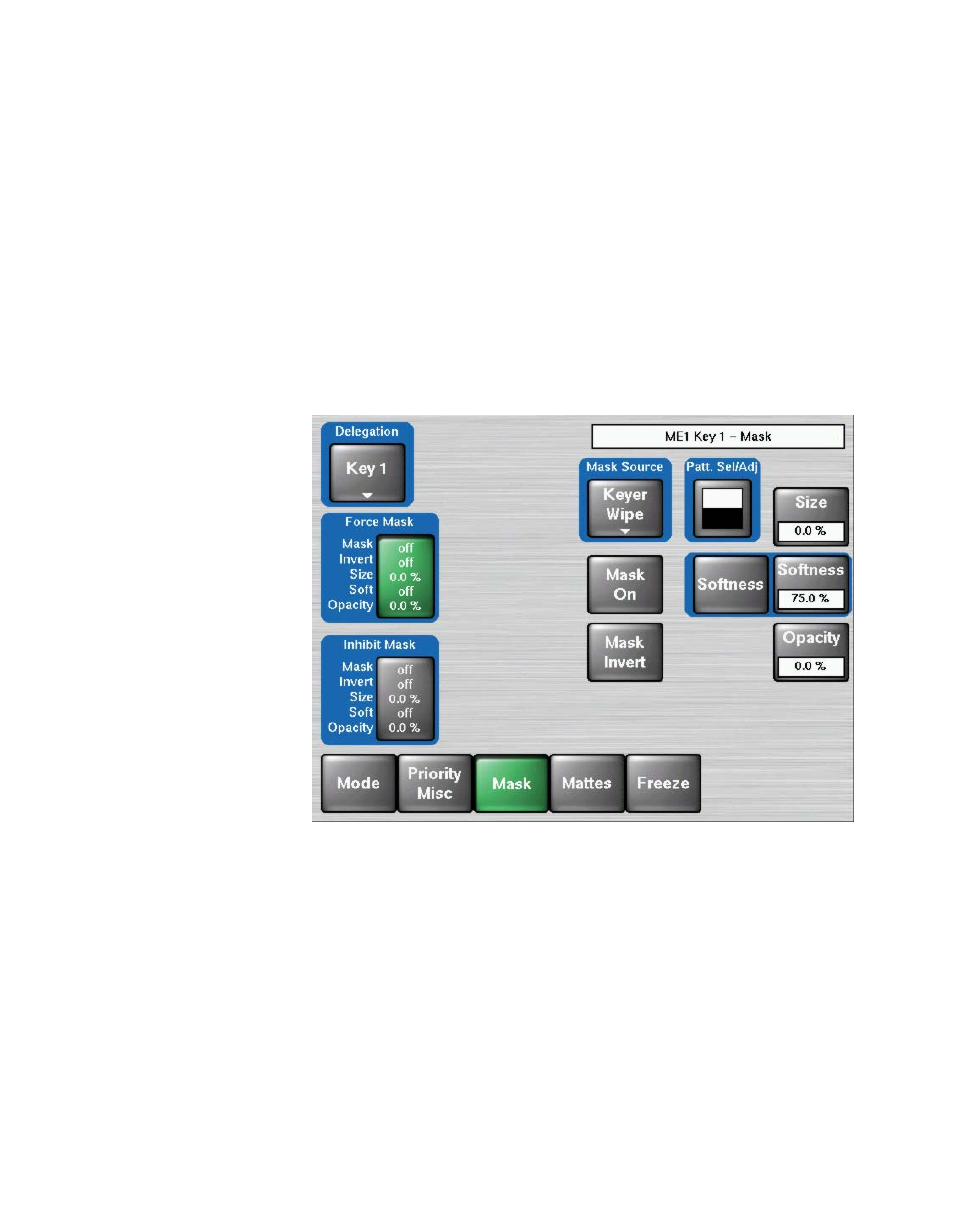
Kayak — User Manual
227
Keyer Menus
Keyer Mask Menu
Touching the
Mask
subcategory button takes you to the Keyer Mask Point
of Use menu (
). The
Mask
menu allows selection and control of
the keyer mask(s). Key masking defines areas that are protected from
keying (Inhibit) or always key (Force). The shape of the mask can originate
from a wipe pattern generator or by a selected mask signal (typically a key
fill signal delivered via the Utility bus).
The keyer delegation (
Key1 – Key4
) is made at the top left of the screen. Once
a keyer has been delegated, choose the type of mask (
Force
or
Inhibit
,
or both)
from the data pad in the lower right corner. The example shown here is for
a Wipe Force Mask on Key 1.
Figure 147. Keyer Menu – Mask
Note
In v692, the Mask Preview button has been removed.
Mask Sources
For either type of selected mask (Force or Inhibit) five different mask
sources are available and will appear as popup selection when you press
the
Mask Source
button.
Only one mask source can be selected at a time.