Menu title, Menu category selection, Delegation group – Grass Valley Kayak HD v.6.9.3 User Manual
Page 153: Mode selection, Parameter control area
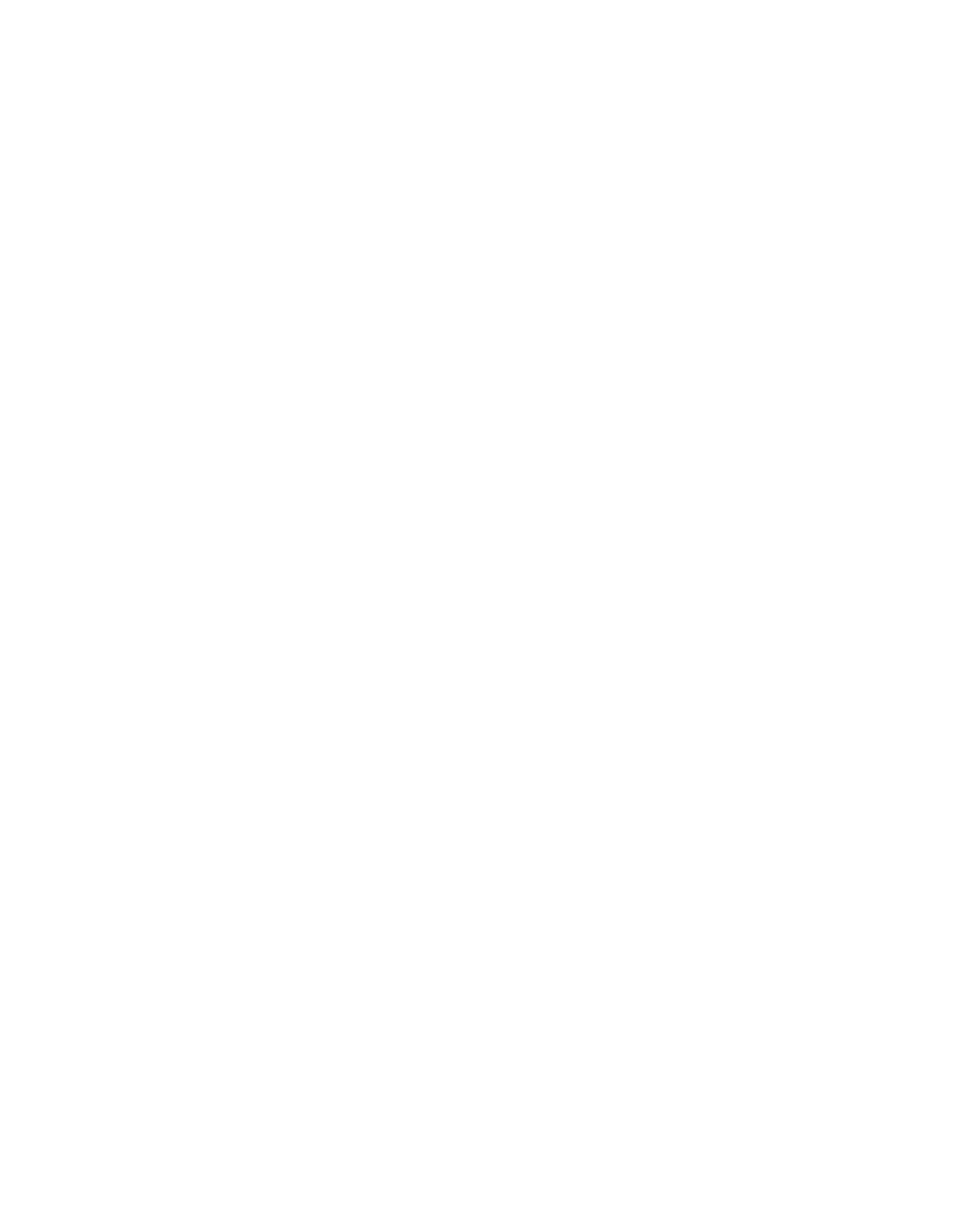
Kayak — User Manual
153
Menu Panel Description
Menu Title
The menu title is identical in all the Kayak system menus. The left portion
of the menu title identifies the name of the current menu. The selected sub-
category or specific mode is also displayed when appropriate.
Menu Category Selection
Menu category selection touch buttons are arranged along the bottom left
of the screen (Mode, Priority, Mask etc. in the example). Touching one of
these buttons takes you directly to that category. The currently selected cat-
egory is shown by the touch button turning green.
Some configuration menus have additional subcategory selections avail-
able at the bottom right of the menu. The selected subcategory button is
colored green.
Delegation Group
Additional levels of delegation are needed in e.g. the Keyer menu, since it
must control all 4 keyers. This highest level of delegation is located on the
top left side of the menu. Data pads display limited status for a particular
object. Touching a data pad delegates that object, and the rest of the menu
will then display information and controls for only that object. The data
pad of the selected object is colored green.
Mode Selection
Each keyer has several types of operation, one of which can be chosen with
the
Mode Selection Popup
button. In the Keyer menu, when a particular mode
is selected, the Parameter Control area will display information for only
that mode of the delegated object.
Different types and numbers of controls can appear, depending on the
capabilities of the selected mode.
Generally, touch buttons that are closely related to one another have a blue
background, though this is not necessarily an indicator that the buttons are
interlocked.
Parameter Control Area
In the Keyer menu example, a Parameter Control area contains function
selection touch buttons and soft knob pads for the selected operating mode.