2 configuration syntax, 3 shortcut key support, 2 configuration syntax -23 – PLANET XGS3-24042 User Manual
Page 52: 3 shortcut key support -23
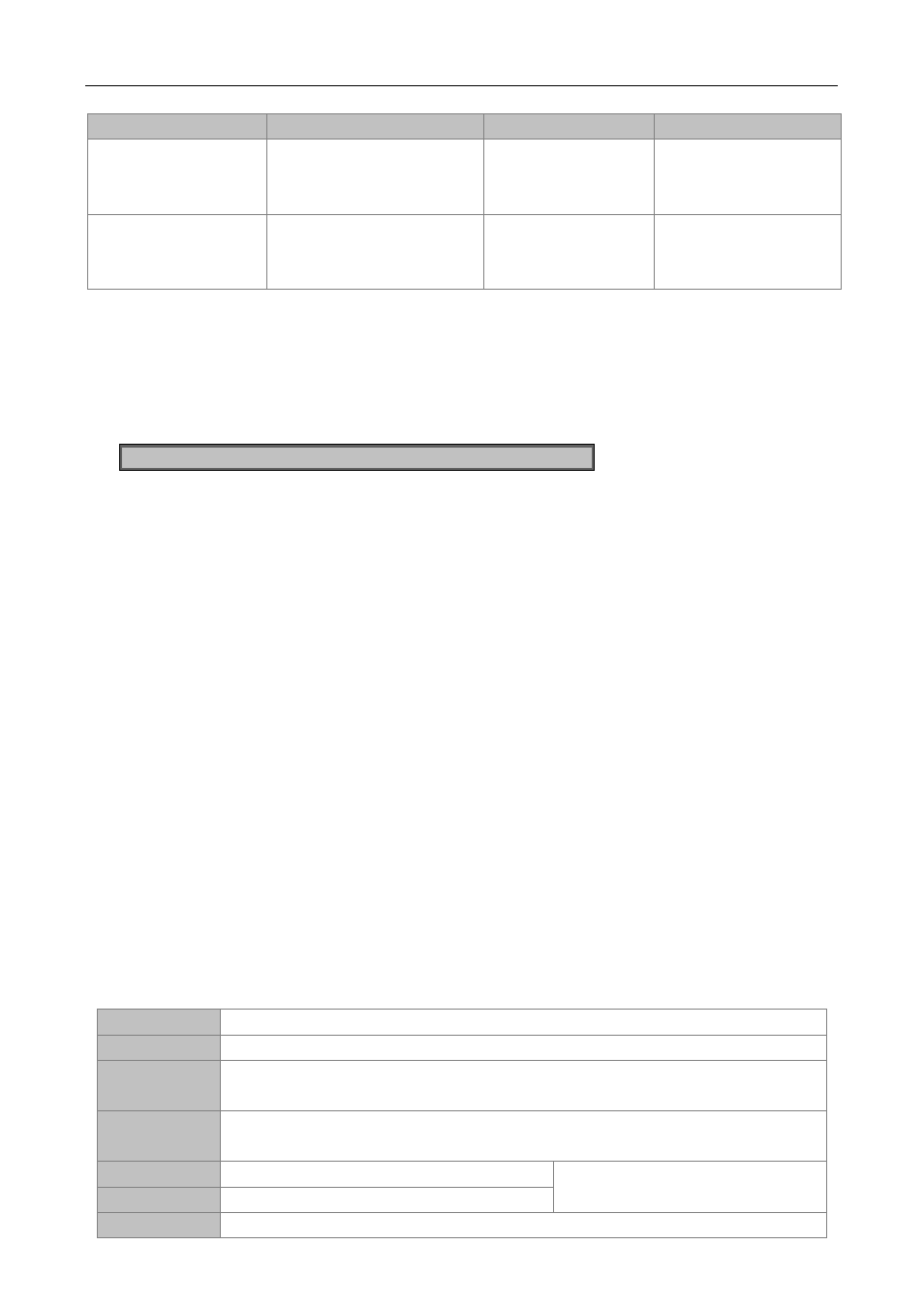
3-23
ACL Mode
ACL type
Entry
Operates
Exit
Standard IP ACL
Mode
Type ip access-list
standard command under
Global Mode.
Configure parameters
for Standard IP ACL
Mode.
Use the exit command
to return to Global
Mode.
Extended IP ACL
Mode
Type ip access-list
extanded command under
Global Mode.
Configure parameters
for Extended IP ACL
Mode.
Use the exit command
to return to Global
Mode.
3.2.2 Configuration Syntax
Switch provides various configuration commands. Although all the commands are different, they all abide by
the syntax for Switch configuration commands. The general commands format of Switch is shown below:
cmdtxt <variable> {enum1 | … | enumN } [option1 | … | optionN]
Conventions: cmdtxt in bold font indicates a command keyword; <variable> indicates a variable
parameter;{enum1 | … | enumN } indicates a mandatory parameter that should be selected from the
parameter set enum1~enumN; and the square bracket ([ ]) in [option1 | … | optionN] indicate an optional
parameter. There may be combinations of “< >“, “{ }” and “[ ]” in the command line, such as [<variable>],
{enum1 <variable>| enum2}, [option1 [option2]], etc.
Here are examples for some actual configuration commands:
show version, no parameters required. This is a command with only a keyword and no parameter, just
type in the command to run.
vlan <vlan-id>, parameter values are required after the keyword.
firewall {enable | disable}, user can enter firewall enable or firewall disable for this command.
snmp-server community {ro | rw} <string>, the followings are possible:
snmp-server community ro <string>
snmp-server community rw <string>
3.2.3 Shortcut Key Support
Switch provides several shortcut keys to facilitate user configuration, such as up, down, left, right and Blank
Space. If the terminal does not recognize Up and Down keys, ctrl +p and ctrl +n can be used instead.
Key(s)
Function
Back Space
Delete a character before the cursor, and the cursor moves back.
Up “↑”
Show previous command entered. Up to ten recently entered commands can be
shown.
Down “↓”
Show next command entered. When use the Up key to get previously entered
commands, you can use the Down key to return to the next command
Left “←”
The cursor moves one character to the left.
You can use the Left and Right key to
modify an entered command.
Right “→”
The cursor moves one character to the right.
Ctrl +p
The same as Up key “↑”.