Invoking simulation from a unix command line, Examples in the section – Altera Mentor Verification IP Altera Edition AMBA AXI3/4TM User Manual
Page 681
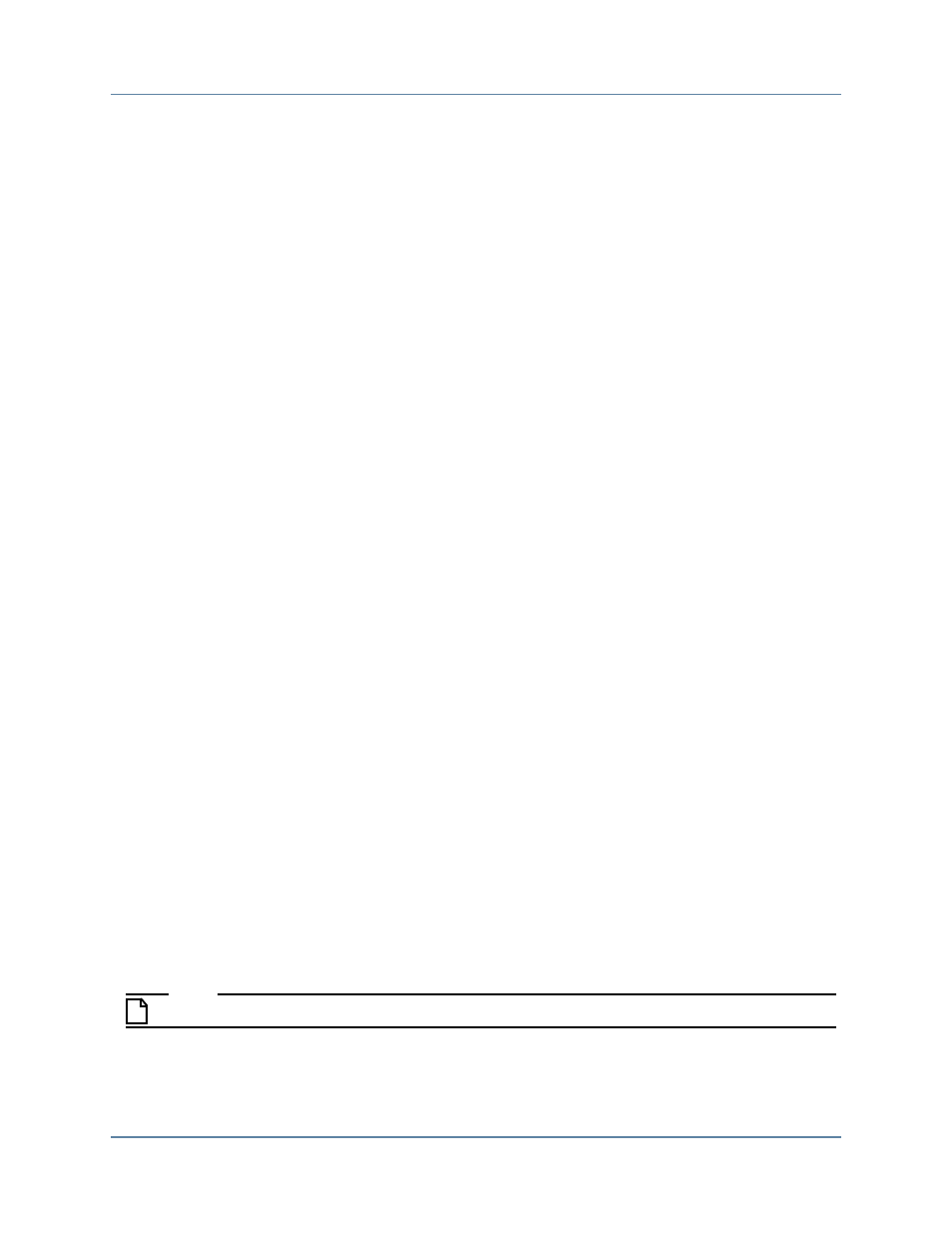
Getting Started with Qsys and the BFMs
Setting Up Simulation from the Windows GUI
Mentor VIP AE AXI3/4 User Guide, V10.2b
661
September 2013
The first command above starts the script that compiles and elaborates the test programs.
The second ModelSim command starts simulation and runs the simulation until
simulation completes.
For details about the processing done by the example script, refer to the section
“
.”
Invoking Simulation From a UNIX Command Line
This section outlines the commands that you use to run simulation from a command line
specified from a UNIX shell.
1. If you are using ModelSim for simulation, set the shared library path with the mvchome
option.
vsim -mvchome $QUARTUS_ROOTDIR/../ip/altera/mentor_vip_ae/common
2. Change the directory to the work directory containing the example.
cd axi3-qsys-examples/ex1_back_to_back_sv
3. At the ModelSim prompt, start the example script.
vsim> do example.do
vsim> run -all
Alternatively, you can launch the simulator and run the script with one command. However,
you must first set the directory to the work directory containing the example as the following
commands illustrate.
1. Change the directory to the work directory containing the example.
cd axi3-qsys-examples/ex1_back_to_back_sv
2. Starting from a UNIX or Windows process, invoke Modelsim on the example.do script
by typing the following command.
vsim -mvchome $QUARTUS_ROOTDIR/../ip/altera/\
mentor_vip_ae/common -gui -do example.do
3. When ModelSim starts, type the run -all command.
vsim> run -all
4. When ModelSim prompts you to finish, click the yes option.
Note
If your example is a VHDL example, the script name is example_vhdl.do
For details on the processing done by the script, refer to
.