Microsoft Surface Hub 2 SmCamera User Manual
Page 170
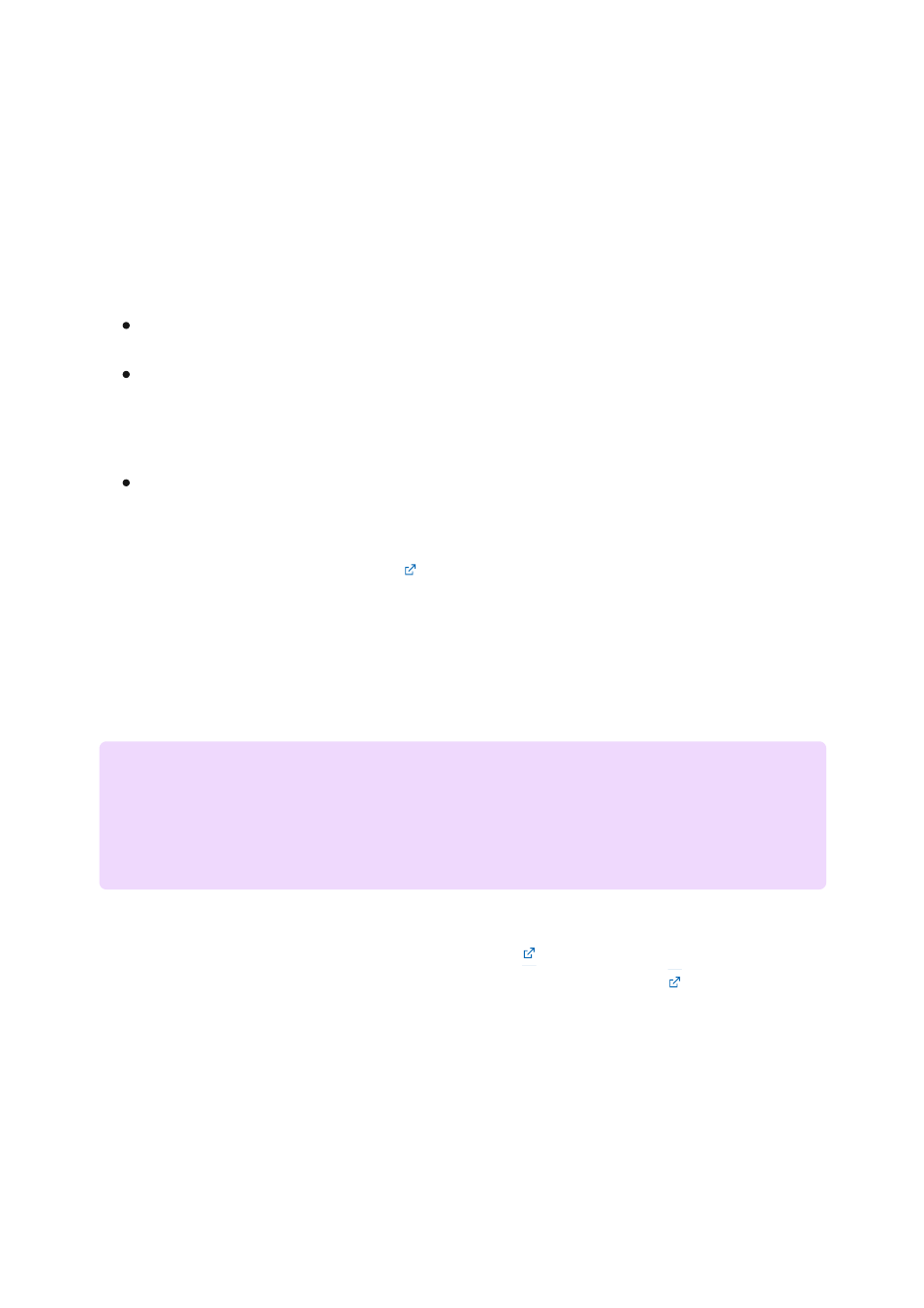
5. Save the certificate thumbprint's last two characters. You'll need these characters
to activate SEMM when you apply the package on Surface Hub 2S.
You can install a Windows 10/11 Pro or Enterprise image (version
20H2
or later) by using
one of the following options:
Your current imaging solution.
. Use this tool to create a bootable Windows 10
image. The image can include all current Windows 10 updates, Microsoft Office,
other apps, and the required drivers and firmware.
A USB flash drive that contains a Windows 10/11 Pro or Enterprise image. This
option will not have Wi-Fi available until after out-of-box-experience (OOBE) setup.
The following steps show how to create a USB flash drive from installation media and
then add the SEMM package files and the drivers and firmware for Windows 10 Pro and
Enterprise OS on Surface Hub 2 MSI file. If you use another deployment method, go to
the
Update UEFI on Surface Hub 2S to enable OS migration
section of this article.
1. To create a Windows 10 Pro installation, follow the instructions to download the
media creation tool at
o download Windows 10
.
2. Insert a new USB storage drive.
3. Open the media creation tool, select
Create installation media
, and then select
Next
.
Load a USB flash drive with a Windows 10 image, SEMM
package, and Surface Hub 2 drivers and firmware
7
Note
After you finish the installation, you'll need a valid license for Windows 10 Pro or
Windows 10 Enterprise that's separate from your existing Windows 10 Team license.