Microsoft Surface Hub 2 SmCamera User Manual
Page 194
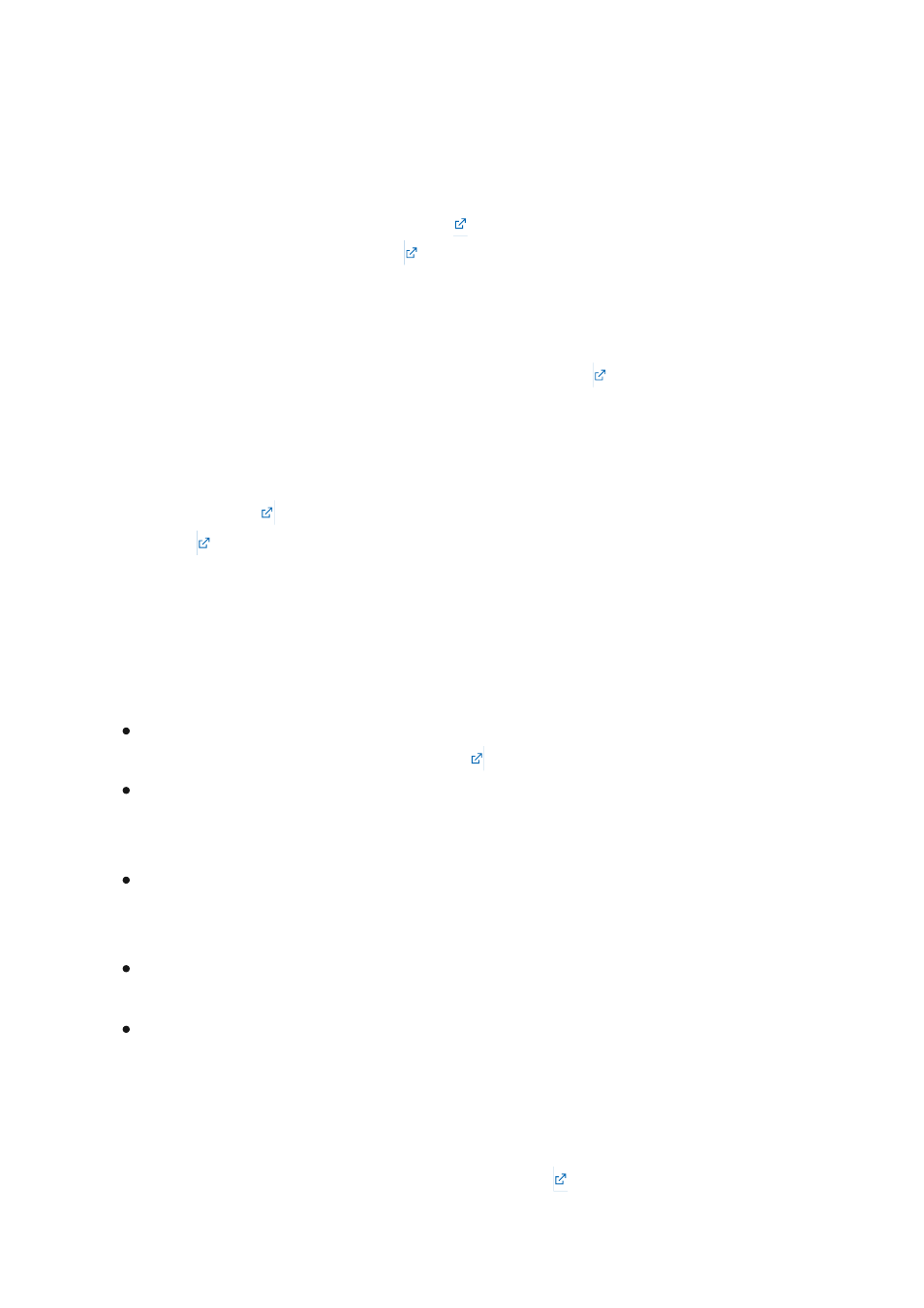
The
Your Phone
app is installed by default on Windows 10. If it is not present, you can
also install it from the Windows Store.
Fancy Zones
on GitHub.. It is a great
way to utilize the screen real-estate on a Surface Hub 2 by giving you the ability to
define fixed layouts on your display (“zones”), and then select which app will then run in
each zone.
The
has instructions for how to use and customize each tool, including
. At a high level – after installing PowerToys, you can select or create a
custom layout, and then hold the shift key down and drag or use keyboard keys to
move a running app into specific zones. Using a Bluetooth or USB keyboard and mouse
will help with this, or you can use the on-screen touch keyboard and touchpad.
Power toys tips
To receive email notifications of PowerToys release updates on GitHub, click the
Once PowerToys is installed, you can receive Windows notifications and/or
download and install the latest updates by configuring the PowerToys settings
Download updates automatically
to on.
To get to the PowerToys settings, select the up carat
Running apps
on the taskbar,
and then right-click or press and hold the PowerToys icon until the menu appears.
Select “Settings”.
At the bottom of the PowerToys settings page, turn
Download updates
automatically
to on.
When an update has been released, a Windows notification will appear giving you
the option of when to install the update.
.
Your Phone
Fancy Zones
Edge Chromium browser
Surface Hub Hardware Diagnostic tool