Microsoft Surface Hub 2 SmCamera User Manual
Page 345
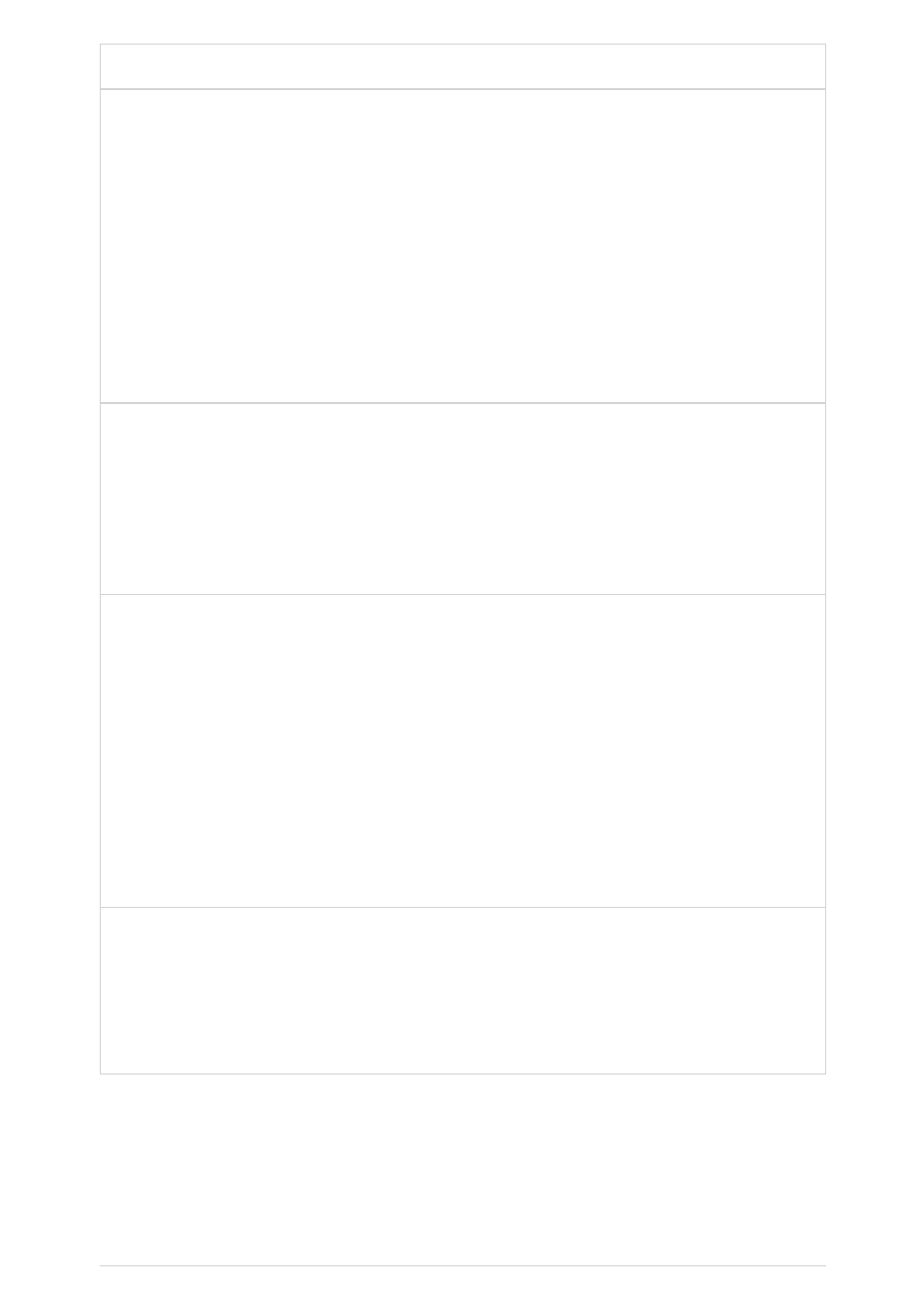
Issue
Description
Remedy
Some Surface Hubs may
stop synchronizing their
computer clock with
time.windows.com if they
have been
Azure Active Directory or
configured with no
affiliation
synchronization is not
working, time on the
device may drift from the
actual time.
Clock drift beyond 5 minutes can
cause authentication failures in
standard Surface Hub scenarios
including Teams sign-in.
On the impacted device, go to
All Apps
>
Settings
>
Time &
language
>
Date & time
, and
toggle
Set time automatically
off, then back on.
Microsoft is actively looking to
find a resolution to this issue.
Some Surface Hubs may
fail to fully resume from
power-saving states such
as sleep.
When waking up, one of the
intermediate states the Hub goes
through displays a black screen
with the Windows logo. In this
scenario, the device stays on that
screen.
As a workaround, the Hub can
be turned off and back on by
holding the physical power
button.
Microsoft is actively looking to
find a resolution to this issue.
Some Surface Hub 2S
devices may experience a
tonal / hissing sound
during Teams calls.
In some situations, the built-in mic
array can pick up unwanted
environmental sounds.
One of the following
workarounds can be used:
- Set Noise Suppression to
High in Teams.
- Connect an audio peripheral
to the Hub to use as the
default microphone.
A future update to the Hub's
Teams client will improve the
default noise cancellation
behavior.
Surface Hub 2S devices
are unable to receive
driver updates using
WSUS.
Surface Hub 2S supports Windows
Update and Windows Update for
Business to distribute drivers;
distribution via Windows Server
Update Services (WSUS) is not
supported.
If using WSUS, migrate to
Windows Update for Business.