Troubleshoot surface hub 2 pen – Microsoft Surface Hub 2 SmCamera User Manual
Page 477
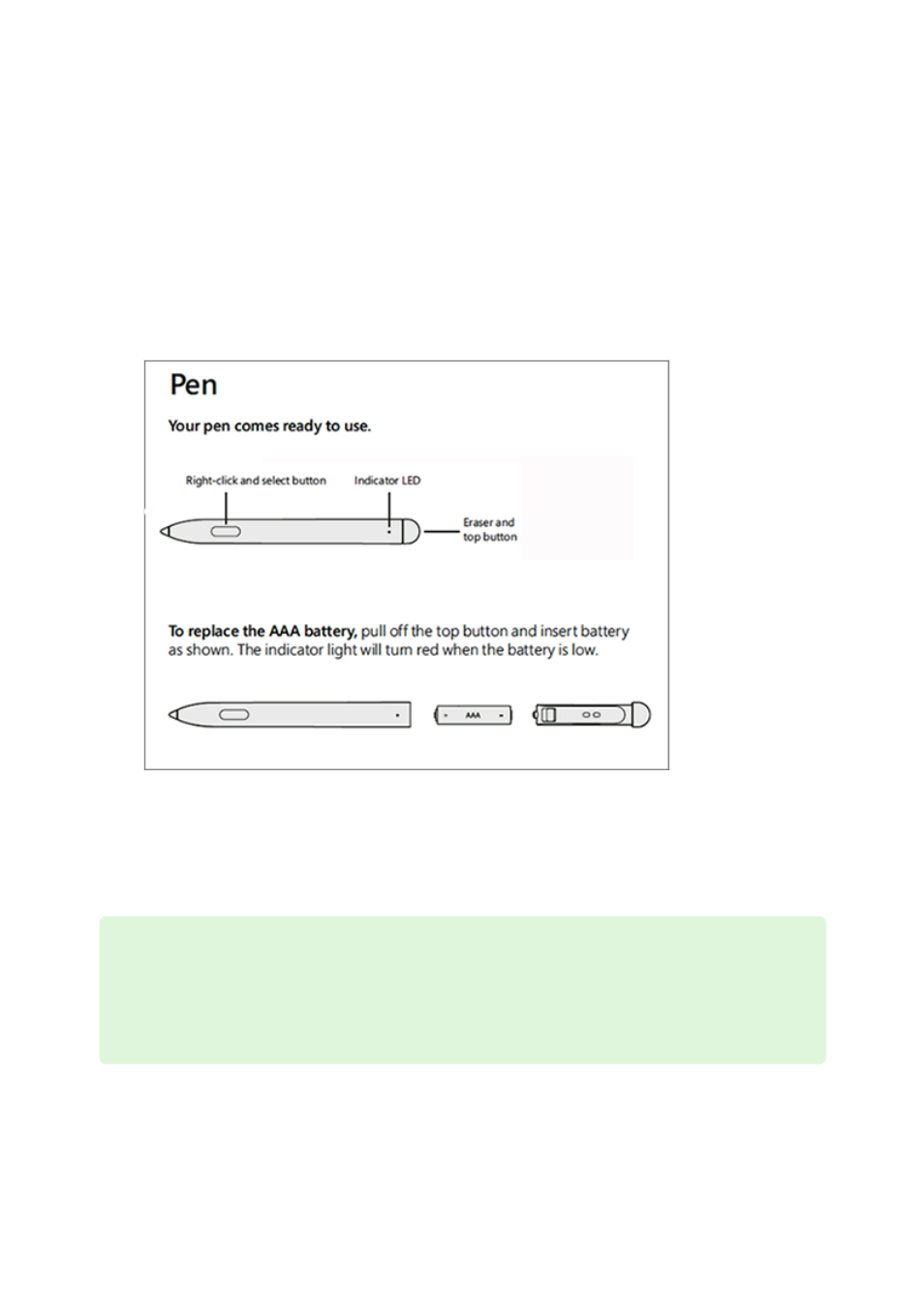
Troubleshoot Surface Hub 2 pen
Article • 03/01/2023 • Applies to: Surface Hub 2S
If you encounter issues with your Surface Hub 2 pen, follow the troubleshooting steps
on this page.
1. First, make sure your pen has a working battery. If the indicator light on the pen
shows
solid white
, the pen is ready for use. If the indicator light shows
solid red
or
no light, replace the battery on the pen. The Surface Hub 2S pen requires a single
AAA battery.
2. If the pen isn't functioning as expected, pair it to Surface Hub 2S via Bluetooth to
ensure it’s running the latest firmware. Press and hold the Eraser and top button
until the indicator light starts blinking. This enables the pen to be discoverable via
Bluetooth.
1. Navigate to
Settings
>
sign in as an administrator
and select
Devices (Bluetooth,
printers, mouse).
2. Ensure Bluetooth is turned
On.
Tip
If the indicator light does not start blinking (even with new a new battery), try
reseating the eraser cap.